A White Screen of Death on Your Mac? Here's How to Fix It

Experiencing a dreaded white screen on your Mac startup? Don't panic! In most cases (7-8 out of 10, according to our experience), the culprit is software, not hardware. This guide outlines quick fixes and detailed troubleshooting steps to get your Mac back up and running.
Quick Fixes:
| Solution | Steps |
|---|---|
| Disconnect External Devices | Unplug all peripherals, restart. Reconnect one at a time, restarting after each, to identify the problematic device. |
| Safe Mode | Boot into safe mode (hold Shift key during startup), run Disk Utility (First Aid), and remove suspicious login items. |
| Disk Utility | Boot into Recovery Mode (Command R), open Disk Utility, and run First Aid on your startup disk. |
| Reset PRAM/NVRAM | Reboot while holding Command Option P R (release after the second chime). |
| Reset SMC (Intel Macs) | Power off, hold Control Option Shift Power (release after 7 seconds), then restart. |
| Reinstall macOS | Boot into Recovery Mode, select Reinstall macOS, and follow the on-screen instructions. (Last resort!) |
| Clean System Junk | Use CleanMyMac (or similar software) to remove outdated caches, leftover files, and other system clutter. |
| Monitor System Health | Install iStat Menus (or similar) to proactively monitor CPU, GPU, disk, and temperature for potential issues. |
Understanding the White Screen of Death:
The white screen typically occurs when your Mac fails to load the operating system. This can be due to various factors:
- External device conflicts
- Corrupted system files (malware, update errors)
- Software conflicts with macOS
- PRAM/NVRAM or SMC issues
- Hardware failure (GPU, SSD, logic board, etc.)
Intel-based Macs appear more susceptible to this issue than Apple Silicon Macs, and older machines may require hard drive repairs more frequently.
Data Recovery:
Lost files due to the white screen? Disk Drill can help recover photos, videos, documents, and more, even from damaged disks.

Detailed Troubleshooting:
1. Disconnect External Devices: Start with external drives and USB devices, as these are common culprits.

After successfully booting, consider using CleanMyMac to remove system junk for optimal performance.
2. Safe Mode and Cleanup: Safe mode isolates the system, allowing you to identify problematic software. Run Disk Utility's First Aid and remove suspicious login items (System Settings > Users & Groups > Login Items).

Regular cleanups are crucial for maintaining Mac performance.
3. Disk Utility (Recovery Mode): If Safe Mode fails, try Recovery Mode (Command R) and run Disk Utility's First Aid.
4. Reset PRAM/NVRAM: This resets crucial startup settings.
5. Reset SMC (Intel Macs): Resets the System Management Controller, impacting power and thermal management.

6. Reinstall macOS: A last resort, but it replaces corrupted system files without deleting your data. Back up your data beforehand if possible.
7. Prevent Future Issues: Regularly clean your Mac, monitor system health with tools like iStat Menus, and keep an eye on battery health.
Remember to always back up your important data regularly to protect against data loss.
The above is the detailed content of Why your Mac has the white screen of death, and how to fix it. For more information, please follow other related articles on the PHP Chinese website!
 Can’t Upgrade a Sonoma VM to MacOS Sequoia Beta? Try ThisMay 16, 2025 am 09:24 AM
Can’t Upgrade a Sonoma VM to MacOS Sequoia Beta? Try ThisMay 16, 2025 am 09:24 AMIf you have already set up a MacOS Sonoma virtual machine on UTM, Parallels, VMWare, VirtualBuddy, or other platforms and are interested in upgrading it to MacOS Sequoia Beta, this article will help you. One possible way to upgrade is to install it directly in the virtual machine using the developer Apple ID. However, this approach is not supported because MacOS virtual machines are not usually associated with or use Apple IDs in them. In this case, you need to take another approach. One option is to download the MacOS Sequoia installer and copy it to the virtual machine, but another way is to
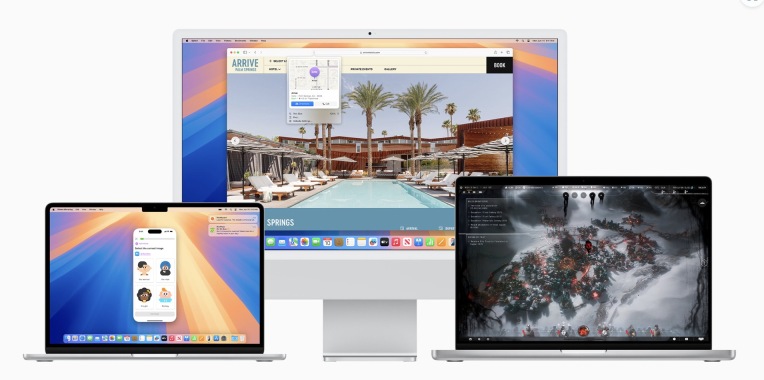 MacOS Sequoia Announced with iPhone Mirroring, AI, Passwords App, & MoreMay 16, 2025 am 09:23 AM
MacOS Sequoia Announced with iPhone Mirroring, AI, Passwords App, & MoreMay 16, 2025 am 09:23 AMApple has unveiled MacOS Sequoia, the upcoming major update for the Mac operating system, known as macOS Sequoia 15. This new software release brings a variety of exciting features, including iPhone Mirroring, a suite of new AI tools under the banner
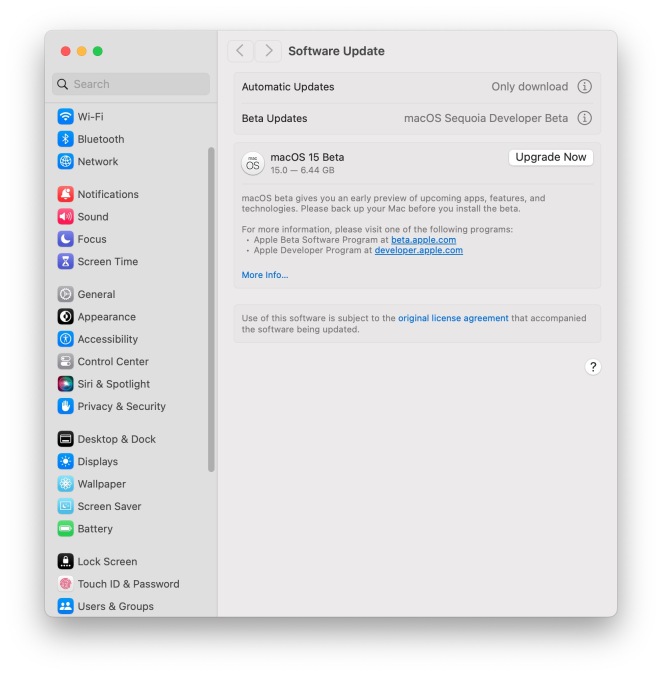 MacOS Sequoia 15 Beta 1 Available to Download NowMay 16, 2025 am 09:20 AM
MacOS Sequoia 15 Beta 1 Available to Download NowMay 16, 2025 am 09:20 AMApple has released the initial beta version of MacOS Sequoia 15 for users participating in the developer beta testing program for Macintosh operating systems.MacOS Sequoia 15 brings a range of new functionalities and enhancements to the Mac, such as
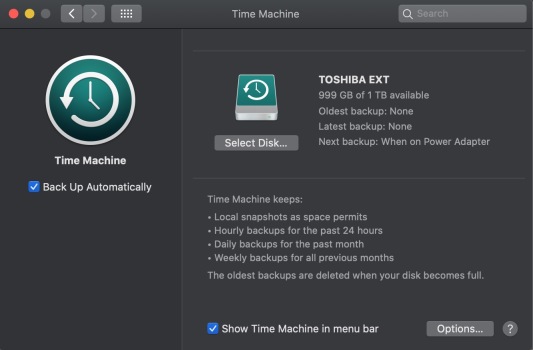 Time Machine Stuck on Backup on Mac: Why Does It Stop & How to Fix It?May 16, 2025 am 09:19 AM
Time Machine Stuck on Backup on Mac: Why Does It Stop & How to Fix It?May 16, 2025 am 09:19 AMIf you find that your Time Machine backup is stuck at the preparation stage, it could be due to several reasons such as:A damaged or outdated backup driveAn outdated macOS versionLarge file sizesInterference from other apps using the external diskA p
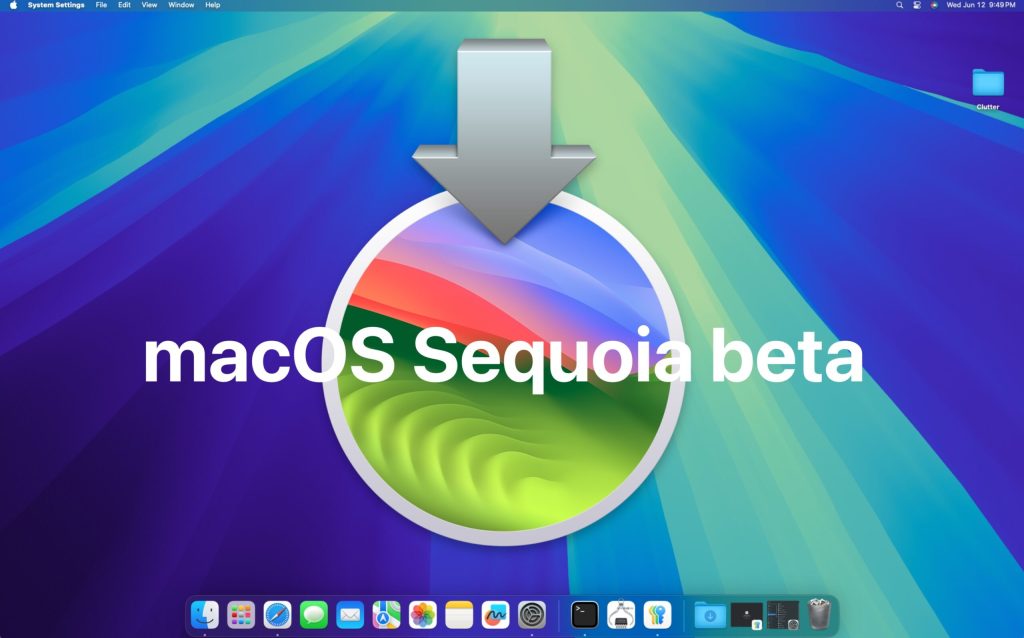 How to Install MacOS Sequoia BetaMay 16, 2025 am 09:12 AM
How to Install MacOS Sequoia BetaMay 16, 2025 am 09:12 AMMacOS Sequoia 15 introduces a range of new features and improvements for Mac users, including iPhone Mirroring with drag and drop functionality between Mac and iPhone, integration of Apple Intelligence AI and ChatGPT, enhanced window tiling for impro
 How to Install MacOS Sequoia Public BetaMay 15, 2025 am 10:39 AM
How to Install MacOS Sequoia Public BetaMay 15, 2025 am 10:39 AMThe MacOS Sequoia public beta program is now available, providing Mac users with an early chance to explore the new major MacOS system software update. However, it's important to note that, like all beta versions, MacOS Sequoia public beta may be mor
 How to Run Ubuntu Linux on Apple Silicon MacMay 15, 2025 am 10:37 AM
How to Run Ubuntu Linux on Apple Silicon MacMay 15, 2025 am 10:37 AMInterested in running Ubuntu Linux on your Apple Silicon Mac? It's now simpler than ever to run Ubuntu alongside MacOS without the hassle of partitioning, dual booting, or risking your Mac's operating system. Thanks to virtual machine technology, you
 How to See Individual Core CPU Usage on Mac with powermetricsMay 15, 2025 am 10:31 AM
How to See Individual Core CPU Usage on Mac with powermetricsMay 15, 2025 am 10:31 AMThere are multiple methods to track CPU usage on a Mac, with the most popular being Activity Monitor for the graphical interface and htop or top for command line users. While Activity Monitor can display an optional core graph and htop shows CPU core


Hot AI Tools

Undresser.AI Undress
AI-powered app for creating realistic nude photos

AI Clothes Remover
Online AI tool for removing clothes from photos.

Undress AI Tool
Undress images for free

Clothoff.io
AI clothes remover

Video Face Swap
Swap faces in any video effortlessly with our completely free AI face swap tool!

Hot Article

Hot Tools

MinGW - Minimalist GNU for Windows
This project is in the process of being migrated to osdn.net/projects/mingw, you can continue to follow us there. MinGW: A native Windows port of the GNU Compiler Collection (GCC), freely distributable import libraries and header files for building native Windows applications; includes extensions to the MSVC runtime to support C99 functionality. All MinGW software can run on 64-bit Windows platforms.

SublimeText3 Mac version
God-level code editing software (SublimeText3)

SublimeText3 Linux new version
SublimeText3 Linux latest version

EditPlus Chinese cracked version
Small size, syntax highlighting, does not support code prompt function

DVWA
Damn Vulnerable Web App (DVWA) is a PHP/MySQL web application that is very vulnerable. Its main goals are to be an aid for security professionals to test their skills and tools in a legal environment, to help web developers better understand the process of securing web applications, and to help teachers/students teach/learn in a classroom environment Web application security. The goal of DVWA is to practice some of the most common web vulnerabilities through a simple and straightforward interface, with varying degrees of difficulty. Please note that this software






