Turn on your brand new Mac! This guide will guide you to easily start a variety of Mac computers, including MacBook, iMac and other models.

How to start MacBook Pro and MacBook Air
It is inevitable that you are a little unfamiliar with the first time using a new computer. It is also normal not to know how to start a MacBook Pro or MacBook Air. All Mac computers have power buttons, which can be started by pressing. The position of the power button of different models of Mac is slightly different.
The power buttons for the MacBook Pro and MacBook Air are located in the upper right corner of the keyboard. After pressing, the Mac will issue a familiar startup prompt. You can also simply turn on the screen, which will light up the Apple logo and progress bar, showing that the Mac is booting.
After booting up your Mac, you can set the timed power-on in the "Battery" or "Energy Saver" settings.

How to start a MacBook with Touch ID sensor
If your Mac is a newer model, it's also easy to know how to start a MacBook Pro with a Touch ID sensor. The power button is the same position and is located in the upper right corner of the keyboard. The only difference is that it looks like a blank area without the power icon.
How to start iMac
Since its launch in 1998, the iMac has been one of Apple's most popular desktop computers. As it has gone through seven different forms over the years, even experienced users can sometimes wonder, “Where is the power button for the iMac?”
The rounded recessed power button is located in the lower left corner of the back of the iMac monitor. It has the same color as the device frame and has the power symbol on it.

How to start a Mac desktop
There are many types of Mac desktops, with Mac Pro and Mac Studio being the two most popular. So, if you have a computer of these models, how do you boot up?
The Mac Pro's design has been changing over the years, and the position of the power button changes with each change. The older Mac Pro released in 2012 or earlier has the power button located in front of the computer tower, above the USB port.
If you own a 2013 black Mac Pro, you'll find the power button sits above the power cord on the back. If your Mac Pro is a newer model for 2019 or later, the round power button will be located between the handles on the top of the computer tower.
The Mac Studio is relatively simple, with its round power button located on the left side of the back, close to the 3.5mm headphone jack. There is a power symbol on it, so you won't miss it.

How to start Mac mini
The first-generation Mac mini was released in 2005 and has not been equipped with a monitor, keyboard and mouse since then. So if you want to know how to start a Mac mini, you are not alone.
Looking at the back of the machine, you will find a small round power button located to the left of the power cord. The button is color-coded with a white power symbol on it.

What to do if your Mac doesn't boot
Pressing the power button or its replacement button should be all you need to do to start your Mac. If that doesn't work, check if your laptop is charged or connect your desktop to a power supply. New Macs rarely have boot problems, and older devices are more likely to have such problems because macOS can crash. At this point, you can read the article "How to Fix the Issues of MacBook Not Starting" with all the troubleshooting tips and solutions you need to resolve the Issues of Mac Not Starting.
FAQ
Apart from the above guide on the location of power buttons for iMac and other Mac models, here are some of the answers to the most common questions on how to boot up your Mac.
My MacBook Pro screen is black, how do I boot it? If your MacBook is black after booting, it may just be out of power. Connect it to the power supply and wait for it to be charged at least 10%. If you know this is not the problem, press and hold the power button for about 10 seconds, then press and release the power button again to see if your Mac boots up.
How to start a completely powered MacBook? Unplug the laptop from the charger and peripherals, and press and hold the Shift Control Option key and the power button for 10 seconds. Once the button is released, reconnect the charger and press the power button to start the Mac.
How to force my MacBook to boot without the power button? If your MacBook has enough power, connecting the power adapter to your MacBook will automatically start the device. If this doesn't work, try to perform a system management controller reset by holding down the Shift Control Option and the power button for 10 seconds.
The above is the detailed content of How to turn on MacBook 2025 Guide. For more information, please follow other related articles on the PHP Chinese website!
 Here's how to install macOS Big Sur beta on MacApr 24, 2025 am 09:32 AM
Here's how to install macOS Big Sur beta on MacApr 24, 2025 am 09:32 AMmacOS Big Sur is officially released! New design and powerful features are worth looking forward to! Apple officially announced at the "One More Thing" event that macOS 11 Big Sur will be officially released on November 12. Since its debut in June 2020, this newly designed system has attracted much attention, and together with iOS 14, iPadOS 14 and Apple silicon chips, it has brought major updates to the Apple ecosystem. This article will take you through the compatibility, key features and benefits of Big Sur, and how to download and install macOS 11 on your Mac. macOS Big Sur: The Biggest Design Change in 20 Years macOS
 The Best Ways to Use the Slack App for MacApr 24, 2025 am 09:22 AM
The Best Ways to Use the Slack App for MacApr 24, 2025 am 09:22 AMSlack: A powerful tool for corporate communication, beyond email and other chat applications Originally positioned as a mail replacement, Slack has quickly become the de facto default chat app for enterprises. While it doesn’t completely replace email, Slack does replace other enterprise chat services and quickly becomes the ideal tool for conversations of various community. What is Slack? This chat app is a great option to stay in touch with colleagues, friends, family or anyone else without relying on social media. It seems to be useless: for internal company communication, customer support, family chat, community organization, and more. Slack's popularity is partly due to its wide availability. You can use Mac, iOS, Android, Windows
 How To Secure WiFi Network At Home – SetappApr 24, 2025 am 09:11 AM
How To Secure WiFi Network At Home – SetappApr 24, 2025 am 09:11 AMStrengthening home WiFi security: Responding to growing cyber threats With the popularity of remote work, attacks on home WiFi networks are becoming increasingly rampant, as home networks often store a large amount of valuable and sensitive information, and home WiFi security settings are often not enough to deal with these threats. Whether you are a business owner with remote employees, a freelancer working from home, or a regular home user, you need to take steps to ensure your network security. What security threats does home WiFi face? Many people think that home WiFi is safer than public WiFi, but that is not necessarily true. Unless you take appropriate security measures, your home network is as vulnerable to attacks as WiFi in public places. Many people have never changed the router's silhouette
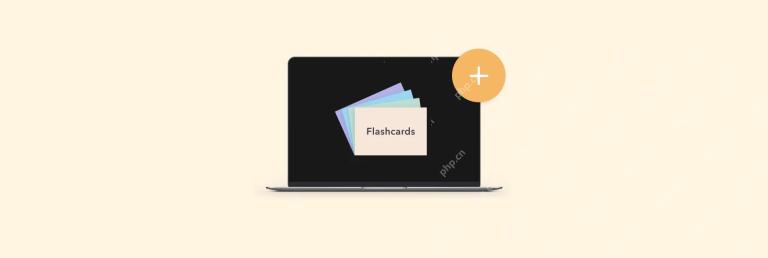 How to create flashcards on your MacApr 24, 2025 am 09:07 AM
How to create flashcards on your MacApr 24, 2025 am 09:07 AMLearning tool: Use flash cards to learn efficiently Flash card, like a brain fitness device! A small card, on one side, is a question or puzzle, and on the other side is the answer. The beauty is that the brain can react quickly by reading it repeatedly. In the past, it was time-consuming and labor-intensive to make flash cards, and it required paper cards, pens and colored pens, which often took an afternoon. But the charm of flash cards has not diminished yet and is still a powerful tool for efficient learning. Nowadays, making flash cards has become easy and convenient. This article will introduce how to make digital flash cards, how to make flash cards in Word, and some online flash cards platforms that you may not expect! Advantages of flash cards: twice the result with half the effort In the past, paper and pen were required to study, take notes and make flash cards. Now students use apps to record notes, create flash cards, and write papers or articles. Application
 How to password protect a folder on Mac: Your ultimate guideApr 23, 2025 am 11:36 AM
How to password protect a folder on Mac: Your ultimate guideApr 23, 2025 am 11:36 AMProtecting Your Mac's Digital Treasures: A Guide to Password-Protecting Folders and Files In today's digital age, securing your important files is paramount, even in seemingly safe environments. This guide provides several methods for password-prote
![How to print black and white on Mac [3 methods preset trick]](https://img.php.cn/upload/article/001/242/473/174537895376850.jpg?x-oss-process=image/resize,p_40) How to print black and white on Mac [3 methods preset trick]Apr 23, 2025 am 11:29 AM
How to print black and white on Mac [3 methods preset trick]Apr 23, 2025 am 11:29 AMThis guide shows you how to effortlessly print black and white documents on your Mac, using readily available applications and a few handy tips. My husband's printing business, specializing in colorful band merchandise, relies on black and white for
 How to use Gmail dark mode on your computerApr 23, 2025 am 11:14 AM
How to use Gmail dark mode on your computerApr 23, 2025 am 11:14 AMDark mode is all the rage in the digital world. Operating systems and apps are embracing it, and Gmail is no exception. This guide shows you how to enable Gmail's dark mode on desktop, iOS, and Android, and offers alternatives for a truly immersive


Hot AI Tools

Undresser.AI Undress
AI-powered app for creating realistic nude photos

AI Clothes Remover
Online AI tool for removing clothes from photos.

Undress AI Tool
Undress images for free

Clothoff.io
AI clothes remover

Video Face Swap
Swap faces in any video effortlessly with our completely free AI face swap tool!

Hot Article

Hot Tools

Dreamweaver CS6
Visual web development tools

WebStorm Mac version
Useful JavaScript development tools

ZendStudio 13.5.1 Mac
Powerful PHP integrated development environment

SecLists
SecLists is the ultimate security tester's companion. It is a collection of various types of lists that are frequently used during security assessments, all in one place. SecLists helps make security testing more efficient and productive by conveniently providing all the lists a security tester might need. List types include usernames, passwords, URLs, fuzzing payloads, sensitive data patterns, web shells, and more. The tester can simply pull this repository onto a new test machine and he will have access to every type of list he needs.

SublimeText3 Mac version
God-level code editing software (SublimeText3)






