实例
<!DOCTYPE html>
<html>
<head>
<meta charset="utf-8">
<title>QQ在线咨询</title>
<style type="text/css">
body{
height: 1000px;
width: 2000px;
}
#fixed{
width: 190px;
height: 355px;
background-color:#FCFCFC;
position: fixed;
bottom: 20px;
right: 20px;
border:1px solid #EAEAEA;
box-shadow: 2px 2px 2px #B0B0B0;
}
#help{
width: 191px;
height: 50px;
background-color: lightgreen;
line-height: 50px;
text-align: center;
color: white;
font-size: 18px;
}
#qq{
width: 100px;
height: 40px;
text-align: center;
line-height: 50px;
vertical-align: middle;
padding-bottom: 10px;
}
#qq a{
display: inline-block;
width: 190px;
height: 40px;
text-decoration: none;
display: block;
color: gray;
/*margin-left: 25px;*/
}
#qq img{
width: 30px;
height: 30px;
/*margin-top: 10px;*/
margin-bottom: -5px;
}
#phone{
width: 100px;
height: 40px;
text-align: center;
line-height: 50px;
vertical-align: middle;
padding-bottom: 10px;
}
#phone a{
display: inline-block;
width: 190px;
height: 40px;
text-decoration: none;
display: block;
color: gray;
/*margin-left: 25px;*/
}
#phone img{
width: 30px;
height: 25px;
/*margin-top: 10px;*/
margin-bottom: -5px;
}
</style>
</head>
<body>
<div id="fixed">
<div id="help">免 费 咨 询</div>
<div id="qq"><a href="#"><img src="img/qqcus.jpg"> 售前小姐姐1</a></div>
<div id="qq"><a href="#"><img src="img/qqcus.jpg"> 售前小姐姐2</a></div>
<div id="qq"><a href="#"><img src="img/qqcus.jpg"> 售后小哥哥1</a></div>
<div id="qq"><a href="#"><img src="img/qqcus.jpg"> 售后小哥哥2</a></div>
<div id="phone"><a href="#"><img src="img/phone.jpg"> 400-2333-123</a></div>
<div id="phone"><a href="#"><img src="img/phone.jpg"> 400-3332-456</a></div>
</div>
</body>
</html>运行实例 »
点击 "运行实例" 按钮查看在线实例
上面是QQ在线咨询的实例,主要运用了固定定位的技术,其余都是div的图文混排。由于图片无法上传,只能结合预览图看下了:
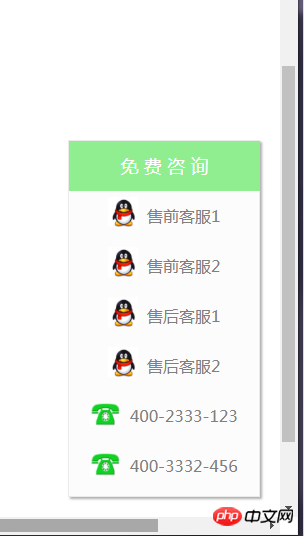
实例
<!DOCTYPE html>
<html>
<head>
<meta charset="utf-8">
<title>图文混排</title>
<style type="text/css">
body{
width: 1100px;
/*height: 800px;*/
/*border:2px solid green;*/
margin: auto auto;
}
#total{
background-color: white;
padding: 20px 10px;
margin: auto auto;
}
#total:after{
content: ''; /*添加空元素*/
display: block;
clear: both;
}
img{
border-radius: 10px;
}
#img{
float: left;
margin: 0 20px 0 0;
}
#right{
float: left;
width: 600px;
}
#right_title{
margin: 0;
}
#right_con{
font-size: 14px;
color: gray;
}
#level{
display: inline-block;
background-color: rgb(238,238,238);
width: 30px;
height: 20px;
font-size: 12px;
text-align: center;
color: rgb(102,102,102);
}
#detail{
overflow: hidden;
}
#book{
color: gray;
font-size: 14px;
float: left;
}
#book img{
display: inline-block;
width: 10px;
height: 15px;
}
#head img{
display: inline-block;
width: 22px;
height: 15px;
}
#head{
color: gray;
font-size: 14px;
float: left;
}
#time
{
color: gray;
font-size: 14px;
float: left;
height: 25px;
}
#see
{
float: left;
width: 170px;
height: 55px;
background-color: rgb(255,87,34);
border-radius: 5px;
font-size: 14px;
text-align: center;
line-height: 55px;
}
#see a{
width: 170px;
height: 55px;
text-decoration: none;
display: block;
color: white;
}
#down{
float: left;
width: 170px;
height: 55px;
background-color: rgb(57,61,73);
border-radius: 5px;
font-size: 14px;
text-align: center;
line-height: 55px;
left: 20px;
margin-left: 30px;
}
#down a{
width: 170px;
height: 55px;
text-decoration: none;
display: block;
color: white;
}
#qq{
float: left;
width: 170px;
height: 55px;
background-color: rgb(0,150,136);
border-radius: 5px;
font-size: 14px;
text-align: center;
line-height: 55px;
left: 20px;
margin-left: 30px;
}
#qq img{
width: 30px;
height: 30px;
margin-top: 10px;
float: left;
margin-left: 30px;
margin-right: -30px;
}
#qq a{
width: 170px;
height: 55px;
text-decoration: none;
display: block;
color: white;
}
</style>
</head>
<body>
<div id="total">
<div id="img"><img src="img/img1.jpg"></div>
<div id="right">
<div id="right_title" style="font-weight: bold;">第三期培训_前端基础</div>
<div id="right_con"><p>PHP中文网第三期线上培训教程_前端基础学习内容: HTML5,CSS3,JavaScript,jQuery,Vue.js入门,Bootstrap,页面布局实战 《网站管理后台》的模板开发(综合应用以上所学知识)</p></div>
<br>
<div id="level">初级</div>
<div id="detail">
<br>
<div id="book"><img src="img/book.jpg"> 共34章节 | </div>
<div id="head"><img src="img/head.jpg">5530次播放 | </div>
<div id="time">添加时间:2018-8-20 13:21</div>
</div>
<p></p>
<div id="oper" style="overflow: hidden;">
<div id="see"><a href="#">观看直播 | ☆</a></div>
<div id="down"><a href="#">课件下载</a></div></a>
<div id="qq"><a href="#"><img src="img/qq.png">QQ群交流</a></div>
</div>
</div>
</div>
</body>
</html>运行实例 »
点击 "运行实例" 按钮查看在线实例
上面是仿照PHP中文网的培训直播块做的,主要是用了浮动和行内块以及相关的div图文混排来做的。同样图片无法可视,结合预览图来看:
![1534770163315714.png ]7%0ICVMU)LW2Y[_OF49I@E.png](https://img.php.cn//upload/image/743/899/899/1534770163315714.png)
双飞翼布局:
实例
<!DOCTYPE html>
<html>
<head>
<meta charset="utf-8">
<title>双飞翼</title>
<style type="text/css">
/*设置头部与底部的样式*/
.header,.footer{
width: 100%;
height: 60px;
background-color: lightgreen;
}
/*清楚底部左右的浮动*/
.footer{
clear: both;
}
/*设置头部和底部的主体内容的样式*/
.content{
width: 1000px;
min-height: 100%;
background-color:green;
margin: auto;
text-align: center;
line-height: 60px;
}
/*设置整个主体内容区域的样式*/
.container{
width: 1000px;
margin: auto;
background-color: yellow;
overflow: hidden;
}
/*设置主体区域中的中间区块的基本样式*/
.wrap{
width: 100%;
background-color: cyan;
float: left;
}
/*主题内容区*/
.main{
/*宽度在父级已设置*/
min-height: 600px;
background-color: wheat;
/*设置左右外边距,双飞翼与圣杯的本质区别,向外挤压*/
margin-left: 210px;
margin-right: 210px;
}
/*双飞翼的左翼样式*/
.left{
width: 200px;
min-height: 600px;
background-color: lightblue;
float: left;
/*将左边区块“拉回”主体区域*/
margin-left: -100%;
}
/*双飞翼的右翼样式*/
.right {
width: 200px;
min-height: 600px;
background-color: purple;
float: left;
/*将右边区块“拉回”主体区域*/
margin-left: -200px;
}
</style>
</head>
<body>
<!-- 头部 -->
<div class="header">
<div class="content">头部</div>
</div>
<!-- 主体区块 -->
<div class="container">
<div class="wrap">
<div class="main">主体内容</div>
</div>
<div class="left">左</div>
<div class="right">右</div>
</div>
<!-- 底部 -->
<div class="footer">
<div class="content">底部</div>
</div>
</body>
</html>运行实例 »
点击 "运行实例" 按钮查看在线实例
双飞翼布局的设置,主要是浮动与margin的拉回动作
![1534770820865718.png BLE%1HZM$E3KV~4)7(]2]O9.png](https://img.php.cn//upload/image/157/653/929/1534770820865718.png)
圣杯布局:
实例
<!DOCTYPE html>
<html>
<head>
<meta charset="utf-8">
<title>圣杯布局</title>
<style type="text/css">
/*设置头部底部的总体样式*/
.header,.footer{
width: 100%;
height: 60px;
background-color: lightgreen;
}
/*清楚底部的左右浮动样式*/
.footer{
clear: both;
}
/*设置头部底部的主体样式*/
.content{
width: 1000px;
min-height: 100%;
background-color:green;
margin: 0 auto;
text-align: center;
line-height: 60px;
}
/*设置主体区域的总体样式*/
.container{
width: 600px;
margin:auto;
background-color: lightblue;
overflow: hidden; /*溢出隐藏*/
padding: 0 200px; /*左右内边距空出,为圣杯两侧挤出位置*/
}
/*直接设置主体样式*/
.main{
width: 100%;
min-height: 650px;
background-color: wheat;
float: left;
}
.left{
width: 200px;
min-height: 650px;
background-color: pink;
float: left;
margin-left: -100%; /*因为父级“挤出了”左边的空格,所以左边区域刚好挤进去*/
position: relative;
left: -200px;
}
.right{
width: 200px;
min-height: 650px;
background-color: pink;
margin-left: -200px; /*因为父级“挤出了”右边的空格,所以右边区域刚好挤进去*/
float: left;
position: relative;
right: -200px;
}
</style>
</head>
<body>
<!-- 头部 -->
<div class="header">
<div class="content">头部</div>
</div>
<!-- 主体区块 -->
<div class="container">
<div class="main">主体内容</div>
<div class="left">左</div>
<div class="right">右</div>
</div>
<!-- 底部 -->
<div class="footer">
<div class="content">底部</div>
</div>
</body>
</html>运行实例 »
点击 "运行实例" 按钮查看在线实例
与双飞翼不同的是圣杯的两侧布局是由父级元素挤出来的,相对来说,省了主体元素的外壳布局
![1534771289765175.png }UL0BCH8G9`W$1M]@2`RW8G.png](https://img.php.cn//upload/image/164/942/149/1534771289765175.png)
这段类容不是一般的少,虽然多,理解起来并不难,但是写起来还是会有点懵,总体来说还是自己没有完全吃透的原因。对于布局的技术,还是得多写多练,不是说听懂了就可以的。主要是margin和padding布局以及定位布局之间的关联性,无他,唯手熟尔。

