编程实现盒模型的基本要素: 内容,内外边距与边框
实例
<!DOCTYPE html>
<html lang="en">
<head>
<meta charset="UTF-8">
<title>盒模型</title>
<style>
.box1 {
width: 300px;
height: 300px;
background-color: lightgreen;
margin: 100px;/*设置边框的:边框的宽度 边框的样式 边框的颜色*/
border: 5px solid red;/*设置内边距:上,右,下,左*/
padding: 20px 40px 60px 80px;}
}
</style>
</head>
<body>
<div class="box1">
<span>php中文网</span>
</div>
</body>
</html>运行实例 »
点击 "运行实例" 按钮查看在线实例
实例的运行效果图:

2. 编程实现最常用的四种元素对齐方案:
实例
<!DOCTYPE html>
<html lang="en">
<head>
<meta charset="UTF-8">
<title>元素对齐的四种方式</title>
</head>
<body>
<h3>元素对齐的四种方式</h3>
1. 子元素是单行行内元素: 如a, span <br>
a:水平居中: 在父元素应用: text-align: center;<br>
b:垂直居中: 在行内子元素上设置行高与父元素等高: line-height:200px;
<style>
.box1 {
width: 100px;
height: 100px;
background-color: #ffff0a;
text-align: center;
}
.box1 a {
line-height: 100px;
}
</style>
<div class="box1">
<a href="">php中文网</a>
</div>
<hr>
2. 子元素是多行的内联文本 <br>
a:水平居中: 在父元素应用: text-align: center;<br>
b:垂直居中: 在父元素: display:table-cell;
<style>
.box2 {
width: 100px;
height: 100px;
background-color: lightgreen;
text-align: center; /*水平居中*/
display: table-cell;
vertical-align: middle; /*垂直居中*/
}
</style>
<div class="box2">
<span>php中文网</span> <br>
<span>www.php.cn</span>
</div>
<hr>
3.子元素是块元素 <br>
a: 水平居中: 子元素设置左右外边距自动适应容器margin: auto;<br>
b:垂直居中: 在父元素: display:table-cell;
<style>
.box3 {
width: 100px;
height: 100px;
background-color: lightblue;
display: table-cell;
vertical-align: middle; /*垂直居中*/
}
.box3 .child {
width: 50px;
height: 50px;
background-color: lightcoral;
/*margin-left: auto;*/
/*margin-right: auto;*/
margin: auto; /*水平居中*/
}
</style>
<div class="box3">
<div class="child"></div>
</div>
<hr>
4. 子元素是不定宽的块元素<br>
a: 水平居中: 子元素转为行内元素,父级加: text-align:center<br>
b: 垂直居中: 在父元素: display:table-cell;
<style>
.box4 {
width: 100px;
height: 100px;
background-color: pink;
text-align: center; /*水平居中*/
display: table-cell;
vertical-align: bottom; /*位于底部*/
}
ul {
margin: 0;
padding-left: 0;
}
.box4 li {
display: inline; /*将块元素转为行内元素*/
}
</style>
<div class="box4">
<ul>
<li><a href="">1</a></li>
<li><a href="">2</a></li>
<li><a href="">3</a></li>
<li><a href="">4</a></li>
<li><a href="">5</a></li>
</ul>
</div>
</body>
</html>运行实例 »
点击 "运行实例" 按钮查看在线实例
实例运行效果图:
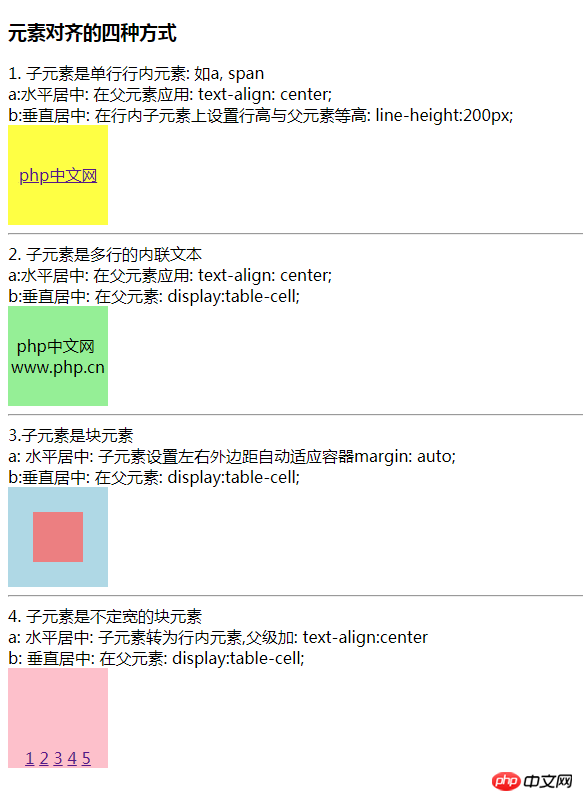
3. 编程实现用五个色块制作一个十字架
实例
<!DOCTYPE html>
<html lang="en">
<head>
<meta charset="UTF-8">
<title>绝对定位</title>
<style>
body {
/*margin:0;*/
}
.box {
width: 300px;
height: 300px;
/*background-color: wheat;*/
/*定位父级必须设置定位属性*/
position: relative;
}
.box1 {
width: 100px;
height: 100px;
background-color: blue;
/*绝对定位元素会脱离文档流*/
position: absolute;
top:0;
left: 100px;
}
.box2 {
width: 100px;
height: 100px;
background-color: green;
position: absolute;
top:100px;
left:0;
}
.box3 {
width: 100px;
height: 100px;
background-color: coral;
position: absolute;
top: 100px;
left: 200px;
}
.box4 {
width: 100px;
height: 100px;
background-color: grey;
position: absolute;
top: 200px;
left: 100px;
}
.box5 {
width: 100px;
height: 100px;
background-color: pink;
position: absolute;
top: 100px;
left: 100px;
}
</style>
</head>
<body>
<div class="box">
<div class="box1"></div>
<div class="box2"></div>
<div class="box3"></div>
<div class="box4"></div>
<div class="box5"></div>
</div>
</body>
</html>运行实例 »
点击 "运行实例" 按钮查看在线实例
实例运行效果图:
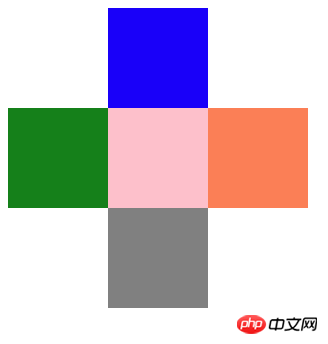
总结:盒子模型的概念是容易理解的,基本元素就记住那个解析的图片就可以了,元素的对齐有些新概念(如:display:table cell)要牢记。

