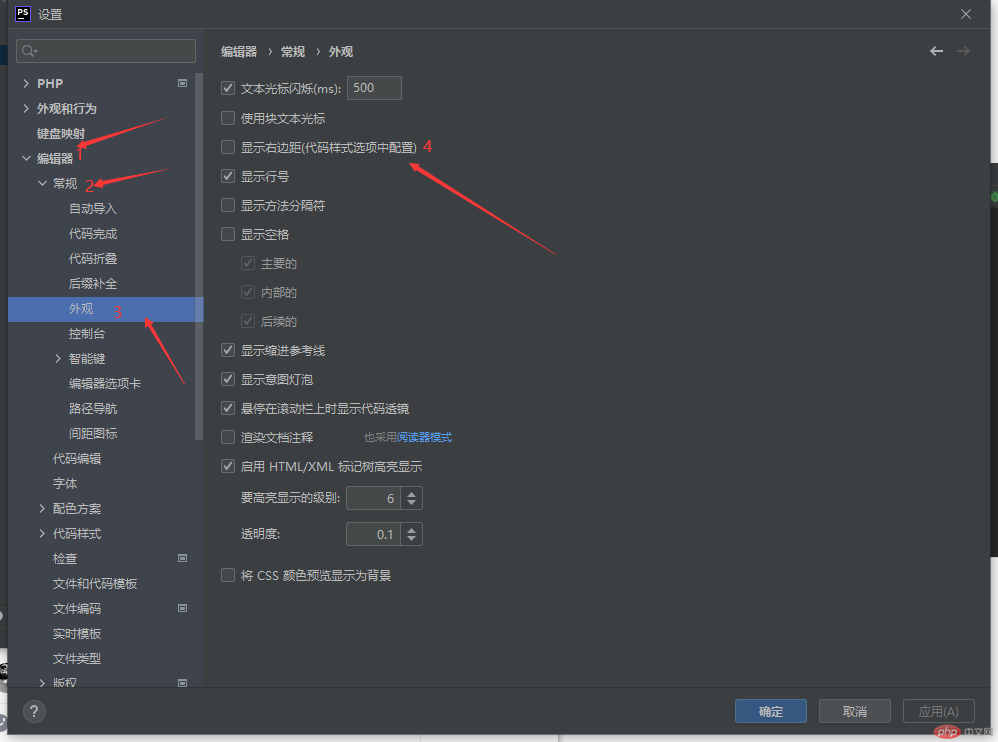![]() phpstorm官网下载地址
phpstorm官网下载地址
https://www.jetbrains.com/zh-cn/phpstorm/promo/?renqun_youhua=211302
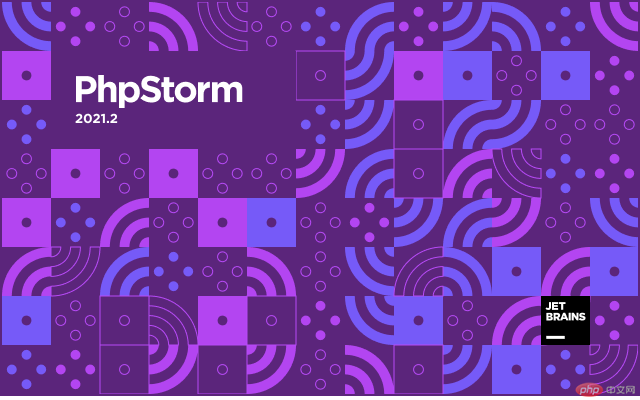
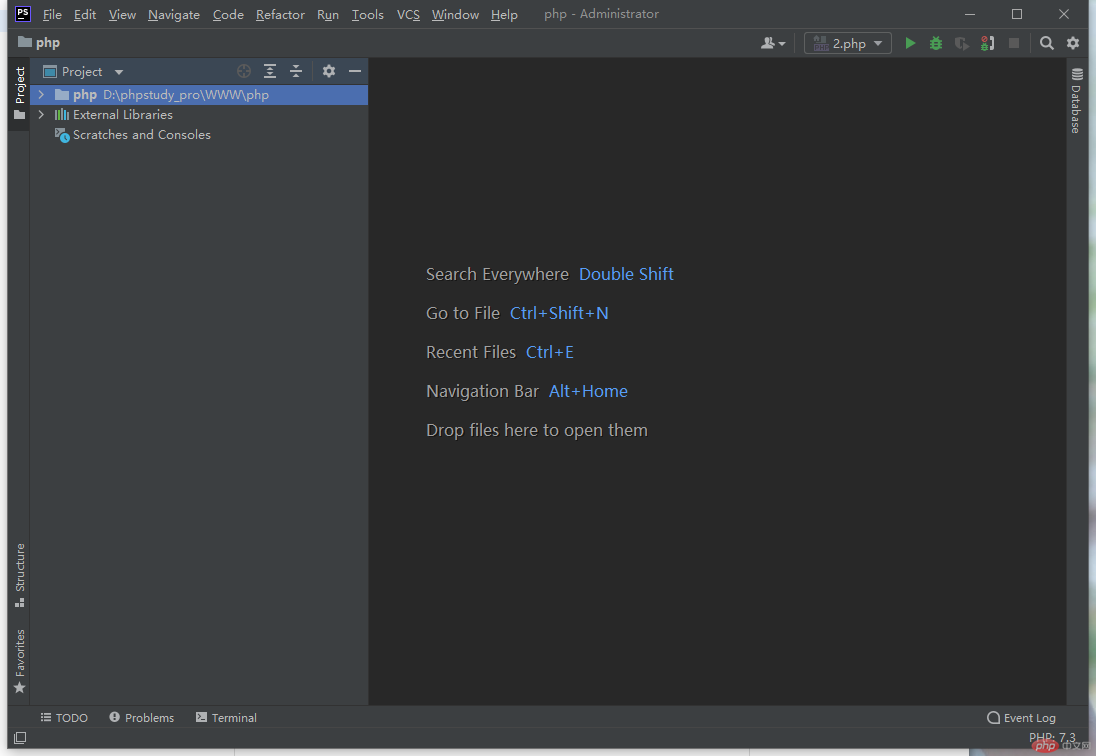
![]() (1)首次打开是英文界面,这个时候需要汉化一下
(1)首次打开是英文界面,这个时候需要汉化一下
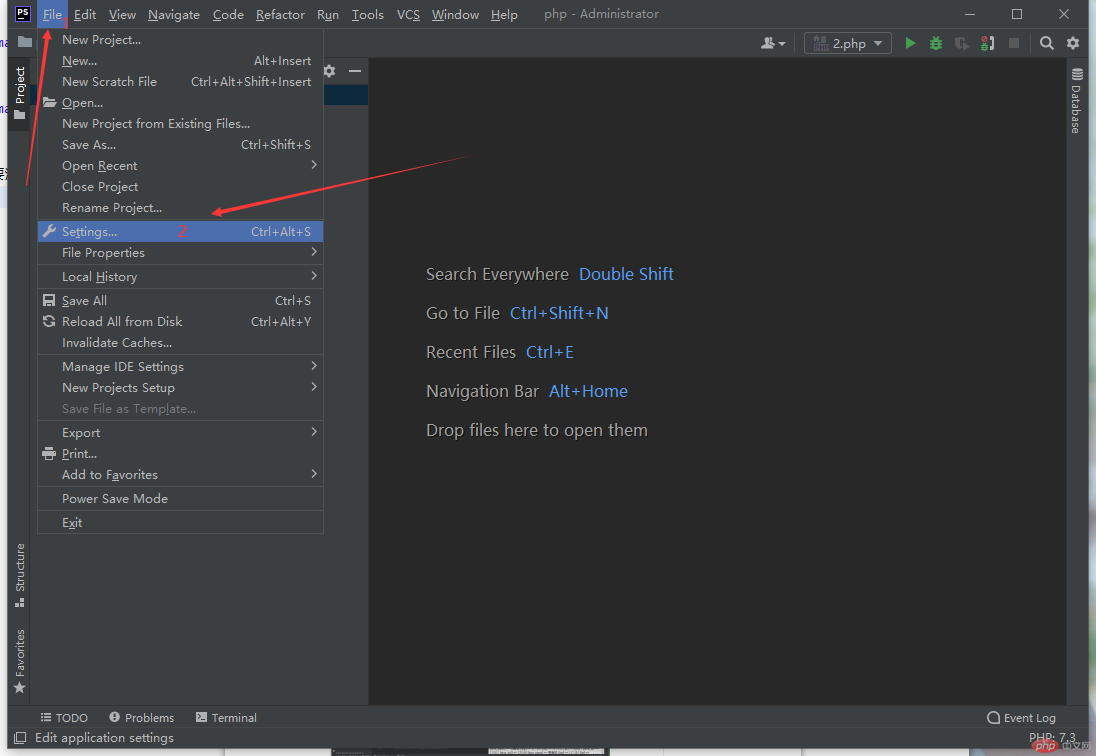
![]() (2)点击左上角File 下拉列表找到settings…打开
(2)点击左上角File 下拉列表找到settings…打开
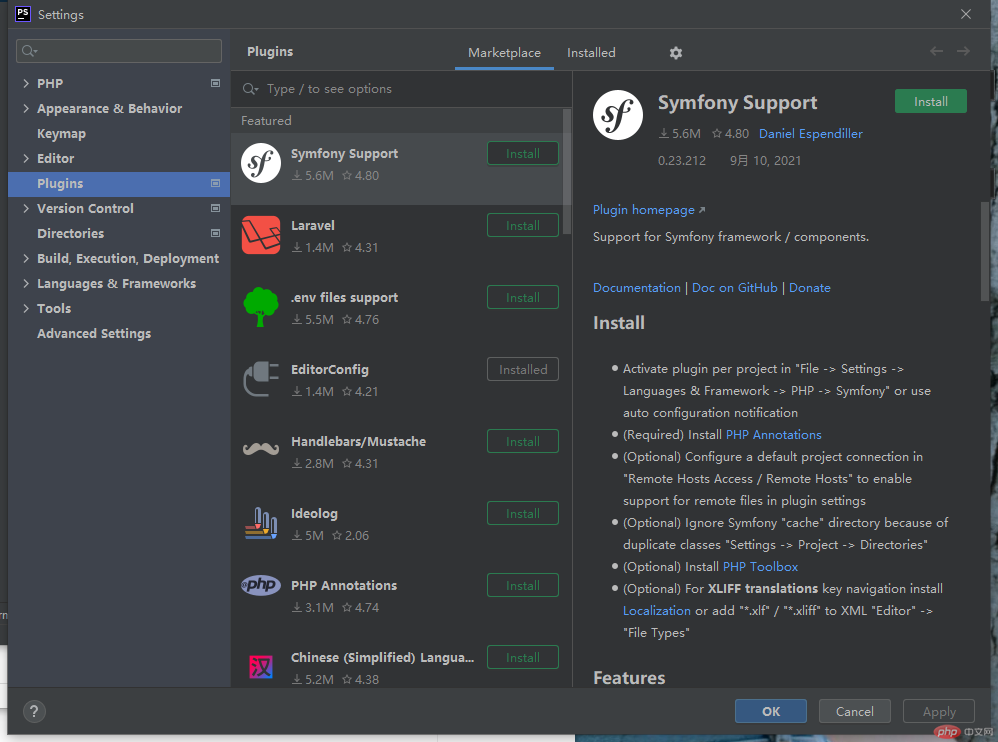
![]() (3)在pulgins栏中搜索Chinese
(3)在pulgins栏中搜索Chinese
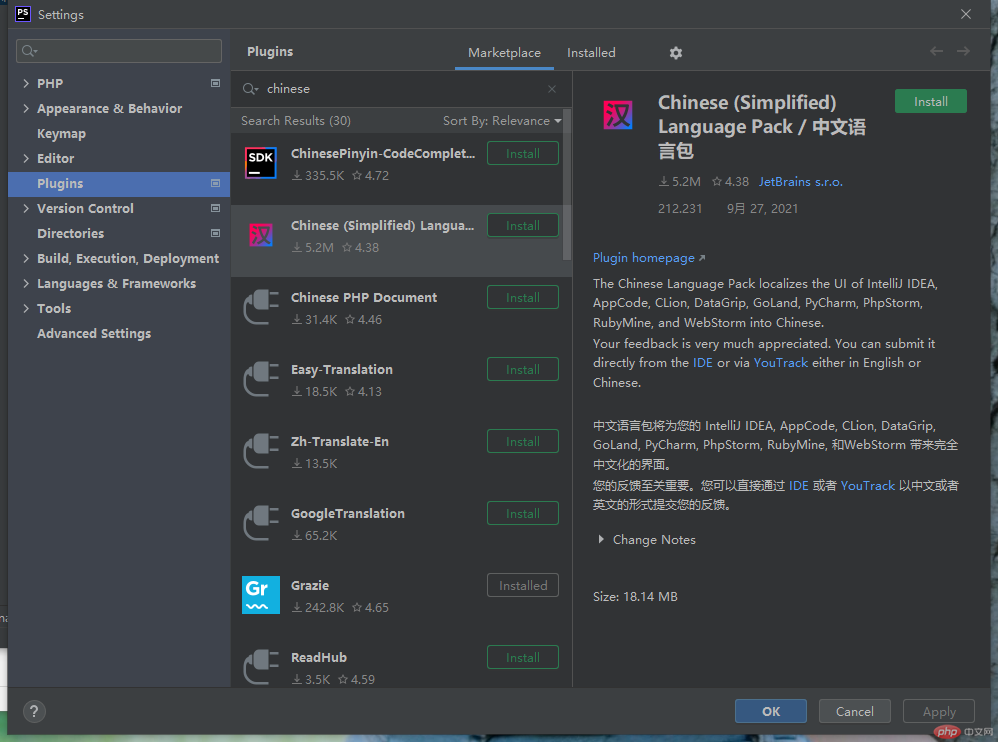
![]() (4)安装完成重启IDE
(4)安装完成重启IDE
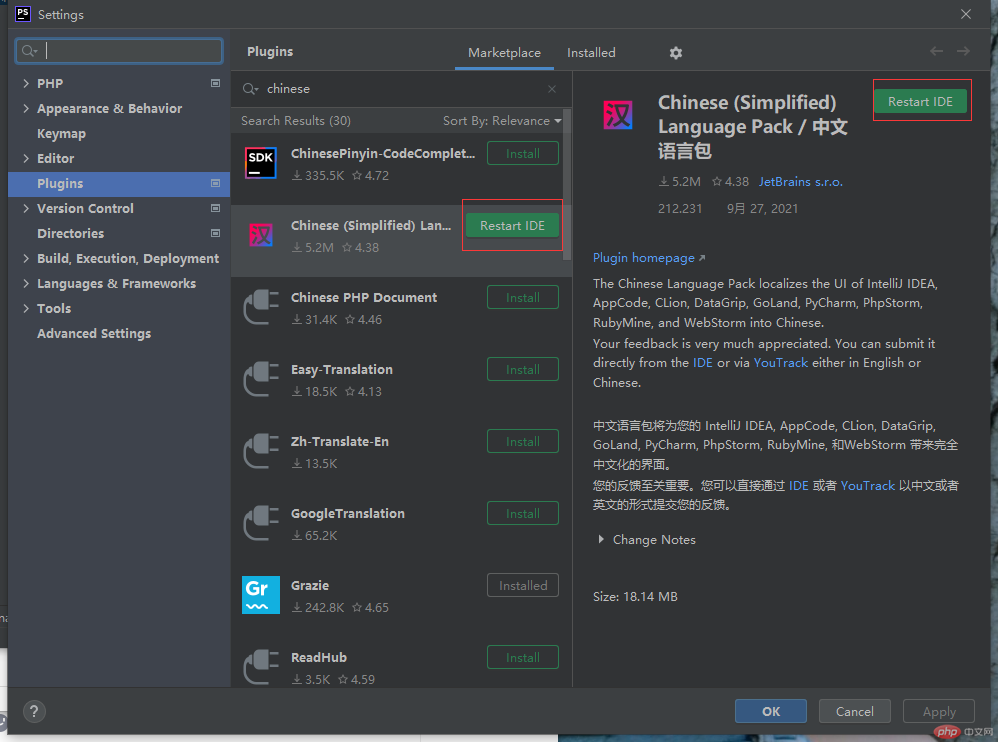
![]() phpstorm的PHP运行环境配置
phpstorm的PHP运行环境配置
![]() (1)第一步,点击“文件”,在下拉菜单中选择“设置…”。
(1)第一步,点击“文件”,在下拉菜单中选择“设置…”。
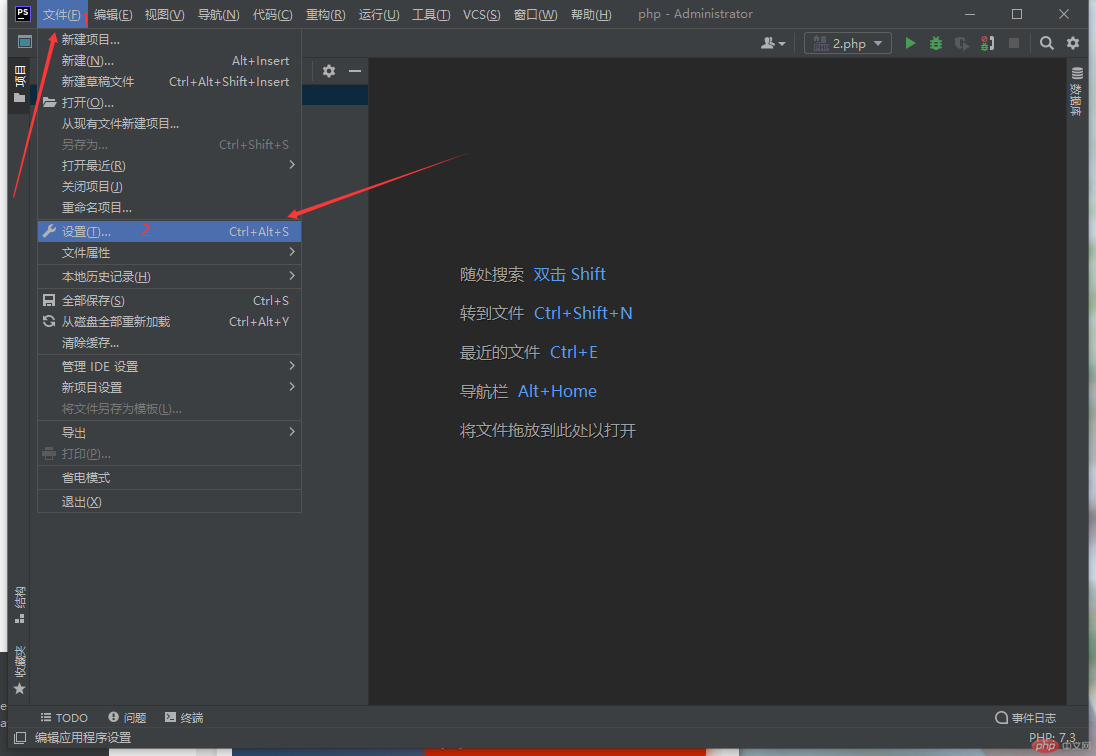
![]() (2)第二步,进入“设置”页面,点击“PHP”。在“PHP”中,然后点击“CLI 解析器”后的“三个点”
(2)第二步,进入“设置”页面,点击“PHP”。在“PHP”中,然后点击“CLI 解析器”后的“三个点”
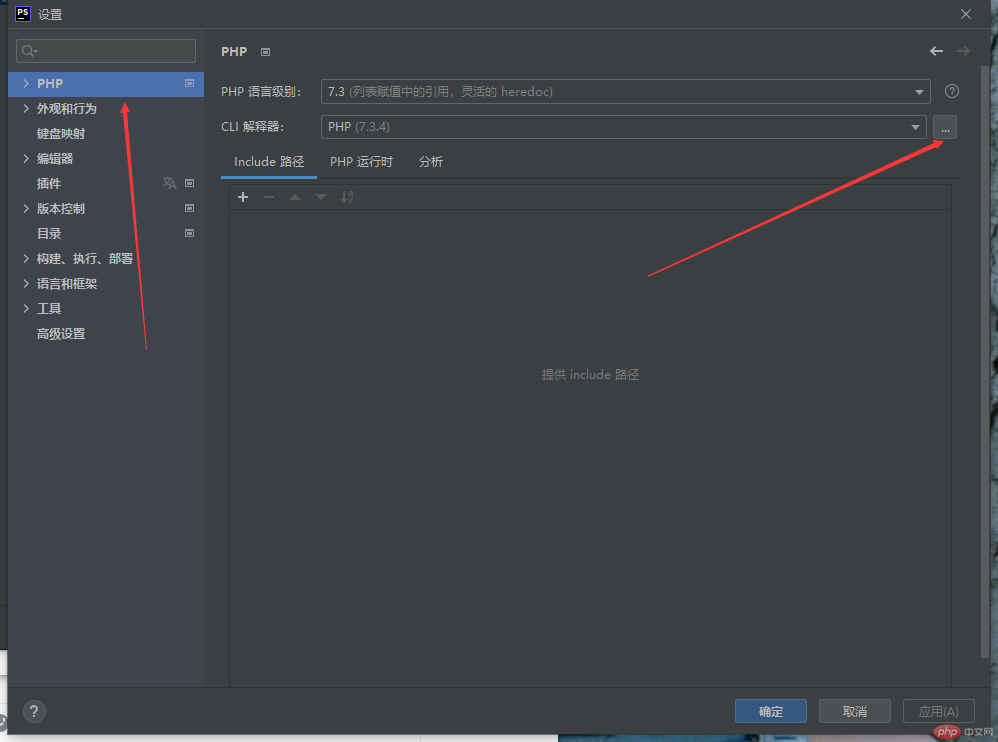
![]() (3)第三步,点击左上角的“加号”。然后选择“Local Path to Interpreter…”。
(3)第三步,点击左上角的“加号”。然后选择“Local Path to Interpreter…”。
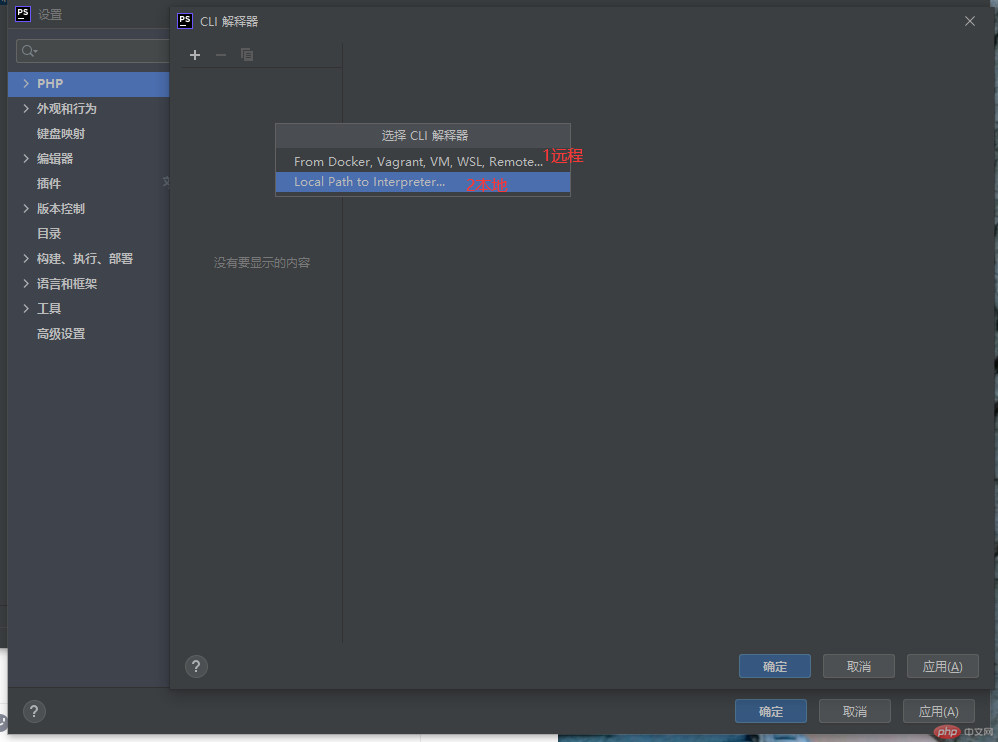
![]() (4)第四步,找到“常规”,点击“PHP 可执行文件”后面的“文件夹图标”。在“选择路径”中找到安装的PHP执行文件【php.exe】。
(4)第四步,找到“常规”,点击“PHP 可执行文件”后面的“文件夹图标”。在“选择路径”中找到安装的PHP执行文件【php.exe】。
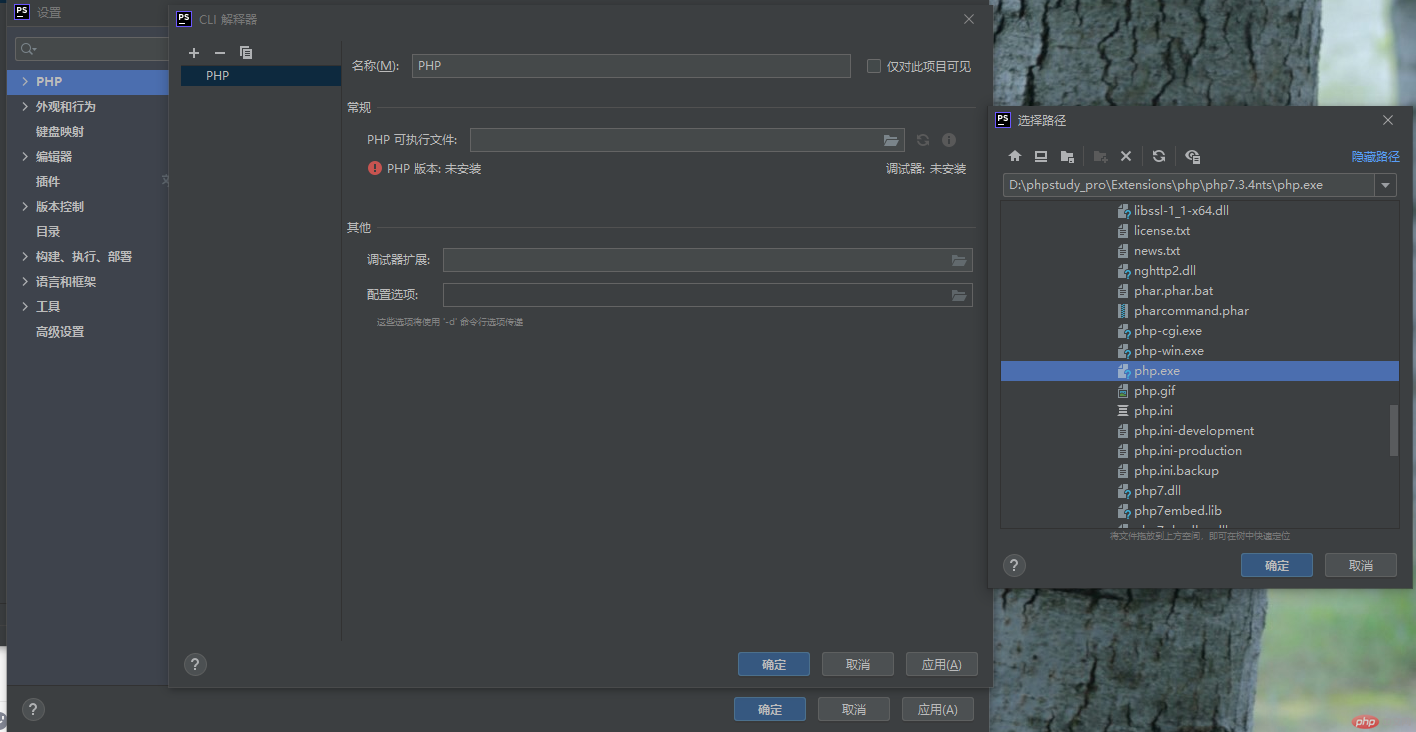
![]() (5)第五步,点击“应用”,再选择“确定”。
(5)第五步,点击“应用”,再选择“确定”。
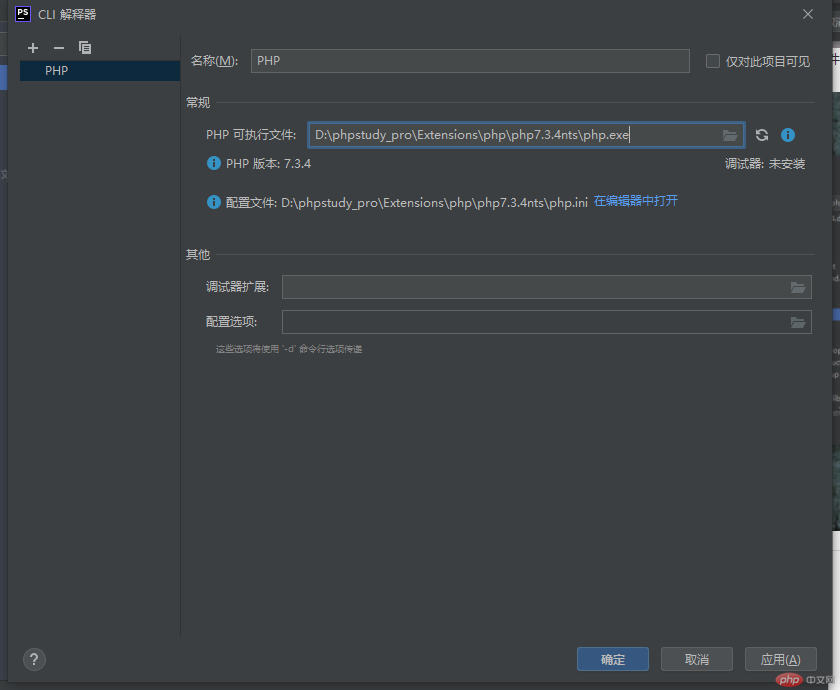
![]() (6)第六步,部署本地服务器。
(6)第六步,部署本地服务器。
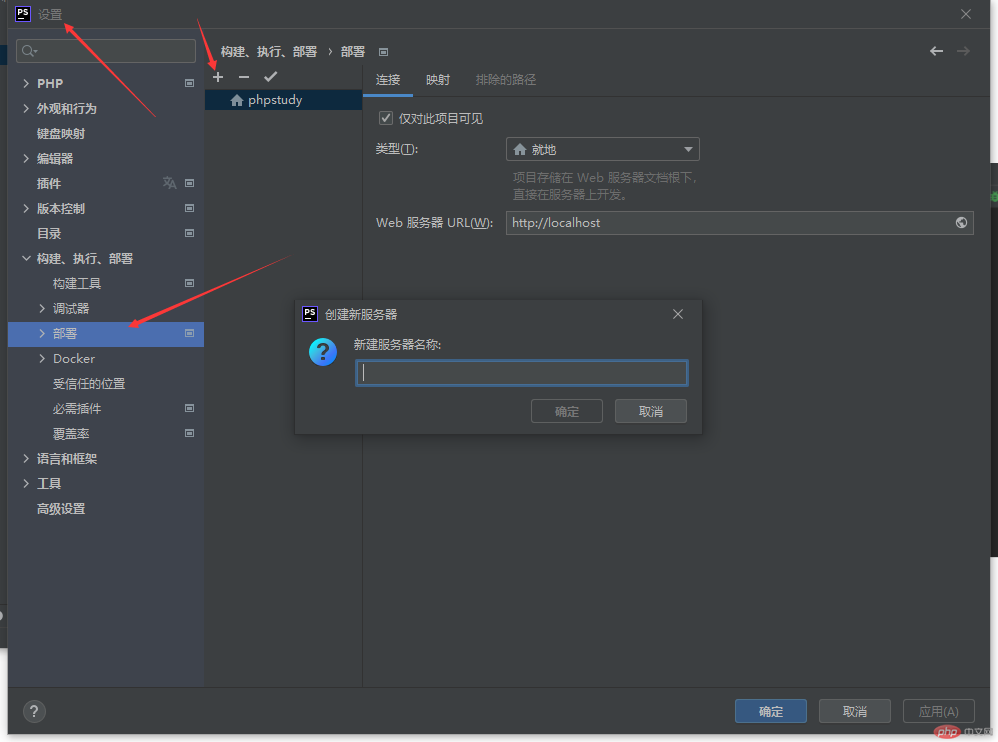
![]() (7)第七步,点击浏览器测试。“设置”页面,
(7)第七步,点击浏览器测试。“设置”页面,
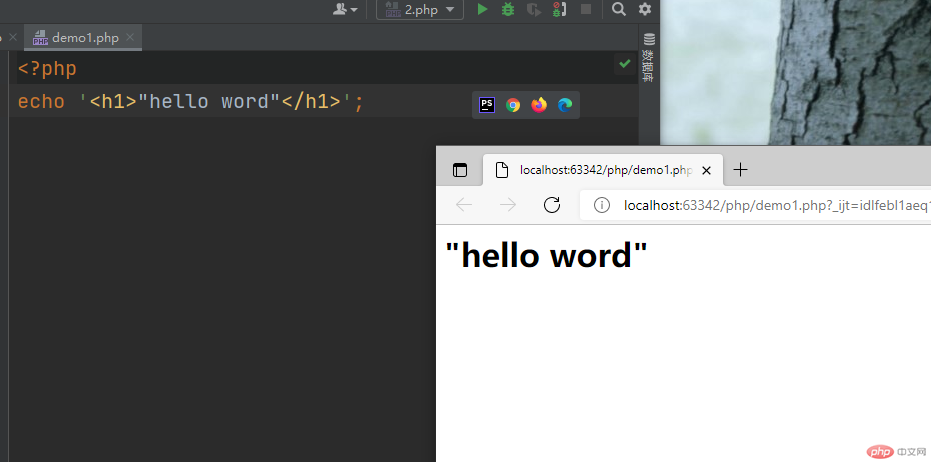
![]() 修改字体大小
修改字体大小
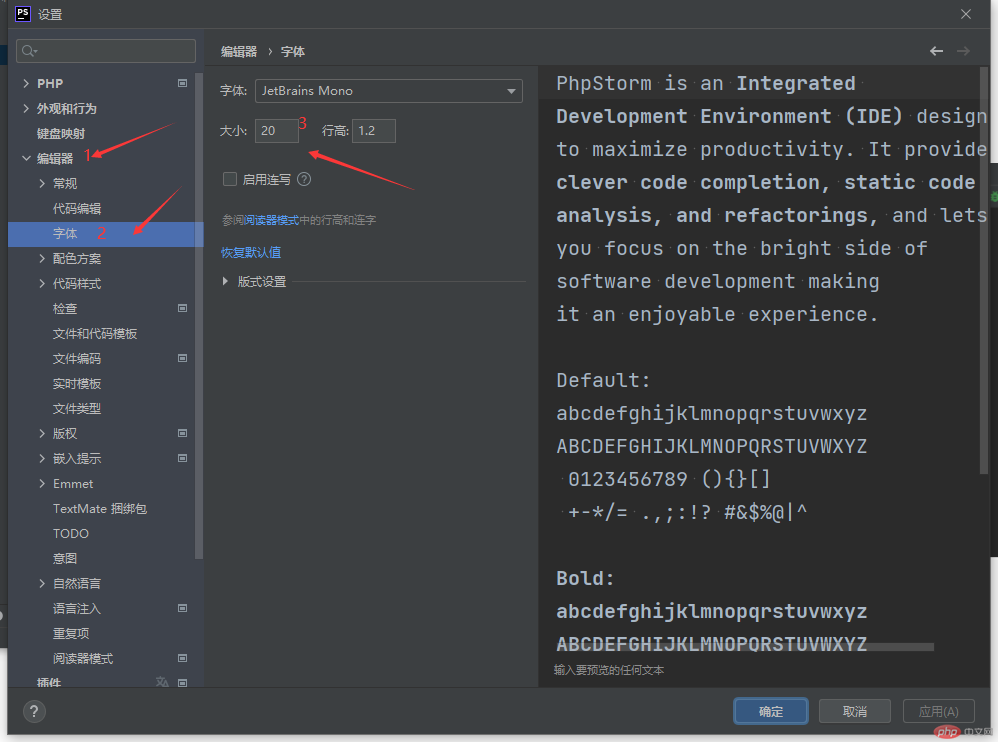
![]() 去掉编辑区竖线
去掉编辑区竖线