浮动
" class="reference-link">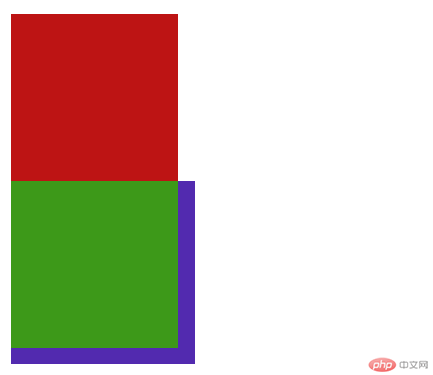
`<!DOCTYPE html><html lang="en"><head><meta charset="UTF-8" /><meta name="viewport" content="width=device-width, initial-scale=1.0" /><title>浮动与浮动原理</title><style>body {border: 5px solid #000;padding: 20px;}.box {width: 200px;height: 200px;background: rgb(189, 20, 20);}.box1 {width: 200px;height: 200px;background: rgb(61, 153, 25);float: left;}.box2 {width: 220px;height: 220px;background: rgb(82, 42, 175);}</style></head><body><div class="box"></div><div class="box1"></div><div class="box2"></div></body></html>`--------
浮动的知识点:
1.box2浮动之后从文档流中脱离出来(意思就是会释放它原来在文档流中占据的空间)
2.浮动元素浮动之后,它后面的元素会自动填充它让出来空间的大小
3.浮动元素只会影响它后面的元素布局,对前面没有影响
4.行内元素用于最终内容的载体,不能充当容器/父级,不能设置宽高也是无效的
5.任何元素,一旦浮动都自动转为块级元素
6.不让它收到前面的浮动元素影响,可以增加代码:clear:both
7.浮动元素只能水平方向浮动
8.浮动元素的浮动边界仅限于内容区
浮动元素的塌陷与解决方案:
解决方案1:给父元素添加一个高度,但是此方法无法自适应.
解决方案2:把父元素浮动起来 ,会产生传导效应,级数越多很麻烦.
解决方案3: 添加一个专用元素用于清浮动,不建议
解决方案4: 添加一个伪元素来解决,也可以
解决方案5: 最简单的解决方案,加overflow属性(hidden/auto):
.container{overflow:hidden;}
使用定位与浮动完成一个三列经典布局
<!DOCTYPE html><html lang="en"><head><meta charset="UTF-8" /><meta name="viewport" content="width=device-width, initial-scale=1.0" /><title>使用浮动完成一个三列布局</title><style>/* 初始化 */* {margin: 0;padding: 0;/* 盒子改变下到边框级 */box-sizing: border-box;}li {/* li有样式,把前面的小黑点去掉 */list-style: none;}a {/* A标签的下划线去掉 */text-decoration: none;color: #666;}/* 页眉与页脚 */.header,.footer {height: 40px;background-color: darkcyan;}.content {width: 960px;margin: auto;}.content ul li {float: left;line-height: 40px;padding: 0 15px;}/* 鼠标悬停样式:背景色 */.content ul li:hover {background-color: rgb(231, 180, 13);}/* 页脚 */.content p {text-align: center;line-height: 40px;}/* 主体用定位来做 */.container {width: 960px;margin: px auto;min-height: 600px;/* 阻止浮动元素塌陷 */overflow: hidden;}.container > .left {width: 200px;background-color: rgb(141, 112, 15);min-height: 600px;float: left;}.container > .right {width: 200px;background-color: rgb(146, 211, 255);min-height: 600px;float: right;}.container > .main {background: rgb(122, 58, 131);min-height: 600px;width: 540px;float: left;margin-left: 10px;}</style></head><body><!-- 页眉 --><div class="header"><div class="content"><ul><li><a href="">首页</a></li><li><a href="">会场</a></li><li><a href="">售后</a></li></ul></div></div><!-- 主体 --><div class="container"><div class="left">左侧</div><div class="main">内容</div><div class="right">右侧</div></div><!-- 页脚 --><div class="footer"><div class="content"><p>某某科技有限公司</p></div></div></body></html>
圣杯布局
<!DOCTYPE html><html lang="en"><head><meta charset="UTF-8" /><meta name="viewport" content="width=device-width, initial-scale=1.0" /><title>圣杯布局:两头固定,中间自适应</title><style>.container {border: 5px dashed;/* 把所有的元素包起来 */overflow: hidden;}.container > * {min-height: 400px;}/* 左右两侧固定 */.container > .left,.container > .right {width: 200px;background-color: rgb(236, 178, 53);}/* 中间样式 */.container > .main {width: 100%;background-color: rgb(72, 176, 218);}.container > * {float: left;}/* 使用内边距将左右两边的位置挤出来 */.container {padding-left: 200px;padding-right: 200px;}.container > .left {margin-left: -100%;/* 使用相对定位将他复位 */position: relative;top: 0;right: 200px;}.container > .right {margin-left: -200px;position: relative;top: 0;left: 200px;}</style></head><body><div class="container"><!-- 圣杯布局要求主体内容优先渲染 --><div class="main">内容区</div><div class="left">左侧</div><div class="right">右侧</div></div></body></html>

