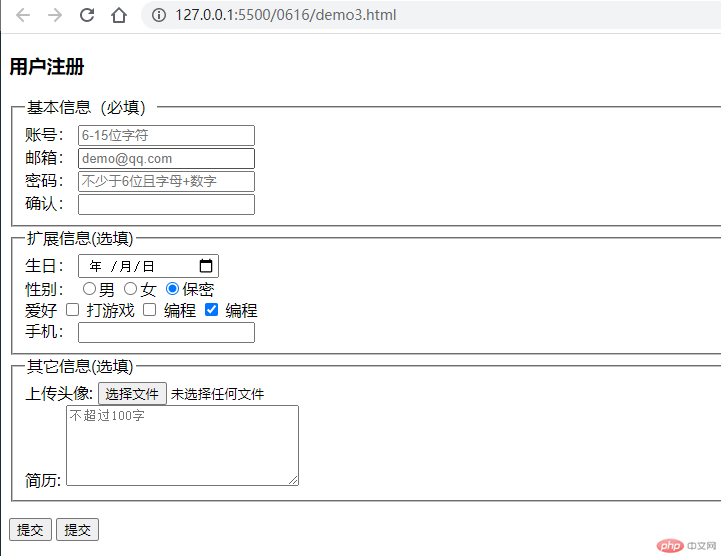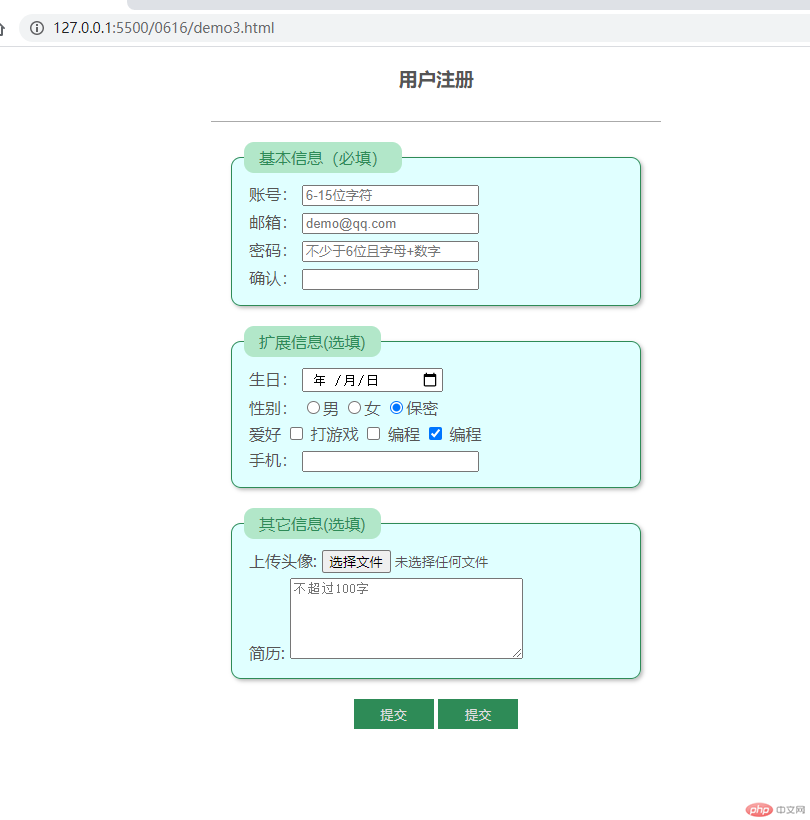1.表格基础知识
| 序号 |
标签 |
描述 |
| 1 |
<table> |
定义表格, 必选 |
| 2 |
<tr> |
定义表格中的行, 必选 |
| 3 |
<th> |
定义表格头部中的单元格, 必选 |
| 4 |
<td> |
定义表格主体中的单元格, 必选 |
| 序号 |
标签 |
描述 |
| 1 |
<option> |
定义表格标题, 可选 |
| 2 |
<thead> |
定义表格头格, 只需定义一次, 可选 |
| 3 |
<tbody> |
定义表格主体, 允许定义多次, 可选 |
| 4 |
<tfooter> |
定义表格底, 只需定义一次, 可选 |
| 序号 |
属性 |
所属标签 |
描述 |
| 1 |
border |
<table> |
添加表格框 |
| 2 |
cellpadding |
<table> |
设置单元格内边距 |
| 2 |
cellspacing |
<table> |
设置单元格边框间隙 |
| 2 |
align |
不限 |
设置单元格内容水平居中 |
| 2 |
bgcolor |
不限 |
设置背景色 |
2.表格制作购物车实战页面
<!DOCTYPE html><html lang="en"> <head> <meta charset="UTF-8" /> <meta name="viewport" content="width=device-width, initial-scale=1.0" /> <title>表格实战:购物车</title> <style> /* 设置表格字体大小 */ table { font-size: 14px; } /* 将单元格之间间隙去掉 */ table { border-collapse: collapse; width: 70%; margin: auto; color: #888; font-size: larger; text-align: center; } td, th { border-bottom: 1px solid #ccc; padding: 10px; } /* 标题样式 */ table caption { font-size: 1.5rem; color: yellowgreen; margin-bottom: 20px; } table th { font-weight: bolder; color: white; } table thead tr:first-of-type { background-color: teal; } /* 隔行变色 */ table tbody tr:nth-of-type(even) { background-color: yellowgreen; color: white; } /* 鼠标悬停效果 */ table tbody tr:hover { background-color: violet; color: black; } /* 表格底部样式 */ table tfoot td { border-bottom: none; color: red; font-size: 1.2rem; } /* 结算按钮 */ body div:last-of-type { width: 70%; margin: 10px auto; } body div:first-of-type button { /* 右浮动,靠右 */ float: right; width: 120px; height: 32px; background-color: seagreen; color: white; border: none; /* 设置鼠标样式 */ cursor: pointer; } body div:first-of-type button:hover { background-color: sandybrown; font-size: 1.1rem; } </style> </head> <body> <!-- 表格 --> <table> <!-- 标题 --> <caption> 购物车 </caption> <!-- 表格头部 --> <thead> <tr> <th>ID</th> <th>品名</th> <th>单价/元</th> <th>单位</th> <th>数量</th> <th>金额/元</th> </tr> </thead> <!-- 表格主体 --> <tbody> <tr> <td>SN-1010</td> <td>MacBook Pro电脑</td> <td>18999</td> <td>台</td> <td>1</td> <td>18999</td> </tr> <tr> <td>SN-1020</td> <td>iPhone手机</td> <td>4999</td> <td>部</td> <td>2</td> <td>9998</td> </tr> <tr> <td>SN-1030</td> <td>智能AI音箱</td> <td>399</td> <td>只</td> <td>5</td> <td>1995</td> </tr> <tr> <td>SN-1040</td> <td>SSD移动硬盘</td> <td>888</td> <td>个</td> <td>2</td> <td>1776</td> </tr> <tr> <td>SN-1050</td> <td>黄山毛峰</td> <td>999</td> <td>斤</td> <td>3</td> <td>2997</td> </tr> </tbody> <!-- 表格尾部 --> <tfoot> <td colspan="4">总计:</td> <td>13</td> <td>35765</td> </tfoot> </table> <!-- 结算按钮 --> <div> <button>结算</button> </div> </body></html>
运行结果截图:

3.表单
| 序号 |
元素 |
名称 |
描述 |
| 1 |
<form> |
表单容器 |
表单应该放在该标签内提交 |
| 2 |
<input> |
输入控件 |
由type属性指定控件类型 |
| 3 |
<label> |
控件标签 |
用于控件功能描述与内容关联 |
| 4 |
<select> |
下拉列表 |
用于选择预置的输入内容 |
| 5 |
<datalist> |
预置列表 |
用于展示预置的输入内容 |
| 6 |
<option> |
预置选项 |
与<select>,<datalist>配合 |
| 7 |
<textarea> |
文本域 |
多行文本框,常与富文本编辑器配合 |
| 8 |
<button> |
按钮 |
用于提交表单 |
表单元素的公共属性(并非所有元素都具备)
| 序号 |
属性 |
描述 |
| 1 |
name |
元素/控件名称,用做服务器端脚本的变量名称 |
| 2 |
value |
提交到服务器端的数据 |
| 3 |
placeholder |
输入框的提示信息 |
| 4 |
form |
所属的表单,与<form name="">对应 |
| 5 |
autofocus |
页面加载时,自动获取焦点 |
| 6 |
required |
必填 / 必选项 |
| 7 |
readonly |
该控件内容只读 |
| 8 |
disabled |
是否禁用 |
<!DOCTYPE html><html lang="en"> <head> <meta charset="UTF-8" /> <meta name="viewport" content="width=device-width, initial-scale=1.0" /> <title>基本表单元素</title> </head> <body> <h3>用户注册</h3> <!-- form+input --> <form action="" method="POST"> <fieldset> <legend>基本信息(必填)</legend> <div> <label for="username">账号:</label> <input type="text" id="my-username" name="username" placeholder="6-15位字符" /> </div> <div> <label for="email-id">邮箱:</label> <input type="email" name="email" id="email-id" placeholder="demo@qq.com" required /> </div> <!-- 密码 框--> <div> <label for="pwd-1">密码:</label> <input type="password" name="password1" id="pwd-2" placeholder="不少于6位且字母+数字" /> <!-- 点击显示密码 --> <!-- <button onclick="ShowPsw()" id="btn" type="button">显示密码</button> --> </div> <div> <label for="pwd-2">确认:</label> <input type="password" name="password2" id="pwd-1" /> </div> </fieldset> <fieldset> <legend>扩展信息(选填)</legend> <div> <label >生日: <input type="date" name="birthday" /> </label> </div> <!-- 单选按钮 --> <div> <label for="secret">性别:</label> <!-- 单选按钮中在name属性名必须相同 --> <input type="radio" value="male" name="gender" id="male" /><label for="" >男</label > <input type="radio" value="female" name="gender" id="female" /><label for="" >女</label > <input type="radio" value="secret" name="gender" id="secret" checked /><label for="secret">保密</label> </div> <!-- 复选框 --> <div> <label for="programme">爱好</label> <!-- 因为复选框返回是一个或多个值,最方便后端用数组来处理, 所以将name名称设置为数组形式便于后端脚本处理 --> <input type="checkbox" name="hobby[]" id="game" value="game" /> <label for="game">打游戏</label> <input type="checkbox" name="hobby[]" id="shoot" value="shoot" /> <label for="game">编程</label> <input type="checkbox" name="hobby[]" id="programme" value="programme" checked /> <label for="game">编程</label> </div> <!-- 选项列表 --> <div> <label for="brand">手机:</label> <input type="search" list="phone" id="brand" name="brand" /> <datalist id="phone"> <option value="apple"> </option> <option value="huawei">华为</option> <option value="mi" label="小米"> </option> </datalist> </div> </fieldset> <fieldset> <legend>其它信息(选填)</legend> <!--文件上传--> <div> <label for="uploads">上传头像:</label> <input type="file" name="user_pic" id="uploads" accept="image/png, image/jpeg, image/gif" /> </div> <!--文本域--> <div> <label for="resume">简历:</label> <!--注意文本域没有value属性--> <textarea name="resume" id="resume" cols="30" rows="5" placeholder="不超过100字" ></textarea> </div> </fieldset> <!-- 隐藏域, 例如用户的Id, 注册,登录的时间,无需用户填写 --> <input type="hidden" name="user_id" value="123" /> <p> <input type="submit" value="提交" class="btn" /> <button class="btn">提交</button> </p> </form> <script> //输入密码,点击名文显示 // function ShowPsw(ele) { // const pwd = document.querySelector("#pwd-2"); // pwd.type = "text"; // 代码写成一行 // document.querySelector("#pwd-2").type = "text"; // } </script> </body></html>
运行结果截图
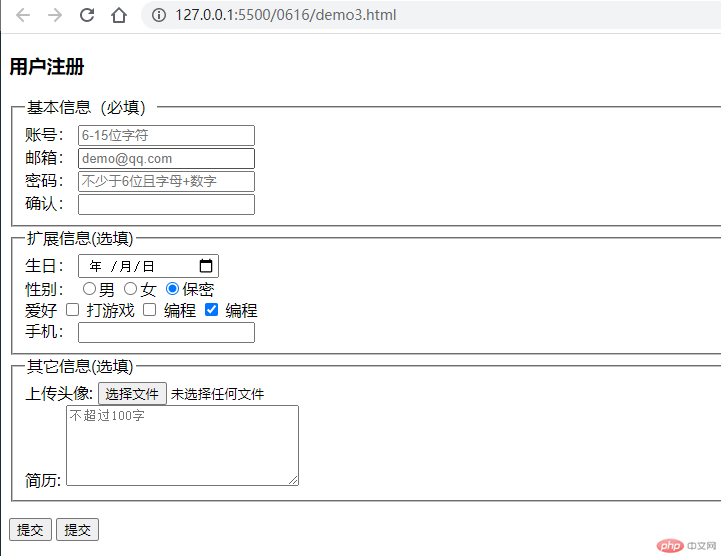
<style> body { color: #555; } h3 { text-align: center; } form { width: 450px; margin: 30px auto; border-top: 1px solid #aaa; } form fieldset { border: 1px solid seagreen; background-color: lightcyan; box-shadow: 2px 2px 4px #bbb; border-radius: 10px; margin: 20px; } form fieldset legend { background-color: rgb(178, 231, 201); border-radius: 10px; color: seagreen; padding: 5px 15px; } form div { margin: 5px; } form p { text-align: center; } form .btn { width: 80px; height: 30px; border: none; background-color: seagreen; color: #ddd; } form .btn:hover { background-color: coral; color: white; cursor: pointer; } input:focus { background-color: rgb(226, 226, 175); } </style>
运行结果截图
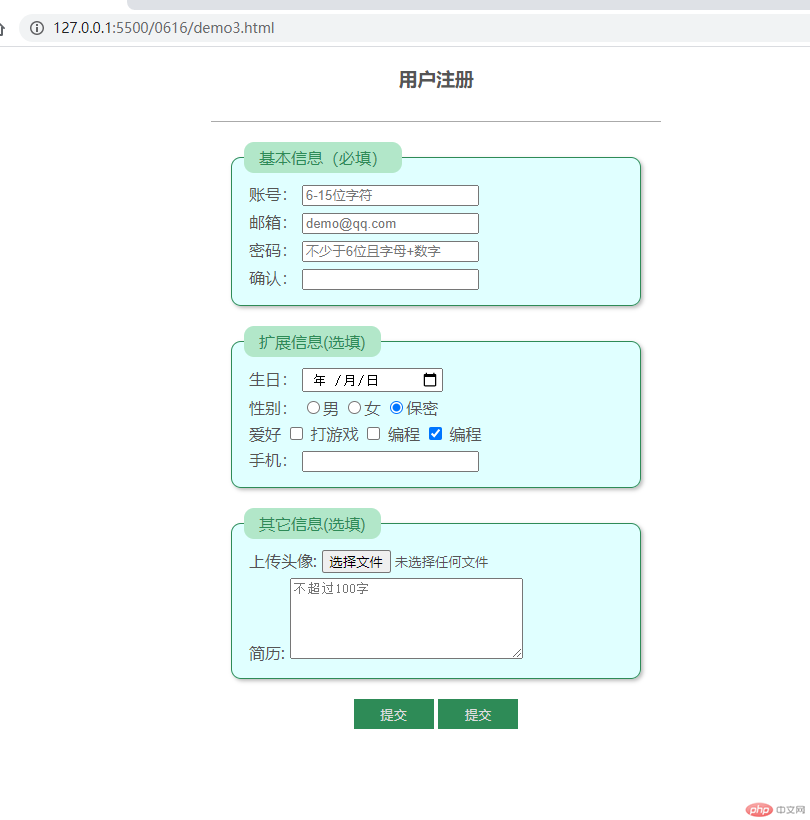
4.总结
- 表格是数据格式化的工具
- 完整表格 9 个标签:( table + caption + colgroup + thead + tbody + tfoot + tr + th + td)
- 表格常用 7 个标签:table+capiton+thead+tbody+tr+th+tr+td
- 最简单表格要用的 6 个标签:table+caption+tbody+tr+th/td
- 表单是网站页面与用户之间实现互动一种工具,通常用来实现用户的注册登陆,信息收集
- 表单元素添加
disabled禁用属性的字段数据不会被提交,但是readonly只读属性的字段允许提交 - 表单元素隐藏域的内容不会在 HTML 页面中显示,但是
value属性的数据会被提交