1.制作一张商品信息表,内容自定,要求用到行与列的合并
h5实例
<!DOCTYPE html> <html lang="en"> <head> <meta charset="UTF-8"> <title>制作一张商品信息表,内容自定,要求用到行与列的合并</title> <link rel="stylesheet" href="static/css/style1.css"> </head> <body> <table> <caption><h3>货物清单</h3></caption> <!--表头--> <thead> <tr> <th>类别</th> <th>编号</th> <th>名称</th> <th>单价</th> <th>数量</th> <th>金额</th> </tr> </thead> <!--主体--> <tbody> <tr> <td rowspan="3" align="center">手机类</td> <td>1</td> <td>iPhone 11 Pro</td> <td>9999</td> <td>1</td> <td>9999</td> </tr> <tr> <td>2</td> <td>HUAWEI P30 Pro</td> <td>6288</td> <td>2</td> <td>12576</td> </tr> <tr> <td>3</td> <td>Galaxy Note10</td> <td>7999</td> <td>10</td> <td>79990</td> </tr> <tr> <td rowspan="3" align="center">电脑类</td> <td>4</td> <td>华为(2019)MateBookX Pro</td> <td>8699</td> <td>1</td> <td>8699</td> </tr> <tr> <td>5</td> <td>苹果(2019)MacBook Pro</td> <td>18199</td> <td>1</td> <td>18199</td> </tr> <tr> <td>6</td> <td>ThinkPad(2019)X1 extreme</td> <td>13500</td> <td>1</td> <td>13500</td> </tr> </tbody> <!--页眉--> <tfoot> <tr> <td colspan="4" align="center">总计:</td> <td>16</td> <td>142963</td> </tr> </tfoot> </table> </body> </html>
运行实例 »
点击 "运行实例" 按钮查看在线实例
css实例
table{
border: 1px solid lightgray;
box-sizing: border-box;
box-shadow: 1px 1px 1px #999 ;
color: #444;
width: 700px;
margin: 20px auto;
border-collapse: collapse;
}
th,td{
border: 1px solid lightgray;
text-align: center;
padding: 10px;
}
table caption{
font-size: 1.3rem;
}
table thead{
background: linear-gradient(purple,white);
}
table tfoot{
background: linear-gradient(yellow,white);
}
table tbody > tr:nth-of-type(even){
background-color: #ededed;
}
table tbody > tr:first-of-type td:first-of-type{
background: radial-gradient(orange, white);
}
table tbody > tr:nth-last-child(3) td:first-of-type{
background-color: olive;
}
table tfoot > tr:last-of-type td:last-of-type{
background-color: linen;
}效果图
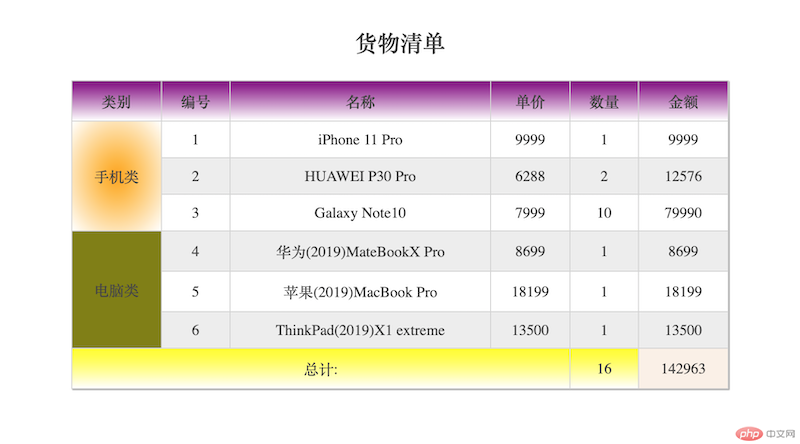
手抄代码
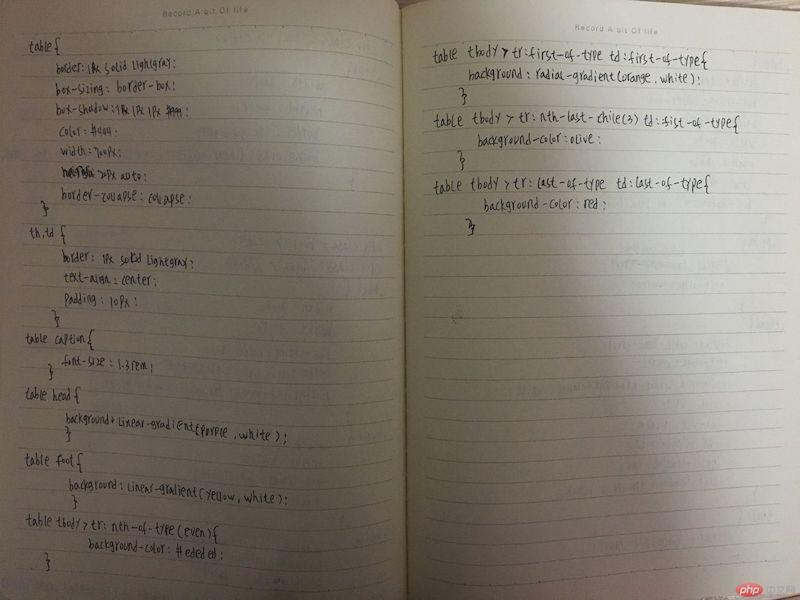
2使用<div><span><p><ul>...等标签来制作一张课程表
h5实例
<!DOCTYPE html> <html lang="en"> <head> <meta charset="UTF-8"> <title>使用div、span、p、ul 等标签来制作一张课程表 </title> <link rel="stylesheet" href="static/css/style2.css"> </head> <body> <div class="table"> <h2 class="caption">第九期课程安排</h2> <section class="thead"> <ul> <li>星期</li> <li>星期一</li> <li>星期二</li> <li>星期三</li> <li>星期四</li> <li>星期五</li> </ul> </section> <section class="tbody"> <ul> <li class="yincang1"></li> <li>数学</li> <li>数学</li> <li>数学</li> <li>数学</li> <li>数学</li> </ul> <ul> <li class="yincang2">上午</li> <li>数学</li> <li>数学</li> <li>数学</li> <li>数学</li> <li>数学</li> </ul> <ul> <li></li> <li>数学</li> <li>数学</li> <li>数学</li> <li>数学</li> <li>数学</li> </ul> <ul> <li class="yincang3">下午</li> <li>语文</li> <li>语文</li> <li>语文</li> <li>语文</li> <li>语文</li> </ul> <ul> <li></li> <li>语文</li> <li>语文</li> <li>语文</li> <li>语文</li> <li>语文</li> </ul> </section> <section class="tfoot"> <ul> <li>备注:</li> <li class="textCenter">全程直播教学</li> <li></li> <li></li> <li></li> <li></li> </ul> </section> </div> </body> </html>
运行实例 »
点击 "运行实例" 按钮查看在线实例
css实例
.table{
display: table;
box-sizing: border-box;
border-collapse: collapse;
width: 700px;
margin: auto;
color: #444444;
box-shadow: 0 0 6px rgba(60,60,60,.8);
}
.caption{
display: table-caption;
text-align: center;
}
.thead{
display: table-header-group;
text-align: center;
background: linear-gradient(orange,white);
color: white;
font-size: 1.2rem;
font-weight: bold;
letter-spacing: 5px;
text-shadow: 1px 1px 0 black;
}
.tbody{
display: table-row-group;
}
.tbody > ul > li:first-of-type {
text-align: center;
}
.tfoot{
display: table-footer-group;
background-color: #ededed;
}
section > ul{
display: table-row;
}
section > ul > li{
display: table-cell;
padding: 10px;
border: 1px solid #444;
text-align: center;
}
/*合并*/
.tfoot > ul:last-of-type li:nth-of-type(n+2){
border-right: 1px solid transparent;
}
.tfoot > ul:last-of-type li:last-of-type{
border-right: 1px solid #444444;
}
.yincang1 , .yincang2 , .yincang3{
border-bottom: 1px solid transparent;
}效果图
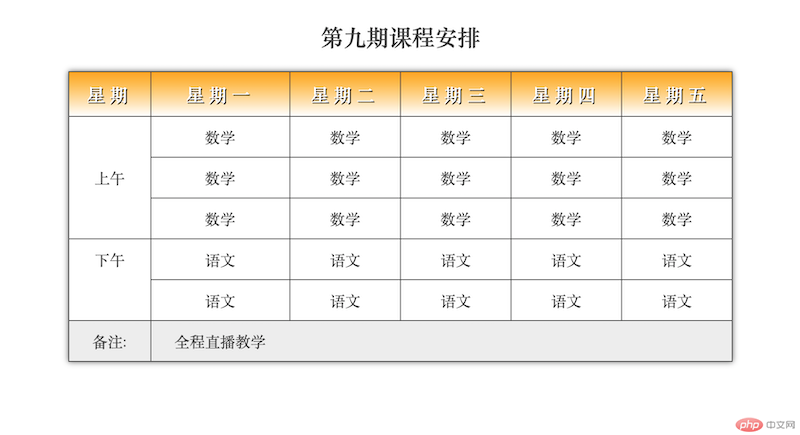
手抄代码
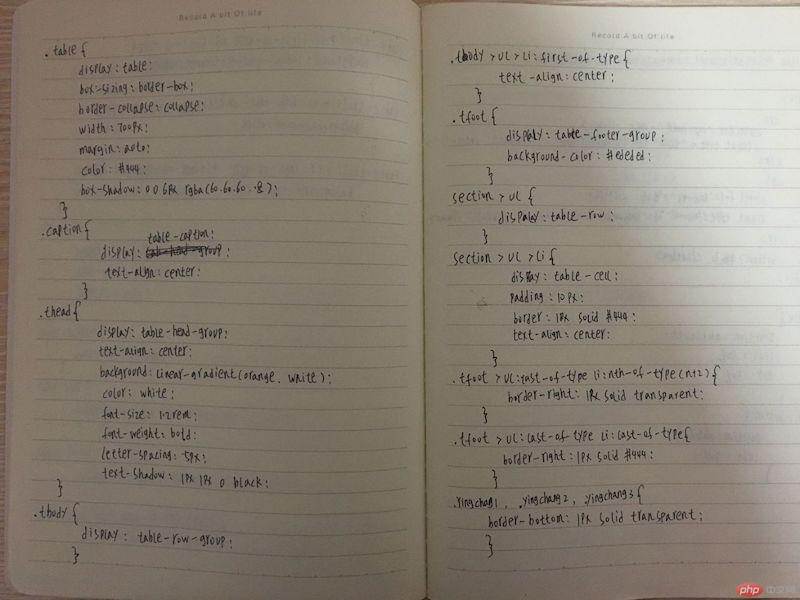
3.使用绝对定位,实现用户登录框在页面中始终居中显示
h5实例
<!DOCTYPE html> <html lang="en"> <head> <meta charset="UTF-8"> <title>使用绝对定位,实现用户登录框在页面中始终居中显示</title> <link rel="stylesheet" href="static/css/style6.css"> </head> <body> <div> <p> <label for="username">账号:</label> <input type="text" id="username" name="username" value="JasonGuo"> </p> <p> <label for="password">密码:</label> <input type="password" id="password" name="password" value="" placeholder="不能少于6位"> </p> <p> <label for="email">邮箱:</label> <input type="email" id="email" name="email" value="" placeholder="xxx@qq.com"> </p> <p> <label for="age">年龄:</label> <input type="number" id="age" name="age" value="" min="16" max="80"> </p> <button>提交</button> </div> </body> </html>
运行实例 »
点击 "运行实例" 按钮查看在线实例
css实例
div{
position: absolute;
left: 50%;
top: 50%;
}
div > button{
position: absolute;
left: 50%;
}运行效果
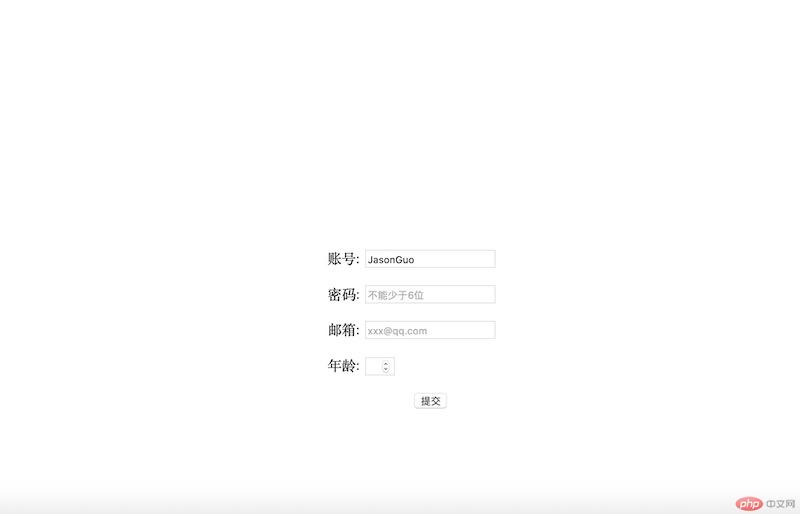
手抄代码
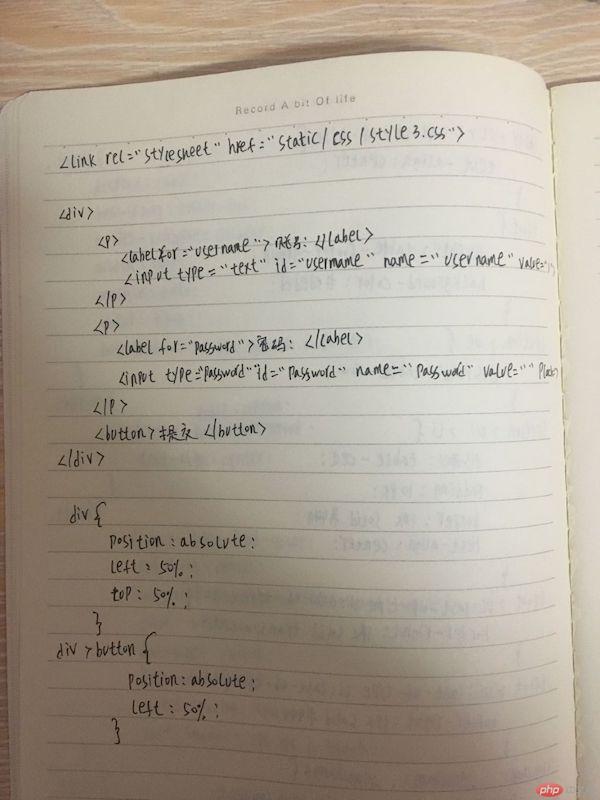
4.模仿课堂案例, 实现圣杯布局,并写出完整流程与布局思路
思路:
1.先将div分为头部,中间内容区域,尾部;
2.再将中间部分分为左边-中间-右边;
3.然后将主体内容设为浮动和相对定位 , 然后将主体区转为BFC块;
4.设置left的 margin-left: -100%和left: -200px,拉到最左侧;设置 margin-left: -220px; 把right拉回第一行,最后设置 right: -220px,拉到最右侧
h5实例
<!DOCTYPE html> <html lang="en"> <head> <meta charset="UTF-8"> <title>模仿课堂案例, 实现圣杯布局,并写出完整流程与布局思路</title> <link rel="stylesheet" href="static/css/style5.css"> </head> <body> <header>头部</header> <div id="box"> <div id="contentDiv">内容区</div> <div id="leftDiv">左侧</div> <div id="rightDiv">右侧</div> </div> <footer>底部</footer> </body> </html>
运行实例 »
点击 "运行实例" 按钮查看在线实例
css实例
header,footer{
height: 40px;
background-color: lightgray;
line-height: 40px;
text-align: center;
}
#box{
border: 1px solid lightcoral;
box-sizing: border-box;
overflow: auto;
padding-left: 200px;
padding-right: 200px;
}
#contentDiv{
background-color: lightgreen;
min-height: 500px;
width: 100%;
float: left;
box-sizing: border-box;
}
#leftDiv{
background-color: lightpink;
min-height: 500px;
width: 200px;
float: left;
position: relative;
left: -200px;
margin-left: -100%;
box-sizing: border-box;
}
#rightDiv{
background-color: lightblue;
min-height: 500px;
width: 200px;
float: left;
position: relative;
left: 200px;
margin-left: -200px;
box-sizing: border-box;
}运行效果
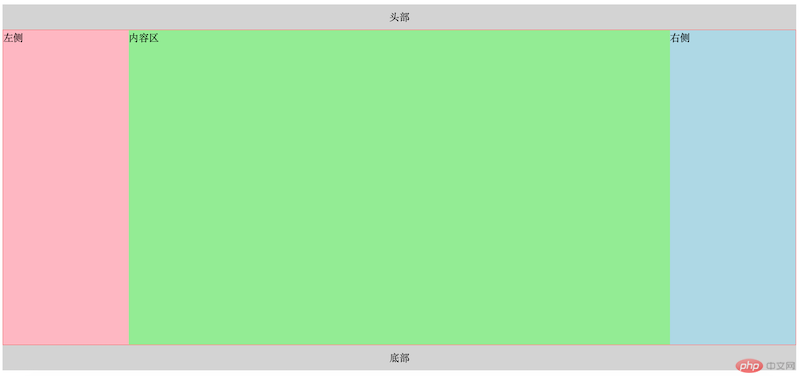
手抄代码
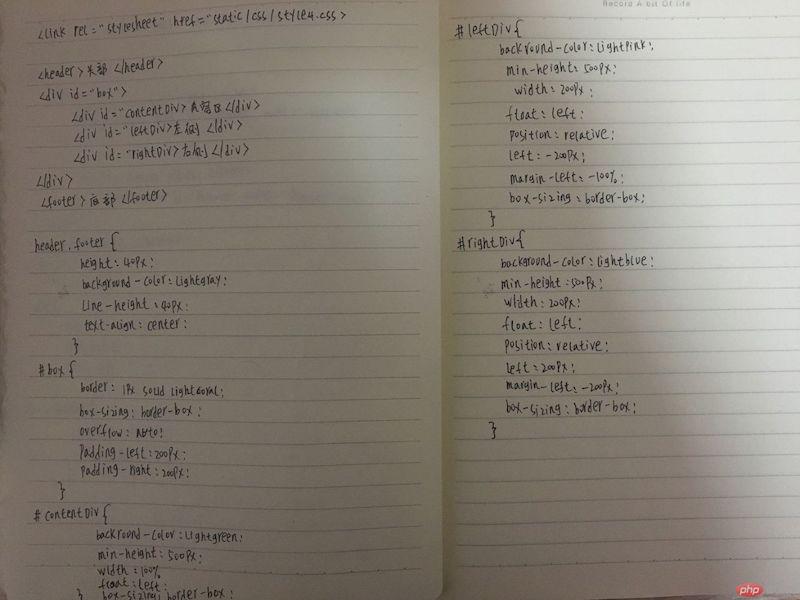
总结:
1、display属性可以设置页面元素的显示类型,使用起来更加灵活通用;
2、左浮动和右浮动,浮动只会对后面的元素造成影响,浮动元素是块级元素,当子元素浮动时,会导致父元素失去高度而折叠可以通过添加伪元素::after, 给父元素添加overflow属性转为BFC块,使其计算高度时包括浮动元素。
3、学习了元素的定位,a.默认为静态定位,垂直独占一行,水平自动换行;b.相对定位,必须设置偏移量才生效,在本身位置上偏移;c.绝对定位,完全从文档流中接管元素的定位权, 既彻底脱离了文档流;d.固定定位,始终会出现在窗口可视区域内,适用于广告导航。
4.学习了圣杯布局

