* 制作一张商品信息表,内容自定,要求用到行与列的合并
实例
<!DOCTYPE html>
<html lang="en">
<head>
<meta charset="utf-8">
<title>商品信息表</title>
<style type="text/css">
table {
box-sizing: border-box;
border: 1px solid black;
border-collapse: collapse;
width: 800px;
margin: auto;
}
th,td {
border: 1px solid black;
text-align: center;
padding: 10px;
}
table > caption {
font-size: 2rem;
margin-bottom: 20px;
}
thead {
font-size: 1.5rem;
}
</style>
</head>
<body>
<table>
<!-- 表格标题 -->
<caption>销货单</caption>
<!-- 表格头部 -->
<thead>
<tr>
<th>订单编号</th>
<th>名称</th>
<th>单价</th>
<th>数量</th>
<th>金额</th>
</tr>
</thead>
<!-- 表格主体 -->
<tbody>
<tr>
<td rowspan="3">10086</td>
<td>雪碧</td>
<td>8</td>
<td>1</td>
<td>8</td>
</tr>
<tr>
<!-- <td>2</td> -->
<td>可乐</td>
<td>6</td>
<td>1</td>
<td>6</td>
</tr>
<tr>
<!-- <td>3</td> -->
<td>矿泉水</td>
<td>2</td>
<td>1</td>
<td>2</td>
</tr>
</tbody>
<!-- 表格底部 -->
<tfoot>
<tr>
<td colspan="3">合计</td>
<!-- <td></td>
<td></td> -->
<td>3</td>
<td>16</td>
</tr>
</tfoot>
</table>
</body>
</html>运行实例 »
点击 "运行实例" 按钮查看在线实例
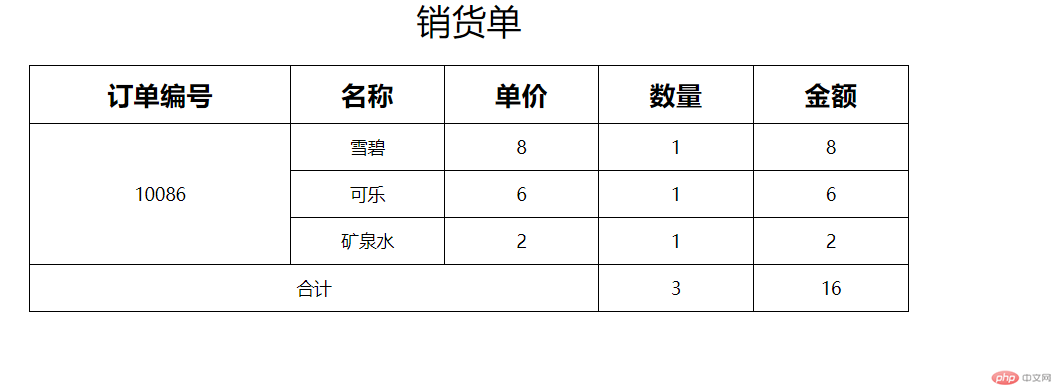
* 使用<div><span><p><ul>...等标签来制作一张课程表
实例
<!DOCTYPE html>
<html>
<head>
<meta charset="utf-8">
<title>课程表</title>
<style type="text/css">
div {
box-sizing: border-box;
}
ul {
display: table-row;
}
li {
display: table-cell;
border: 1px solid #444;
padding: 10px;
text-align: center;
}
.table {
display: table;
box-sizing: border-box;
border-collapse: collapse;
width: 650px;
margin: auto;
color: #444;
}
.caption {
display: table-caption;
text-align: center;
font-size: 1.5rem;
margin-bottom: 15px;
}
.thead {
display: table-header-group;
text-align: center;
font-size: 1.2rem;
font-weight: bold;
letter-spacing: 5px;
color: white;
text-shadow: 1px 1px 0 black;
background: linear-gradient(green, white);
}
.tbody {
display: table-row-group;
}
.tfoot {
display: table-footer-group;
}
</style>
</head>
<body>
<article class="table">
<!-- 标题 -->
<span class="caption">兴趣班课程表</span>
<div class="thead">
<ul>
<li>课程时间</li>
<li>课程类目</li>
<li>课程描述</li>
</ul>
</div>
<!-- 主体 -->
<div class="tbody">
<ul>
<li>上午</li>
<li>游泳</li>
<li>锻炼身体</li>
</ul>
<ul>
<li>下午</li>
<li>书法</li>
<li>陶冶情操</li>
</ul>
</div>
<div class="tfoot">
<ul>
<li>晚间</li>
<li>音乐</li>
<li colspan="2">古典乐赏析</li>
</ul>
</div>
</article>
</body>
</html>运行实例 »
点击 "运行实例" 按钮查看在线实例
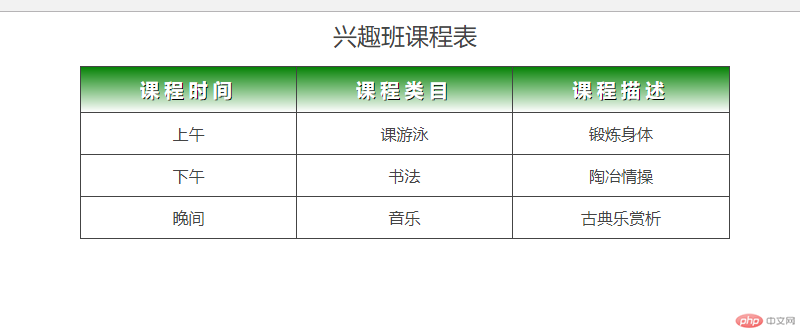
* 使用绝对定位,实现用户登录框在页面中始终居中显示
实例
<!DOCTYPE html>
<html lang="en">
<head>
<meta charset="utf-8">
<title>用户登录框页面居中显示</title>
<style type="text/css">
form {
position: absolute;
right: 50%;
bottom: 50%;
}
</style>
</head>
<body class="center">
<form align="center">
<h2>用户登录</h2>
<p>
<label for="username">账号:</label>
<input type="text" name="username" id="username" value="请输入账号" required>
</p>
<p>
<label for="password">密码:</label>
<input type="password" name="password" placeholder="请输入密码" required>
</p>
<button>登录</button>
</form>
</body>
</html> 运行实例 »
点击 "运行实例" 按钮查看在线实例

* 模仿课堂案例, 实现圣杯布局,并写出完整流程与布局思路
实例
<!DOCTYPE html>
<html lang="en">
<head>
<meta charset="UTF-8">
<title>圣杯布局</title>
<style type="text/css">
header,footer {
height: 60px;
background-color: blue;
}
main {
border: 2px solid red;
padding-left: 200px;
padding-right: 200px;
box-sizing: border-box;
overflow: auto;
}
article {
box-sizing: border-box;
background-color: lightblue;
width: 100%;
min-height: 600px;
float: left;
}
.right {
box-sizing: border-box;
width: 200px;
min-height: 600px;
background-color: red;
float: left;
margin-left: -200px;
position: relative;
left: 200px;
}
.left {
box-sizing: border-box;
width: 200px;
min-height: 600px;
background-color: green;
float: left;
margin-left: -100%;
position: relative;
left: -200px;
}
</style>
</head>
<body>
<header>头部</header>
<main>
<article>主体内容区</article>
<aside class="left">左侧</aside>
<aside class="right">右侧</aside>
</main>
<footer>底部</footer>
</body>
</html>运行实例 »
点击 "运行实例" 按钮查看在线实例
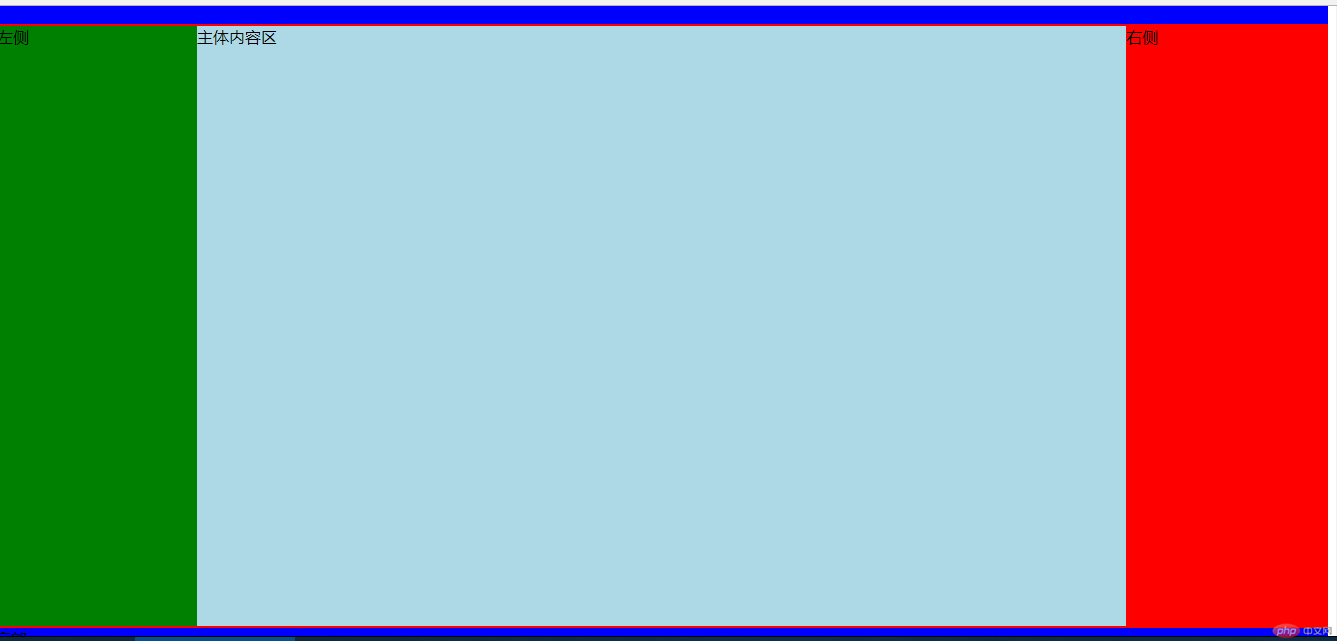
圣杯布局思路:首先画出要实现的布局简图,然后置头部底部样式,主要是中间内容区,通过设置主体盒子内边距,挤压出左右边栏目位置,在用浮动,将左右边栏目拉至第一目标位,在用相对定位,将左右栏目移动到指定预留位置!
PS:手抄如下
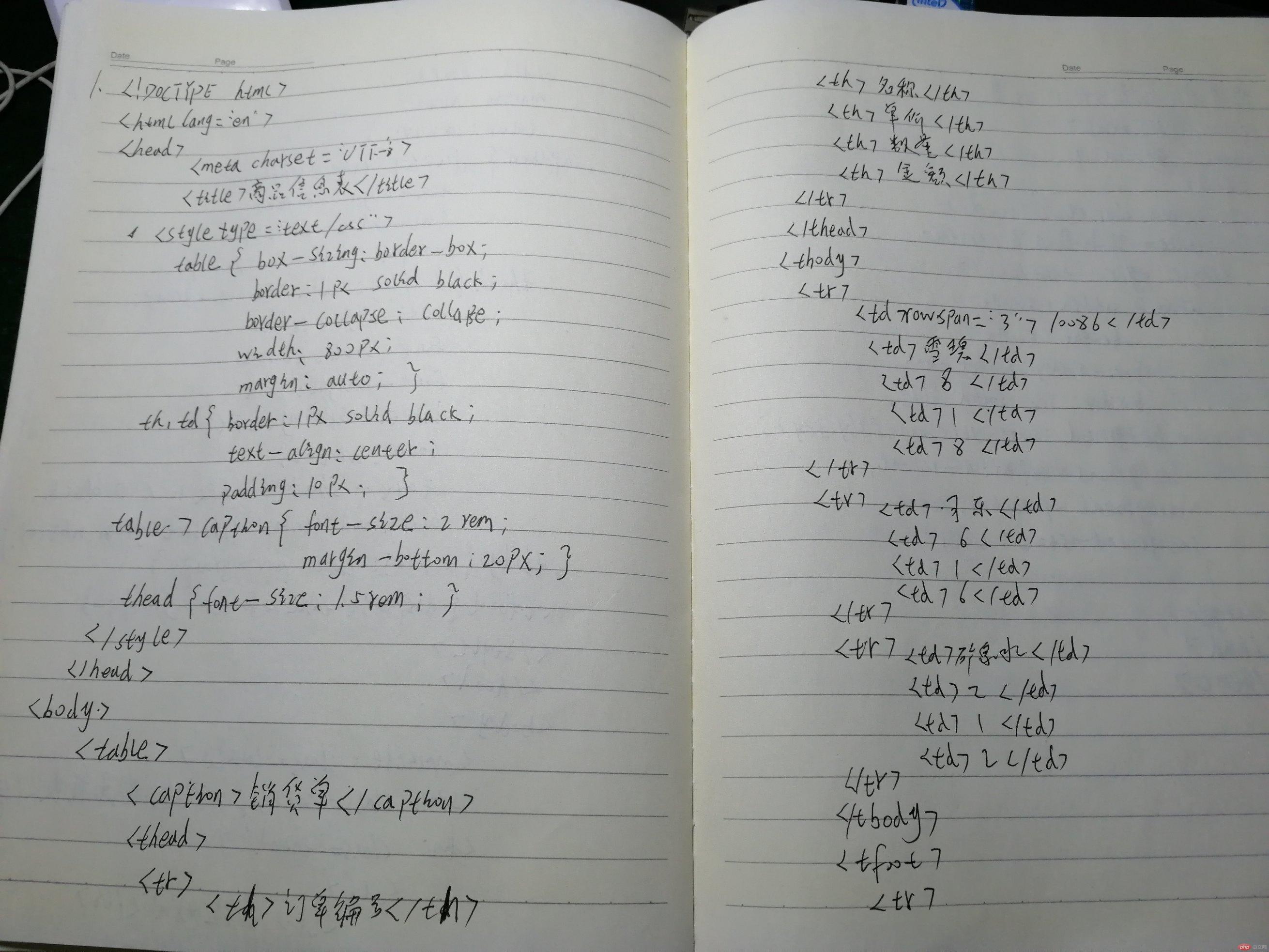
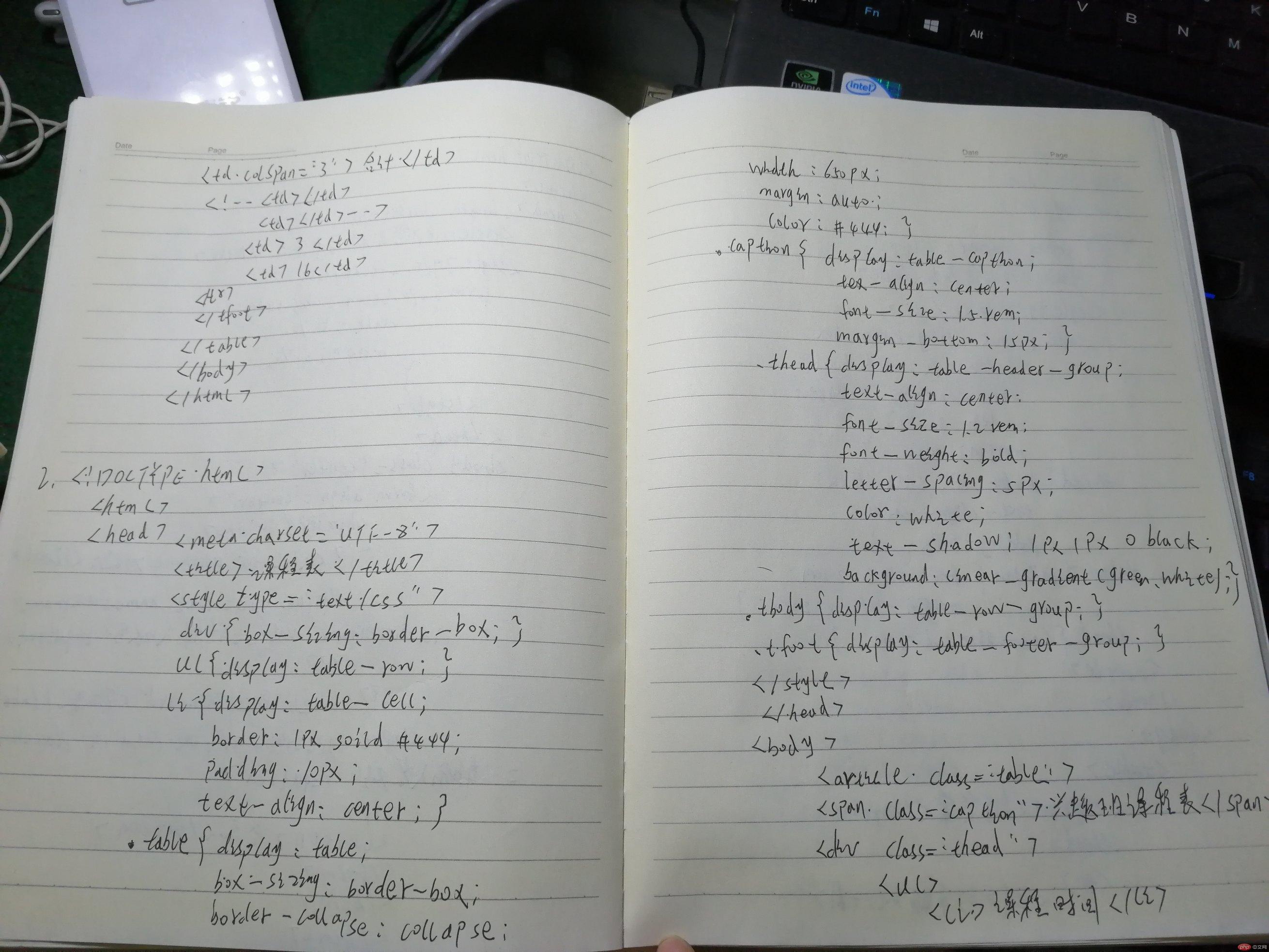
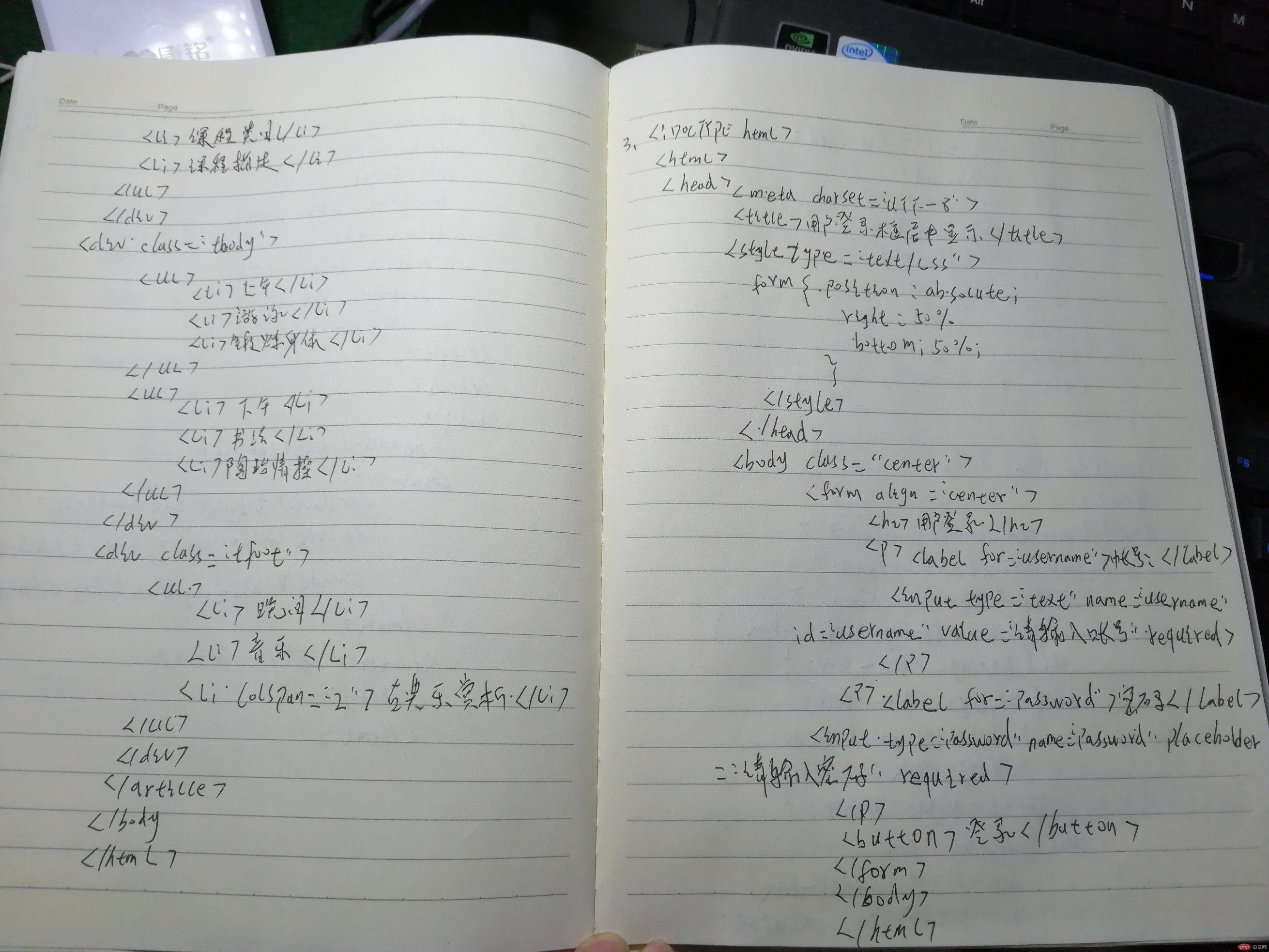
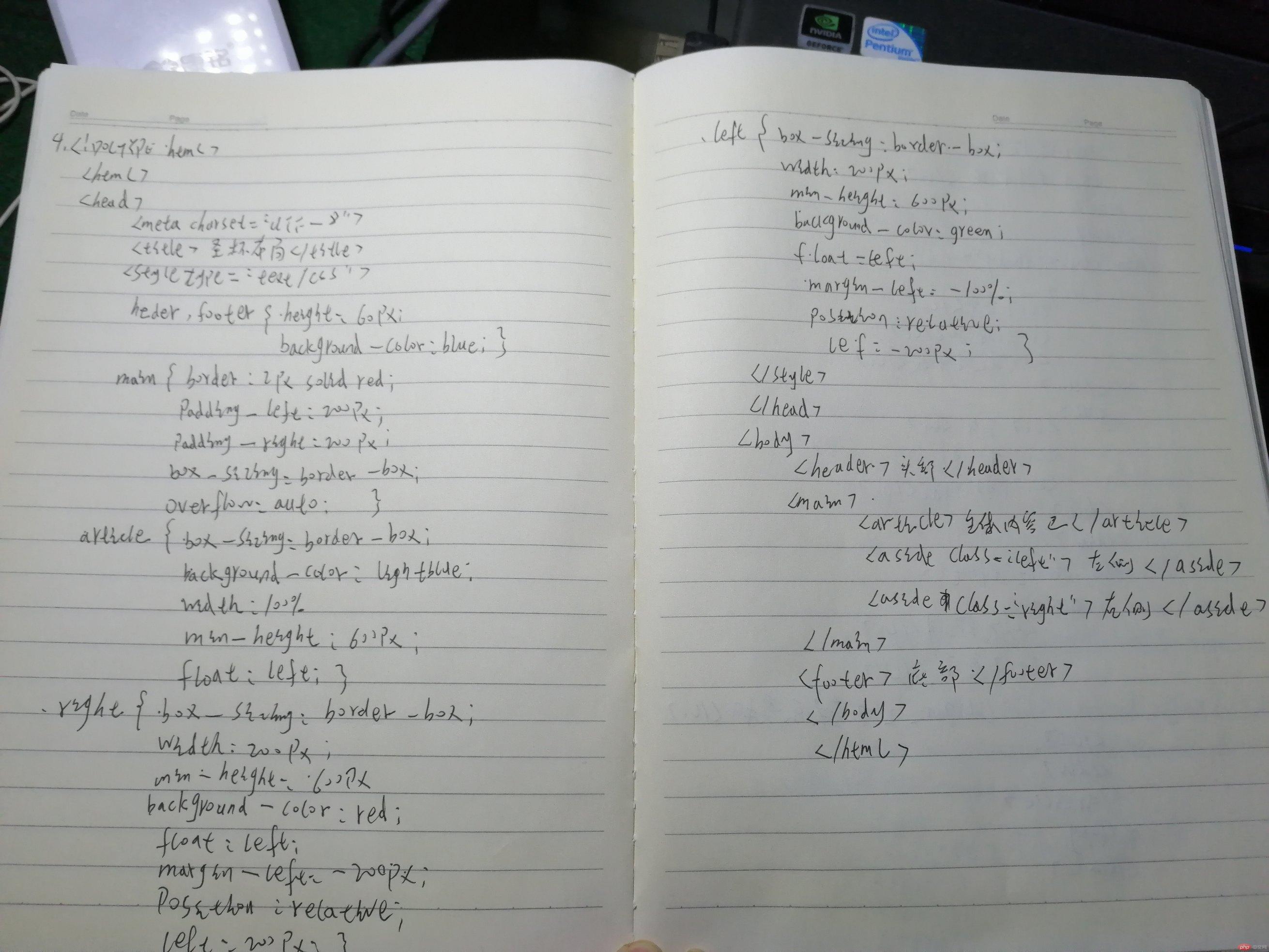
总结:通过一周学习,目前可以听懂,就是动手操作较差,并且忘得快,需要多写,多练习。希望下周可以跟上老师的节奏!

