1. 实例演示:<iframe>标签的使用
实例
<!DOCTYPE html>
<html lang="en">
<head>
<meta charset="UTF-8">
<meta name="viewport" content="width=device-width, initial-scale=1.0">
<meta http-equiv="X-UA-Compatible" content="ie=edge">
<title>ifame标签</title>
<style>
h1 {
color: red;
}
ul a {
margin-right: 20px;
font-size: 20px;
}
.cars:hover {
background: aquamarine;
}
iframe {}
</style>
</head>
<body>
<h1>
喜欢的车
</h1>
<ul style="float:left">
<li class="cars"><a href="http://img2***gtn.bdimg.com/it/u=2570820766,4102602110&fm=26&gp=0.jpg" target="name">布加迪</a></li>
<li class="cars"><a href="https://ss0.bdstatic.com/70cFvHSh_Q1YnxGkpoWK1HF6hhy/it/u=3962885627,4182652745&fm=26&gp=0.jpg" target="name">劳斯莱斯</a></li>
<li class="cars"><a href="https://ss2.bdstatic.com/70cFvnSh_Q1YnxGkpoWK1HF6hhy/it/u=3813928612,1857039470&fm=26&gp=0.jpg" target="name">宾利</a></li>
<li class="cars"><a href="https://ss3.bdstatic.com/70cFv8Sh_Q1YnxGkpoWK1HF6hhy/it/u=1062863292,3710552611&fm=26&gp=0.jpg" target="name">法拉利</a></li>
<li class="cars"><a href="https://ss0.bdstatic.com/70cFvHSh_Q1YnxGkpoWK1HF6hhy/it/u=2400155958,2180780176&fm=26&gp=0.jpg" target="name">保时捷</a></li>
</ul>
<iframe src="https://ss1.bdstatic.com/70cFuXSh_Q1YnxGkpoWK1HF6hhy/it/u=3003022758,1135496081&fm=26&gp=0.jpg" frameborder="0" name="name" width="500" height="400"></iframe>
</body>
</html>运行实例 »
点击 "运行实例" 按钮查看在线实例
2. 实例演示: css样式设置的优先级
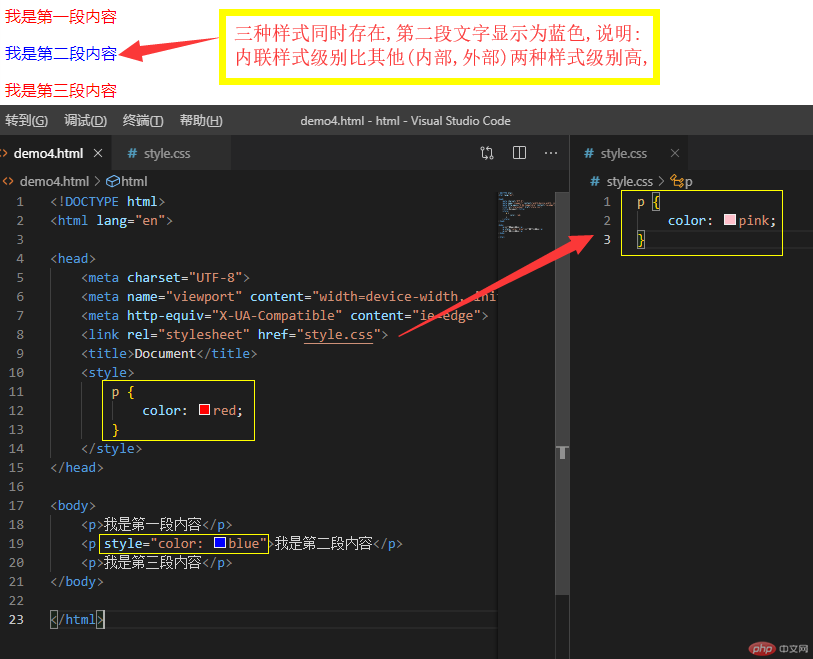
实例
<!DOCTYPE html>
<html lang="en">
<head>
<meta charset="UTF-8">
<meta name="viewport" content="width=device-width, initial-scale=1.0">
<meta http-equiv="X-UA-Compatible" content="ie=edge">
<link rel="stylesheet" href="style.css">
<title>Document</title>
<style>
p {
color: red;
}
</style>
</head>
<body>
<p>我是第一段内容</p>
<p style="color: blue">我是第二段内容</p>
<p>我是第三段内容</p>
</body>
</html>运行实例 »
点击 "运行实例" 按钮查看在线实例
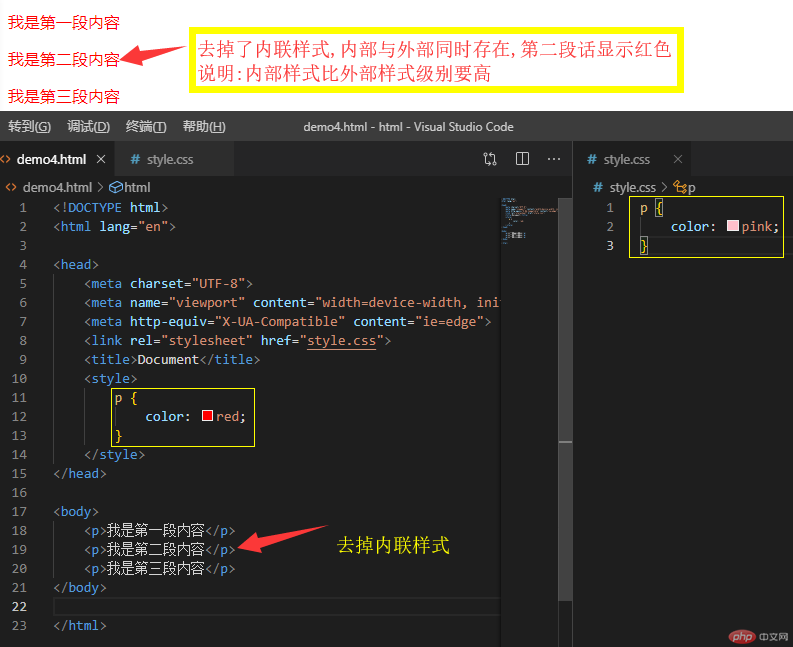
实例
<!DOCTYPE html>
<html lang="en">
<head>
<meta charset="UTF-8">
<meta name="viewport" content="width=device-width, initial-scale=1.0">
<meta http-equiv="X-UA-Compatible" content="ie=edge">
<link rel="stylesheet" href="style.css">
<title>Document</title>
<style>
p {
color: red;
}
</style>
</head>
<body>
<p>我是第一段内容</p>
<p>我是第二段内容</p>
<p>我是第三段内容</p>
</body>
</html>运行实例 »
点击 "运行实例" 按钮查看在线实例
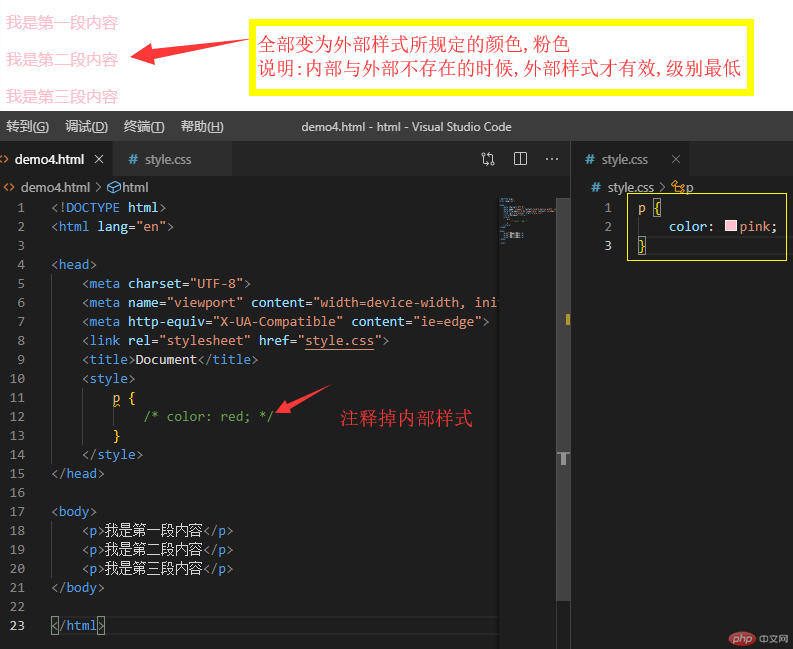
实例
<!DOCTYPE html>
<html lang="en">
<head>
<meta charset="UTF-8">
<meta name="viewport" content="width=device-width, initial-scale=1.0">
<meta http-equiv="X-UA-Compatible" content="ie=edge">
<link rel="stylesheet" href="style.css">
<title>Document</title>
<style>
p {
/* color: red; */
}
</style>
</head>
<body>
<p>我是第一段内容</p>
<p>我是第二段内容</p>
<p>我是第三段内容</p>
</body>
</html>运行实例 »
点击 "运行实例" 按钮查看在线实例
总结: css样式设置的优先级如下↓↓↓↓↓↓
内联样式 > 内部样式 > 外部样式
3:选择器优先级
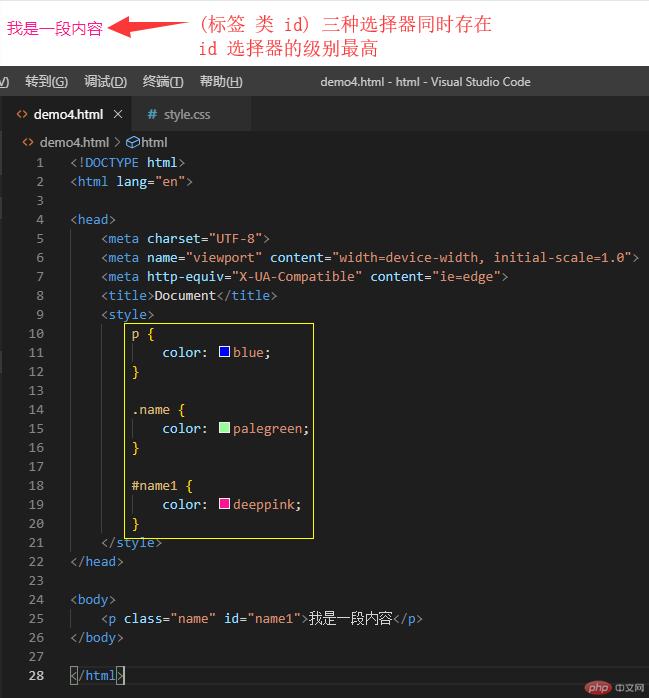
实例
<!DOCTYPE html>
<html lang="en">
<head>
<meta charset="UTF-8">
<meta name="viewport" content="width=device-width, initial-scale=1.0">
<meta http-equiv="X-UA-Compatible" content="ie=edge">
<title>Document</title>
<style>
p {
color: blue;
}
.name {
color: palegreen;
}
#name1 {
color: deeppink;
}
</style>
</head>
<body>
<p class="name" id="name1">我是一段内容</p>
</body>
</html>运行实例 »
点击 "运行实例" 按钮查看在线实例
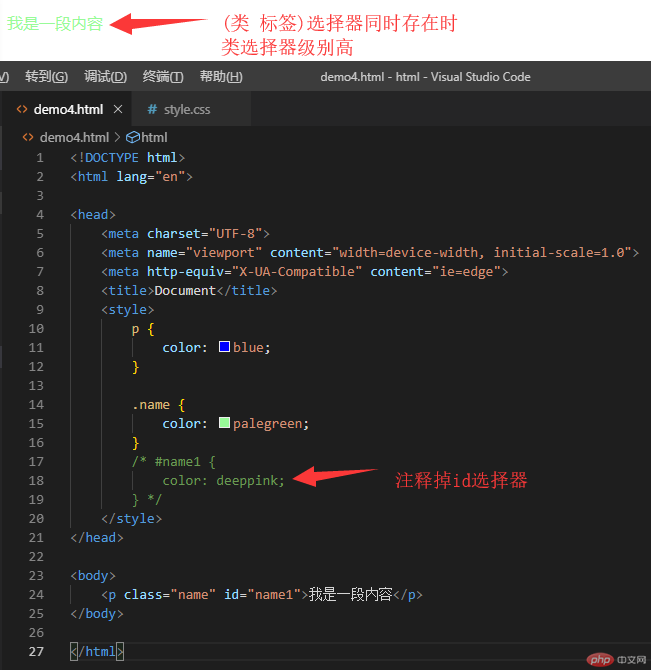
实例
<!DOCTYPE html>
<html lang="en">
<head>
<meta charset="UTF-8">
<meta name="viewport" content="width=device-width, initial-scale=1.0">
<meta http-equiv="X-UA-Compatible" content="ie=edge">
<title>Document</title>
<style>
p {
color: blue;
}
.name {
color: palegreen;
}
/* #name1 {
color: deeppink;
} */
</style>
</head>
<body>
<p class="name" id="name1">我是一段内容</p>
</body>
</html>运行实例 »
点击 "运行实例" 按钮查看在线实例

实例
<!DOCTYPE html>
<html lang="en">
<head>
<meta charset="UTF-8">
<meta name="viewport" content="width=device-width, initial-scale=1.0">
<meta http-equiv="X-UA-Compatible" content="ie=edge">
<title>Document</title>
<style>
p {
color: blue;
}
/* .name {
color: palegreen;
} */
/* #name1 {
color: deeppink;
} */
</style>
</head>
<body>
<p class="name" id="name1">我是一段内容</p>
</body>
</html>运行实例 »
点击 "运行实例" 按钮查看在线实例
1.盒模型是布局的基础,页面上的一切可见元素皆可看做盒子
2.盒子默认都是块级元素:独占一行,支持宽度设置(根据盒子模型示意图分析)
3.盒子模型可以设置6个样式:宽高背景内外边距与边框
(1):width:宽度(水平方向)
(2):height:高度(垂直方向)
(3):background-color:背景(默认透明)
(4):padding:内边距,内容与边框之间的填充区域
(5):margin:外边距,决定当前盒子与其它盒子之间的位置与关系
(6):border:边框,位于内外边距之间,是可见元素,允许设置宽度,样式和颜色
4.根据是可见性可以分为二类:
(1).可见的:width,height,border
(2).透明的:background,padding,margin
实例
<!DOCTYPE html>
<html lang="en">
<head>
<meta charset="UTF-8">
<meta name="viewport" content="width=device-width, initial-scale=1.0">
<meta http-equiv="X-UA-Compatible" content="ie=edge">
<style>
.box1 {
float: left;
height: 200px;
width: 200px;
background: blue;
padding-top: 20px;
padding-right: 30px;
padding-bottom: 40px;
padding-left: 50px;
border-top-width: 15px;
border-top-style: solid;
border-top-color: black;
border-right: dashed;
border-right: 20px dashed red;
border-bottom: 17px dotted yellow;
margin: 20px;
}
.box2 {
width: 200px;
height: 200px;
background: lightseagreen;
}
.box3 {
float: left;
height: 200px;
width: 200px;
background: blue;
padding: 40px 60px 70px;
border-top: 15px dashed yellow;
border-right: 20px dotted black;
border-bottom: 10px dashed green;
margin-top: 30px;
margin-left: 60px;
}
.box4 {
width: 200px;
height: 200px;
background: lightseagreen;
}
</style>
<title>Document</title>
</head>
<body>
<div class="box1">
<div class="box2"></div>
</div>
<div class="box3">
<div class="box4"></div>
</div>
</body>
</html>运行实例 »
点击 "运行实例" 按钮查看在线实例

