下面将展示代码及效果图
实例
<!DOCTYPE html> <html lang="en"> <head> <meta charset="UTF-8"> <title>私人相册案例</title> <script src="static/js/jquery-3.4.1.js"></script> <style> .warp { width: 360px; height: auto; background-color: linen; border: 3px double grey; color: #363636; border-radius: 2%; box-shadow: 2px 2px 2px #888; } .warp .header { padding: 15px; } .warp .header h2 { text-align: center; } .add { width: 100px; height: 30px; border: none; cursor: pointer; background-color: deepskyblue; color: white; } .add:hover { background-color: orange; font-size: 1.1rem; } .main { overflow: hidden; } .main ul { padding: 0; margin: 0; } .main ul li { list-style-type: none; float: left; margin-left: 20px; margin-bottom: 10px; width: 150px; height: 200px; text-align: center; } .main ul li button { margin: 3px; border: none; border-radius: 5%; background-color: deepskyblue; } .main ul li button:hover { background-color: orange; color: white; cursor: pointer; } </style> </head> <body> <div class="warp"> <div class="header"> <h2>私人相册</h2> <p> <label for="img_url">输入图片地址</label> <input type="file" name="img_url" id="img_url" placeholder="图片地址"> </p> <p> 图片类型: <input type="radio" id="rect" name="border" value="0" checked><label for="rect">直角</label> <input type="radio" id="radius" name="border" value="10%"><label for="radius">圆角</label> <input type="radio" id="circle" name="border" value="50%"><label for="circle">圆形</label> </p> <p> <label for="shadow">是否添加阴影:</label> <select name="shadow" id="shadow"> <option value="0" selected>不添加</option> <option value="1">添加</option> </select> </p> <p><button class="add">添加图片</button></p> </div> <div class="main"> <ul> <!-- <li>--> <!-- <img src="http://html.io/0521/static/images/2.jpg" alt="" width="150">--> <!-- <button>前移</button>--> <!-- <button>后移</button>--> <!-- <button>删除</button>--> <!-- </li>--> </ul> </div> <script> $(function () { $('button.add').on('click',function () { //1.第一步 先获取数据 var img_url=$('#img_url').val(); if (img_url.length===0){ alert('请上传图片'); img_url.focus(); return false; } var img_type=$('input[type="radio"]:checked').val(); var shadow='none'; if ($(':selected').val()===1){ shadow='2px 2px 2px #888'; } //2.实际操作 console.log(img_url); var realImgUrl=img_url.split('\\')[2]; console.log(realImgUrl); //拼接 img_url='http://html.io/0521/static/images/'+realImgUrl; console.log(img_url); var img=$('<img>').attr({ src:img_url, width:150, height:150, alt:'明星相册' }) .css({ 'border-radius':img_type, 'box-shadow':shadow }); //创建三个按钮 var before=$('<button></button>').text('前移'); var after = $('<button></button>').text('后移'); var remove = $('<button></button>').text('删除'); var contatier=$('<li>'); contatier.append(img,before,after,remove); contatier.appendTo('ul'); //3.三个功能 before.on('click',function () { var current=$(this).parent(); var prev=current.prev(); prev.before(current); }); after.on('click',function () { var current = $(this).parent(); var next = current.next(); next.after(current); }); remove.on('click',function () { if (confirm('确认删除吗?')) { $(this).parent().remove(); } return false; }) }) }) </script> </div> </body> </html>
运行实例 »点击 "运行实例" 按钮查看在线实例
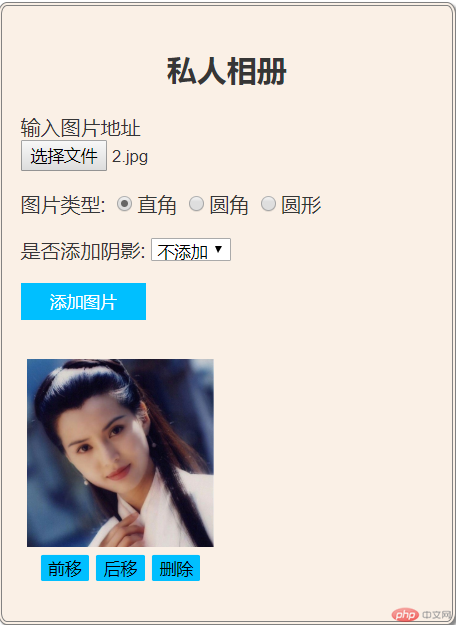
博客列表 >动态相册管理器-2019年5月21日21点00分
动态相册管理器-2019年5月21日21点00分
- 小李广花荣原创转载
- 2019年06月07日 18:34:40679浏览
声明:本文内容转载自脚本之家,由网友自发贡献,版权归原作者所有,如您发现涉嫌抄袭侵权,请联系admin@php.cn 核实处理。
全部评论
文明上网理性发言,请遵守新闻评论服务协议

