Orange round HTML5 icon
All resources on this site are contributed by netizens or reprinted by major download sites. Please check the integrity of the software yourself! All resources on this site are for learning reference only. Please do not use them for commercial purposes. Otherwise, you will be responsible for all consequences! If there is any infringement, please contact us to delete it. Contact information: admin@php.cn
Related Article
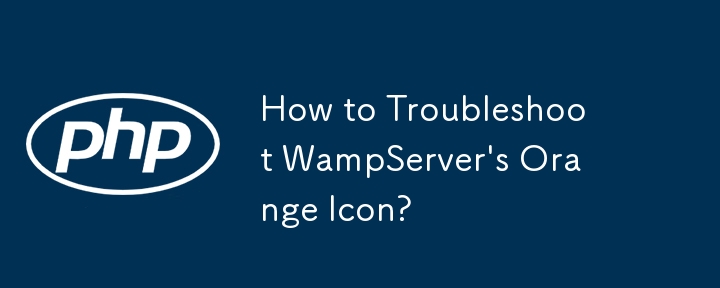 How to Troubleshoot WampServer\'s Orange Icon?
How to Troubleshoot WampServer\'s Orange Icon?22Oct2024
This guide addresses the issue of the WampServer icon displaying an orange color, indicating that either Apache or MySQL services have failed to initialize. It provides a step-by-step troubleshooting process to identify the affected service and the u
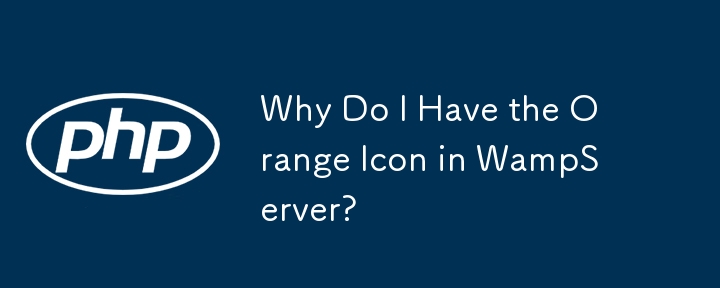 Why Do I Have the Orange Icon in WampServer?
Why Do I Have the Orange Icon in WampServer?22Oct2024
This article addresses the persistent orange icon issue in WampServer, signifying server malfunctions. It identifies the culprits as Apache or MySQL and provides detailed troubleshooting steps to resolve these issues. Specifically, it covers identify
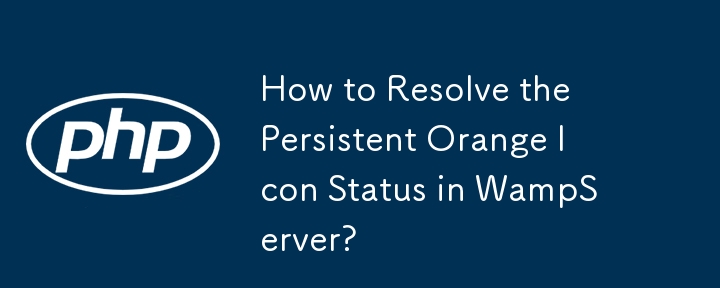 How to Resolve the Persistent Orange Icon Status in WampServer?
How to Resolve the Persistent Orange Icon Status in WampServer?22Oct2024
WampServer's persistent orange icon indicates a service issue (Apache or MySQL). Troubleshooting involves identifying the affected service and resolving specific issues, such as port conflicts with other software or Skype's use of port 80/443. For Ap
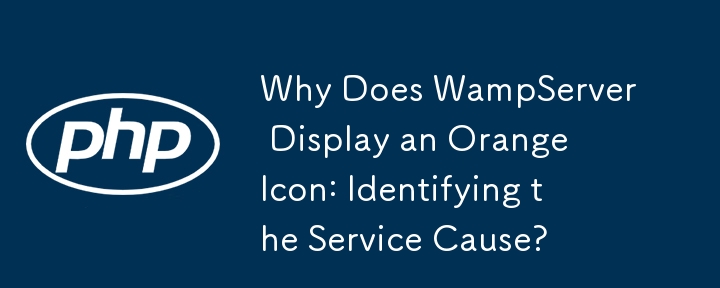 Why Does WampServer Display an Orange Icon: Identifying the Service Cause?
Why Does WampServer Display an Orange Icon: Identifying the Service Cause?22Oct2024
The issue of WampServer's orange icon highlights the problem of determining why services in WampServer might not be initiating properly and how to identify which service (Apache or MySQL) is causing the issue. The article discusses how to use the Wam
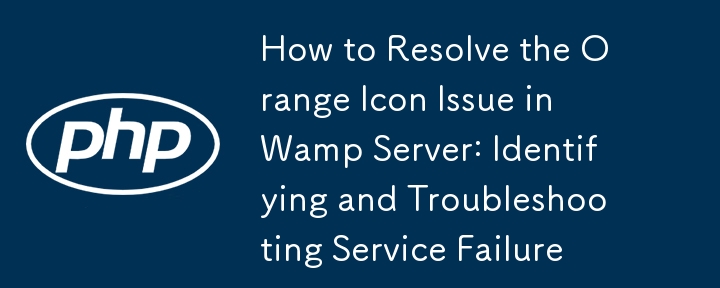 How to Resolve the Orange Icon Issue in Wamp Server: Identifying and Troubleshooting Service Failures
How to Resolve the Orange Icon Issue in Wamp Server: Identifying and Troubleshooting Service Failures22Oct2024
Troubleshooting the "Orange Icon" in Wamp Server addresses the common issue faced by web developers using Wamp Server, where an orange icon appears, indicating a failure to launch Apache or MySQL services. The article explores the possible
24Jun2016
Material UI ? Material Design CSS framework
24Jun2016
Free material download: iOS 8 vector UI material kit











