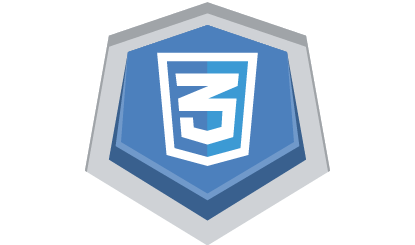CSS3 icon-6
All resources on this site are contributed by netizens or reprinted by major download sites. Please check the integrity of the software yourself! All resources on this site are for learning reference only. Please do not use them for commercial purposes. Otherwise, you will be responsible for all consequences! If there is any infringement, please contact us to delete it. Contact information: admin@php.cn
Related Article
 Pure CSS3 hover icon rotation navigation animation code_html/css_WEB-ITnose
Pure CSS3 hover icon rotation navigation animation code_html/css_WEB-ITnose24Jun2016
Pure CSS3 hover icon rotation navigation animation code
 9 mouseover icon hover effects based on CSS3 Transitions_html/css_WEB-ITnose
9 mouseover icon hover effects based on CSS3 Transitions_html/css_WEB-ITnose24Jun2016
9 mouseover icon hover effects based on CSS3 Transitions
 CSS3 to create Message icon for Apple mobile phone, super powerful_html/css_WEB-ITnose
CSS3 to create Message icon for Apple mobile phone, super powerful_html/css_WEB-ITnose24Jun2016
CSS3 to create Message icon for Apple mobile phone, super powerful
 Material UI ? Material Design CSS Framework_html/css_WEB-ITnose
Material UI ? Material Design CSS Framework_html/css_WEB-ITnose24Jun2016
Material UI ? Material Design CSS framework
 Free material download: iOS 8 vector UI material kit_html/css_WEB-ITnose
Free material download: iOS 8 vector UI material kit_html/css_WEB-ITnose24Jun2016
Free material download: iOS 8 vector UI material kit
 css3 simply implements icon animation to display one by one from small to large_html/css_WEB-ITnose
css3 simply implements icon animation to display one by one from small to large_html/css_WEB-ITnose24Jun2016
CSS3 simply implements icon animation to appear one by one from small to large