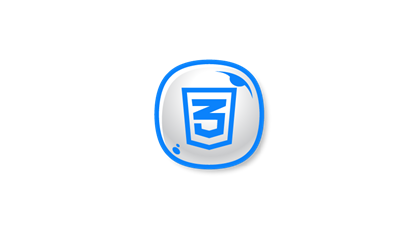CSS3 icon-4
All resources on this site are contributed by netizens or reprinted by major download sites. Please check the integrity of the software yourself! All resources on this site are for learning reference only. Please do not use them for commercial purposes. Otherwise, you will be responsible for all consequences! If there is any infringement, please contact us to delete it. Contact information: admin@php.cn
Related Article
 Pure CSS3 hover icon rotation navigation animation code_html/css_WEB-ITnose
Pure CSS3 hover icon rotation navigation animation code_html/css_WEB-ITnose24Jun2016
Pure CSS3 hover icon rotation navigation animation code
 9 mouseover icon hover effects based on CSS3 Transitions_html/css_WEB-ITnose
9 mouseover icon hover effects based on CSS3 Transitions_html/css_WEB-ITnose24Jun2016
9 mouseover icon hover effects based on CSS3 Transitions
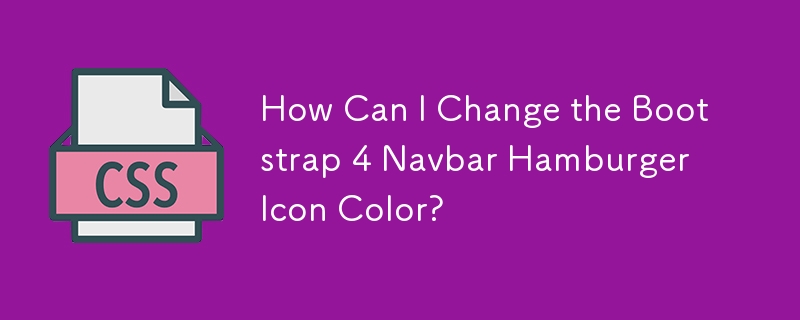 How Can I Change the Bootstrap 4 Navbar Hamburger Icon Color?
How Can I Change the Bootstrap 4 Navbar Hamburger Icon Color?12Dec2024
Changing Bootstrap 4 Navbar Button Icon ColorBootstrap 4 features a hamburger menu icon for smaller screen sizes, which can be seen in the...
 How Can I Change the Bootstrap 4 Navbar Button Icon Color?
How Can I Change the Bootstrap 4 Navbar Button Icon Color?06Dec2024
How to Customize the Bootstrap 4 Navbar Button Icon ColorBootstrap 4 employs a unique SVG background-image for its navbar-toggler-icon...
 How Can I Change the Bootstrap 4 Navbar Toggler Icon Color?
How Can I Change the Bootstrap 4 Navbar Toggler Icon Color?11Dec2024
Modifying the Bootstrap 4 Navbar Button Icon ColorBootstrap 4's navbar toggler icon, represented by the hamburger icon, utilizes an SVG...
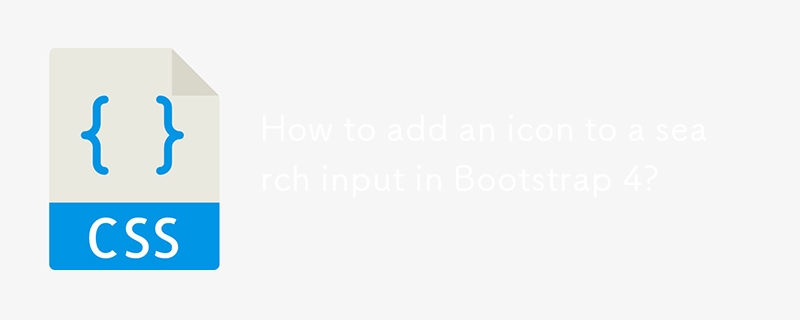 How to add an icon to a search input in Bootstrap 4?
How to add an icon to a search input in Bootstrap 4?15Dec2024
Bootstrap 4 - Search input with an iconThe question involves integrating an icon into a Bootstrap 4 search input. The issue...
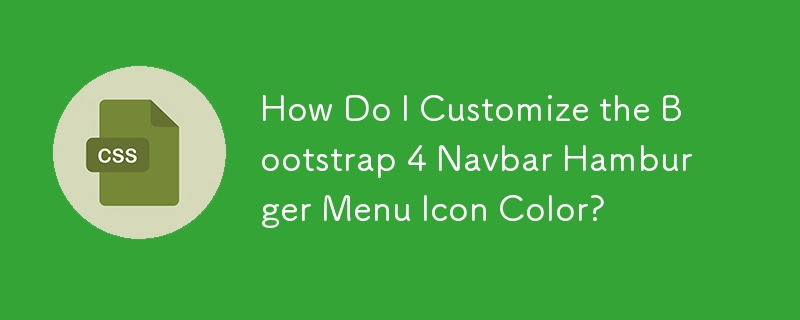 How Do I Customize the Bootstrap 4 Navbar Hamburger Menu Icon Color?
How Do I Customize the Bootstrap 4 Navbar Hamburger Menu Icon Color?10Dec2024
Customizing Bootstrap 4 Navbar Button Icon ColorIn Bootstrap 4, the hamburger toggler button appears when the screen size is below 992px. To...