Home >Software Tutorial >Mobile Application >How to add online music to Meipian_How to add online music to Meipian
How to add online music to Meipian_How to add online music to Meipian
- 王林forward
- 2024-04-30 15:28:19775browse
Do you want to add dynamic music to your beautiful article, but don’t know where to start? The new php editor is here to help! The following will introduce in detail how to add online music to your beautiful articles, allowing you to easily add music and add some agility and charm to your beautiful articles. Come and follow us to unlock the secrets of adding beautiful music!
Step one: First, we open the beautiful article, enter the main page, and click New.
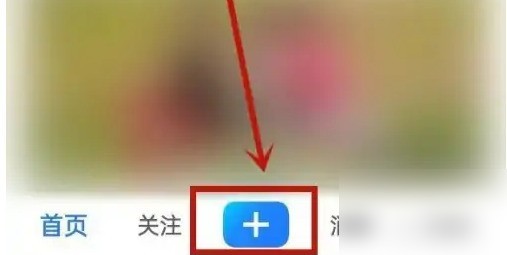
Step 2: After entering the page, click on the article.
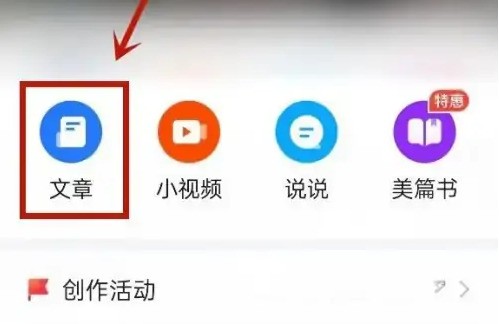
Step 3: After entering the page, click Audio.
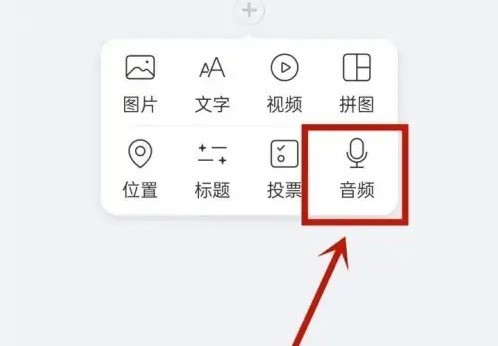
Step 4: After entering the page, click on the music you want to add.
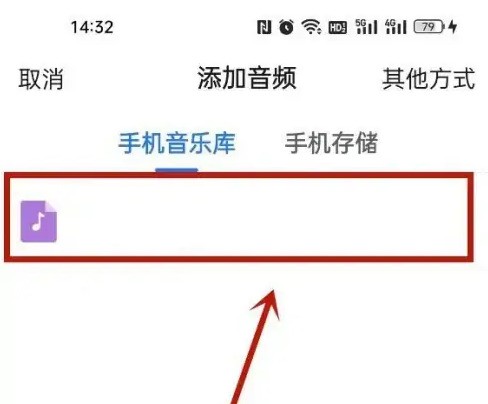
Step 5: After entering the page, you can complete the addition.
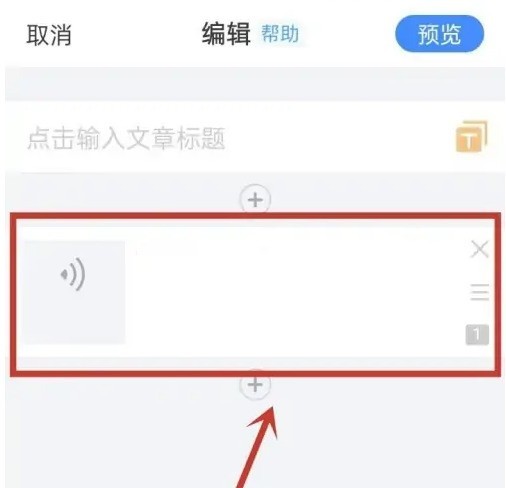
The above is the detailed content of How to add online music to Meipian_How to add online music to Meipian. For more information, please follow other related articles on the PHP Chinese website!
Related articles
See more- How to check the exam time in Traffic Management 12123_How to check the exam time in Traffic Management 12123
- How to retrieve TikTok collection logo
- How to post reading thoughts on WeChat Reading_ Tutorial on posting reading thoughts on WeChat Reading
- How to submit feedback on AcFun_How to submit feedback on AcFun
- How to turn off message push in AcFun_How to turn off message push in AcFun

