Home >Software Tutorial >Office Software >How to batch modify title formats in word with graphics and text
How to batch modify title formats in word with graphics and text
- WBOYWBOYWBOYWBOYWBOYWBOYWBOYWBOYWBOYWBOYWBOYWBOYWBforward
- 2024-04-26 13:22:051559browse
At work, I often need to modify the title format of word documents in batches, such as modifying the font, font size, indentation, etc. The more common and simple method is to use the find and replace function, but this method can only modify the text content of the title and cannot modify the format. Therefore, PHP editor Xiaoxin brings you a more comprehensive and efficient way to batch modify the graphics and text format of word titles. Read on and learn!
1. Select the first title. Then click [Edit]-[Select]-[Select text with similar format] in the [Start] menu bar above.
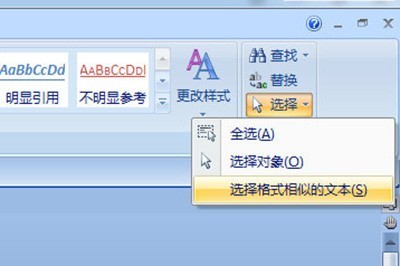
2. In this way, all the title text is selected.
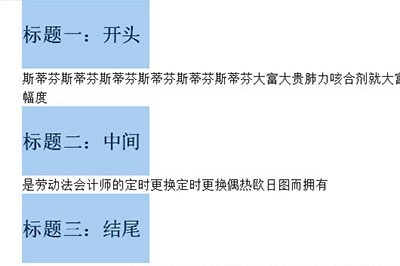
3. Next, you can replace the font and modify the size. As long as you modify one, all other title texts will be modified accordingly.
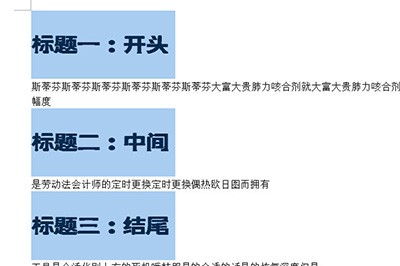
If your boss requires you to leave two spaces at the beginning of your text, don’t hit Enter directly. Select all the text in the same way again, and then click above At the ruler, click the ruler arrow above and drag it to position 2, so that the first line of text can be easily indented by two spaces.
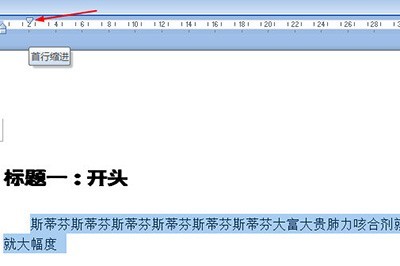
The above is the detailed content of How to batch modify title formats in word with graphics and text. For more information, please follow other related articles on the PHP Chinese website!

