Home >Software Tutorial >Office Software >How to realize the answer appears after PPT_Animation order is very important
How to realize the answer appears after PPT_Animation order is very important
- 王林forward
- 2024-04-26 12:25:25887browse
What should I do if I want the answers in PPT to be accompanied by animation effects after they appear? This tutorial will detail how to achieve this goal. The order of animation after the answer appears is crucial. By following the steps in this article, you can freely control the animation effect and make your PPT presentation more vivid and interesting.
First we use two text boxes to fill in the questions and answers respectively. The effect is as follows:
Then we select the question text box and first add an animation effect. The effect is arbitrary, but it must be an effect in the category.
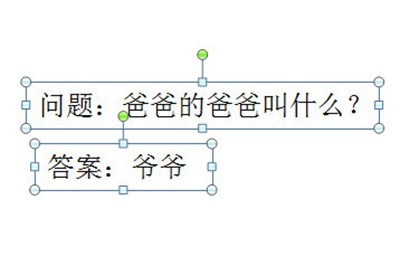
Then we select the text of the answer and add an effect you like again. Then we set [Start] in the animation options to [Single Player], and the animation sequence must be guaranteed to be below the animation in question.
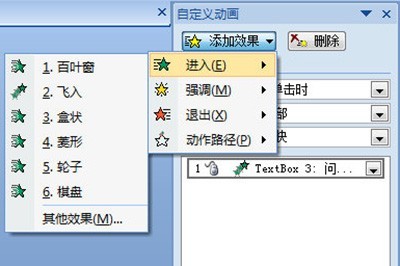
#If you set the answer animation first, you can make adjustments in the animation sequence yourself. You can check the order in which the animations appear by looking at the number in front of the text box.

Of course, if you want to highlight the answer, you can add an animation to emphasize the effect again in the text box of the answer, and adjust the start option to [After 】.

In this way, a question appears first, and the animation effect that appears after the answer is completed. The operation is very simple. To summarize, the technique is to master the order and settings of the animation. Good animation start option, so that the animation effect of the next question and answer will be the same.
The above is the detailed content of How to realize the answer appears after PPT_Animation order is very important. For more information, please follow other related articles on the PHP Chinese website!

