Home >Software Tutorial >Office Software >Graphic method for drawing class seating chart in word
Graphic method for drawing class seating chart in word
- WBOYWBOYWBOYWBOYWBOYWBOYWBOYWBOYWBOYWBOYWBOYWBOYWBforward
- 2024-04-26 10:58:25679browse
How to draw a class seating chart using Word? Drawing a class seating chart is usually a headache for teachers. Drawing a class seating chart in Word can simplify this task. PHP editor Zimo brings you a detailed graphic tutorial to teach you step by step how to use Word to draw a class seating chart. Let’s learn it together!
Create a new blank word document and open the new document. Click [Insert].
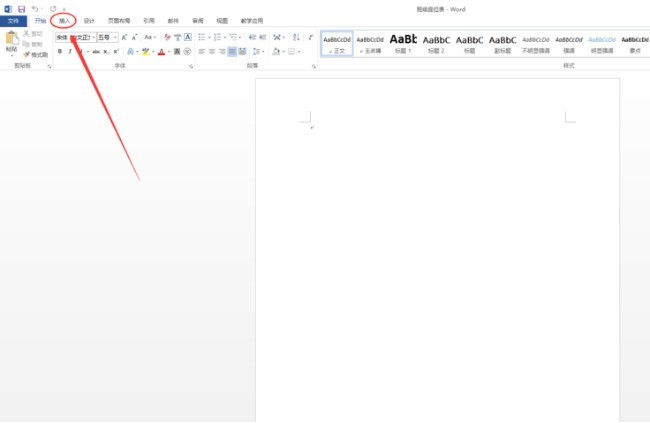
After opening, click [Form].
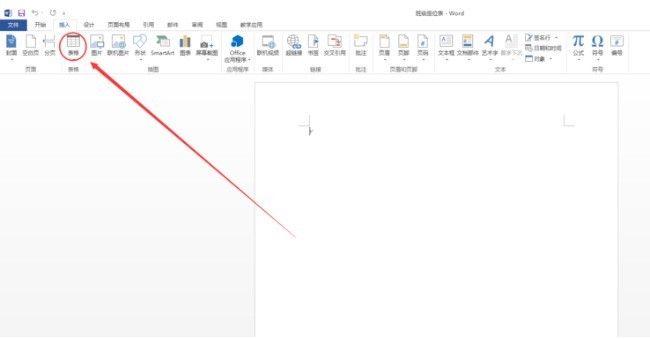
In the Table tab, select the number of rows and columns you need to make. Drawing a class seating chart generally depends on the number of people in the class.
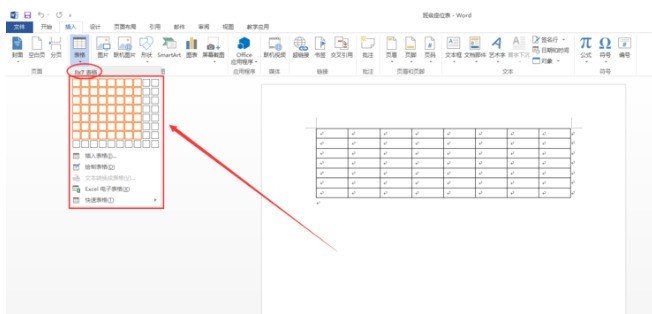
After selecting the number of columns and rows, set the paper orientation to [Landscape] in the page settings.
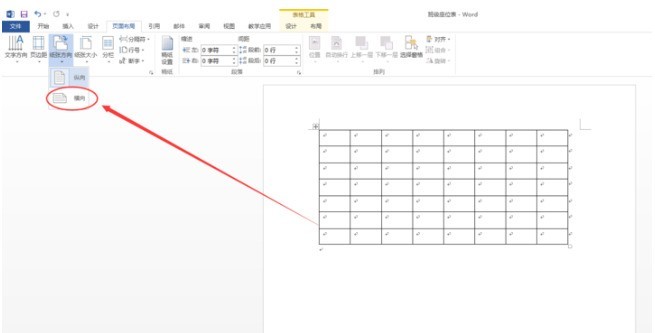
Drag the table to resize it.
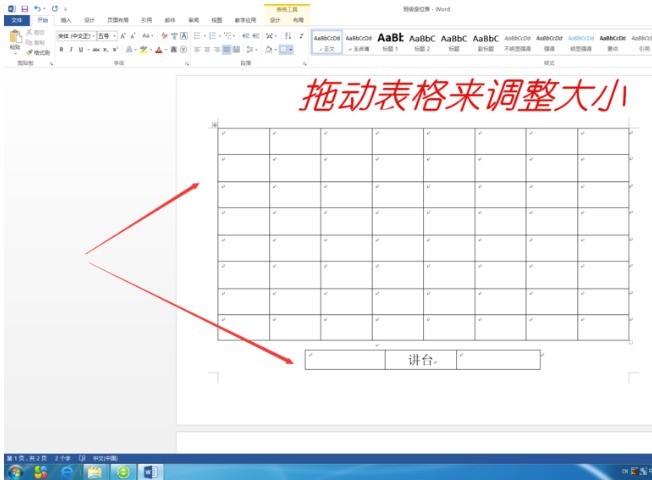
After determining the class seating format, adjust the position of the table as required. If there are naughty people in the class, you can set up two seats on both sides of the desk. A simple class seating chart is drawn.
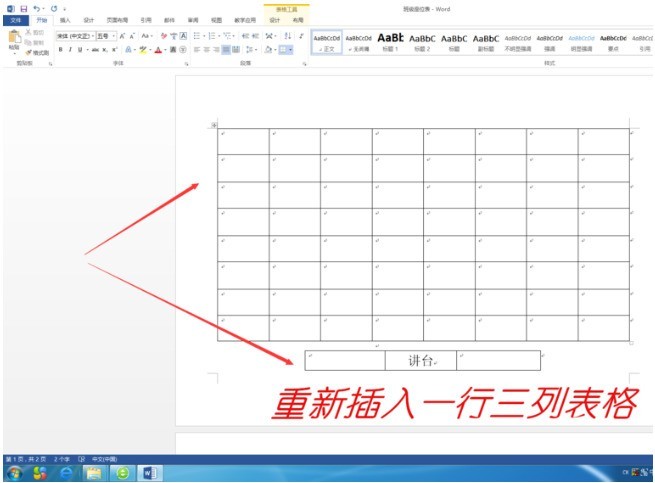
The above is the detailed content of Graphic method for drawing class seating chart in word. For more information, please follow other related articles on the PHP Chinese website!

