Home >Software Tutorial >Office Software >Tutorial on setting background images for wps2019 tables
Tutorial on setting background images for wps2019 tables
- WBOYWBOYWBOYWBOYWBOYWBOYWBOYWBOYWBOYWBOYWBOYWBOYWBforward
- 2024-04-26 10:16:15562browse
How to set background image in WPS 2019 table? PHP editor Xigua brings you detailed operation tutorials. This tutorial will guide users step by step on how to set beautiful and practical background images for tables, making data presentation more intuitive and professional.
Use wps2019 to open the table to be edited and select the entire table.
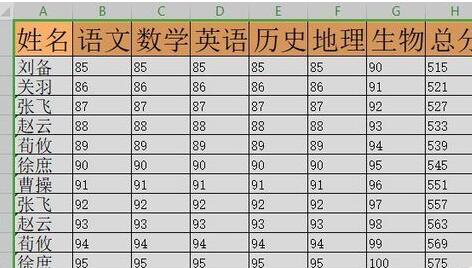
Click the [Page Layout] menu item on the wps2019 menu bar.

In the toolbar of the opened page layout, click the [Background Image] button on the toolbar.
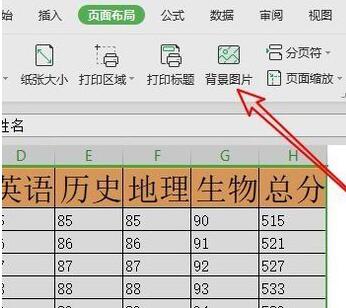
In the selected picture window that opens, select the picture to be set
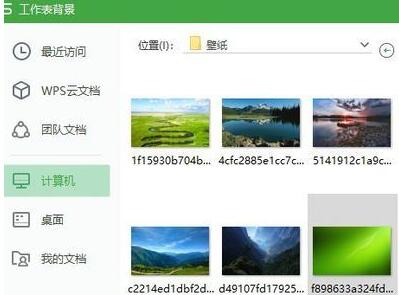
This will set the background picture of the table.
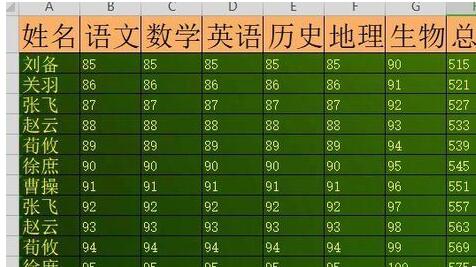
If you want to delete the background image of the table, just click the [Delete Background] button on the toolbar.
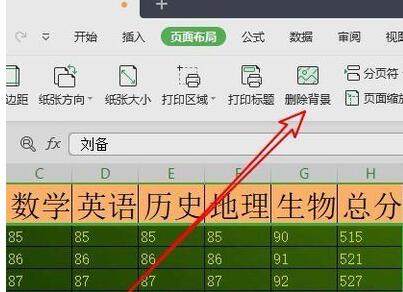
The above is the detailed content of Tutorial on setting background images for wps2019 tables. For more information, please follow other related articles on the PHP Chinese website!

