Home >Software Tutorial >Office Software >A simple way to add an automatic calculator to a word document
A simple way to add an automatic calculator to a word document
- WBOYWBOYWBOYWBOYWBOYWBOYWBOYWBOYWBOYWBOYWBOYWBOYWBforward
- 2024-04-26 09:58:061344browse
Suffering from the inability to easily perform calculations in Word documents? PHP editor Apple has brought an excellent solution! In this article, we'll detail a convenient way to add an automatic calculator to your Word document in just a few simple steps. Come and learn how to solve your computing troubles and make your documents more efficient and smarter!
1. After opening word, click the Start tab and select the [Options] menu item in the pop-up menu.
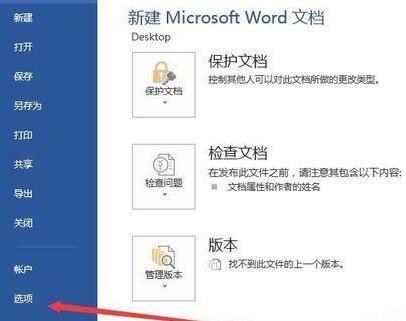
2. In the word options window that opens, click the [Customize Ribbon] sidebar on the left.
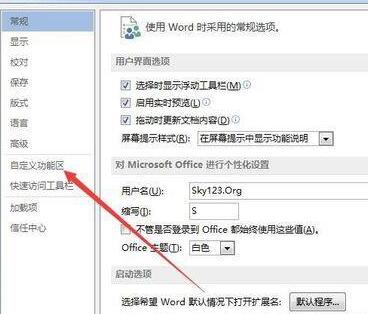
3. At this time, select the [Command not in the Ribbon] menu item in the [Select a command from the following location] drop-down menu on the right.
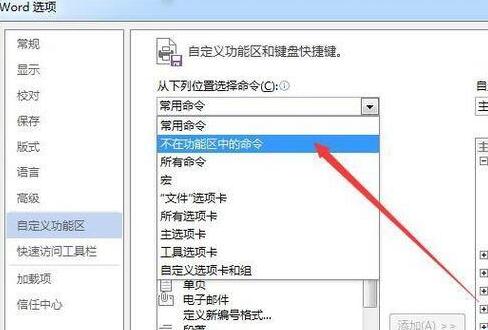
4. Click the [New Tab] button at the bottom of the right window.
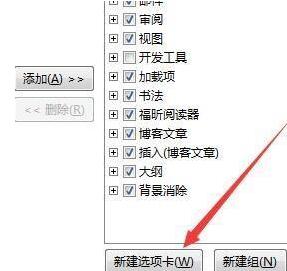
5. Right-click on the new tab and select the [Rename] menu item in the pop-up menu.
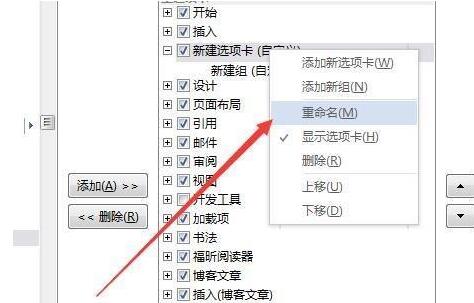
6. Rename the new tab in the pop-up window, for example: Calculator.
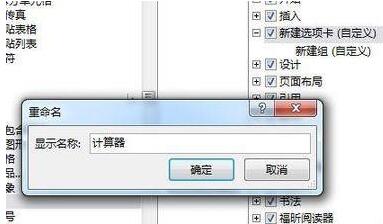
7. Find the [Calculation] menu item on the left, and then click the [Add] button to add it to the [Calculator] tab just created.
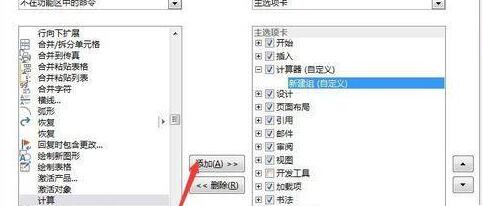
8. When you enter an equation that needs to be calculated in Word in the future, select the equation you just entered, then click the [Calculator] tab, and click [Tools Calculation] on the toolbar. ] button, the result will be saved to the clipboard, and we can just paste it directly into the location of the result.
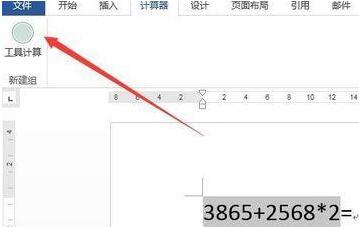
The above is the detailed content of A simple way to add an automatic calculator to a word document. For more information, please follow other related articles on the PHP Chinese website!

