Home >Software Tutorial >Office Software >How to set the Enter key to switch the direction of cells in Excel_How to set the Enter key to switch the direction of cells
How to set the Enter key to switch the direction of cells in Excel_How to set the Enter key to switch the direction of cells
- WBOYWBOYWBOYWBOYWBOYWBOYWBOYWBOYWBOYWBOYWBOYWBOYWBforward
- 2024-04-25 15:25:24530browse
Many people encounter a problem when using Excel: the Enter key can only switch cells up and down, not left or right. PHP editor Strawberry understands your troubles and hereby provides you with a solution. This article will introduce in detail how to set the Enter key to switch left and right between cells. Continue reading below to learn the steps and thoughtful tips so you can say goodbye to cell navigation worries.
1. Open the Excel table.

2. Find the xecel option in the Excel menu and click on it (as shown in the picture).
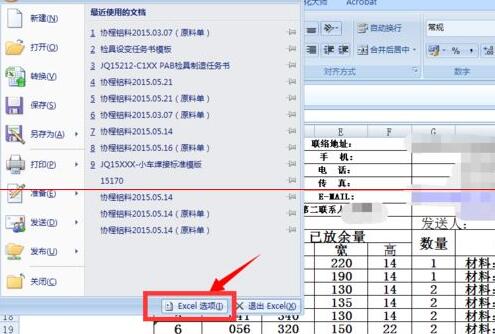
3. Find the advanced options in the vertical options on the left and click in.
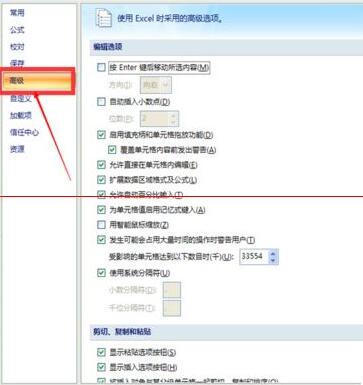
4. Check the [Move selected content (M) after pressing Enter key] option box (as shown in the picture).
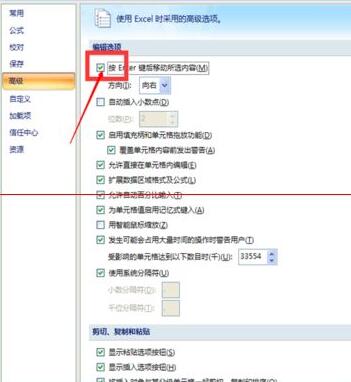
5. Set the direction option bar to the direction you want to move when you press Enter, and finally click the OK button.
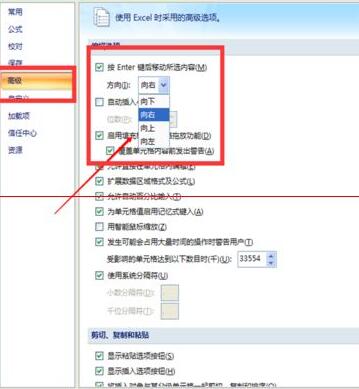
Note:
After setting the direction once, when you open the excel form for the second time, it will default to the last setting, and there is no need to reset it again.
Be sure to check [Press the Enter key to move the selected content (M)], otherwise the direction cannot be set.
The above is the detailed content of How to set the Enter key to switch the direction of cells in Excel_How to set the Enter key to switch the direction of cells. For more information, please follow other related articles on the PHP Chinese website!

