Home >Software Tutorial >Office Software >How to make a salary slip with double row header in wps form - wps form tutorial
How to make a salary slip with double row header in wps form - wps form tutorial
- PHPzforward
- 2024-04-25 14:37:151080browse
For enterprises, it is a common task to use tables to make salary slips. When designing salary slips, in order to make the salary slip more beautiful and display the information more comprehensively, we often use double-line headers. In this article, PHP editor Zimo will bring you a detailed tutorial on how to make a double-row header in a WPS table. You can continue reading for the detailed content.
1. Copy the header and paste it below the table.

2. Enter 1 in the job number column.

3. In the cell under the name column, enter the formula and insert formula>vlookup. Data table: After selecting all tables, press F4 to quickly convert to absolute references.


4. Copy the formula and paste it in other cells such as bonus and overtime.

5. Select the table you just made and add a border.
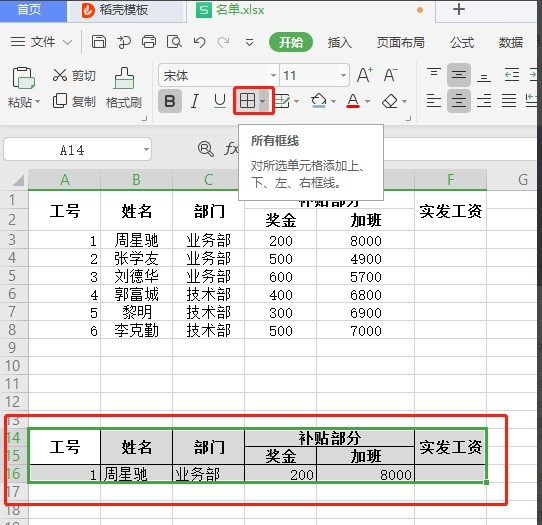
6. Pull down the salary slip and you are done. To make it easier to print and cut out, you can select a blank line and pull it down.


The above is the detailed content of How to make a salary slip with double row header in wps form - wps form tutorial. For more information, please follow other related articles on the PHP Chinese website!

