Home >Software Tutorial >Office Software >Excel operation process for inserting multiple columns at one time
Excel operation process for inserting multiple columns at one time
- PHPzforward
- 2024-04-25 12:52:071464browse
In daily office work, we often need to insert multiple columns of data into Excel at one time, but inserting one by one is very time-consuming. PHP editor Xinyi brings you a simple and efficient way to insert multiple columns in Excel at one time! The following detailed content will guide you step by step to quickly master this technique and help you easily improve your work efficiency.
1. Open the Excel spreadsheet you want to edit.
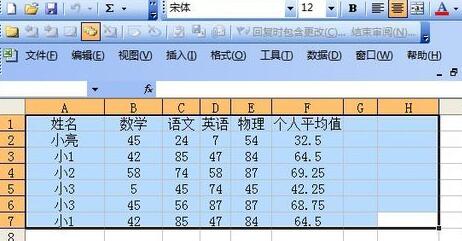
2. Left-click and drag to select a blank column. Select as many columns as you want to insert, and then right-click to copy.
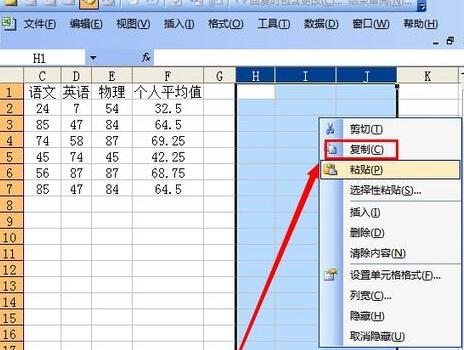
3. Right-click the position where you want to insert.
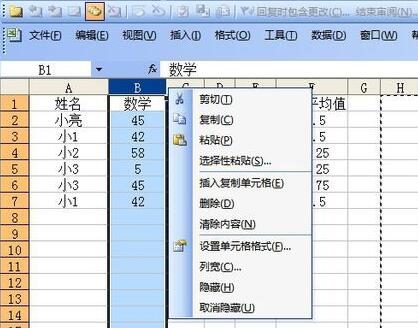
4. Click [Insert Copied Cell].
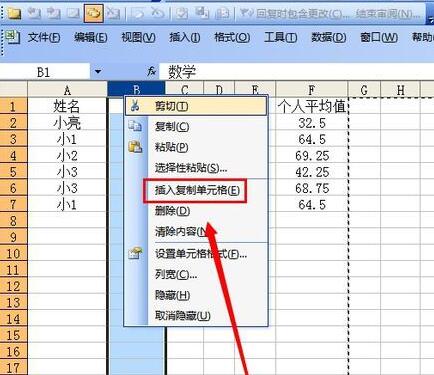
5. After completing the above operations, you can quickly insert cells in multiple columns.
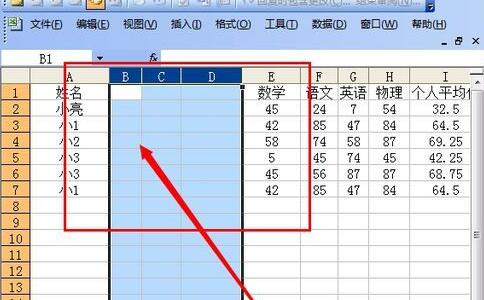
The above is the detailed content of Excel operation process for inserting multiple columns at one time. For more information, please follow other related articles on the PHP Chinese website!

