Home >Software Tutorial >Office Software >How to enlarge keywords in PPT slides_How to enlarge keywords in PPT slides
How to enlarge keywords in PPT slides_How to enlarge keywords in PPT slides
- WBOYWBOYWBOYWBOYWBOYWBOYWBOYWBOYWBOYWBOYWBOYWBOYWBforward
- 2024-04-25 11:25:291240browse
How to zoom in on keywords in PPT slides In PPT presentations, zooming in on keywords can help the audience quickly grab the key points. PHP editor Xiaoxin will introduce you to the simple steps of amplifying keywords in PPT slides to make your presentation more eye-catching. Read on to learn how to improve your presentations.
1. Open a blank PPT, click [Insert - Text Box - Horizontal] in the upper toolbar, wait until the cursor changes to a cross, hold down the left mouse button to draw a text box on the PPT page , then place the cursor in the text box, switch the input method, and enter text.
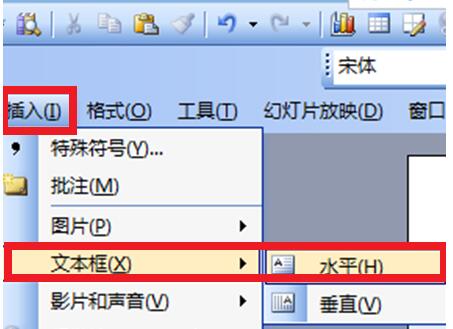
2. Design custom animation of text
1. Click [Slide Show] in the upper toolbar and select [Custom Animation] in the drop-down box , bring up the custom animation toolbar.
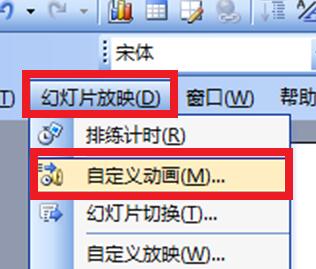
2. Select the text box, click [Add Effect] in the custom animation bar on the right, and select [Emphasis - Zoom In/Out] in the pop-up box.
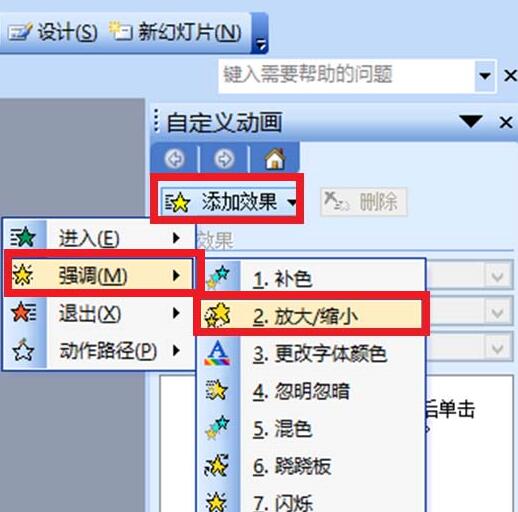
3. The system default [Enlarge/Reduce] size is to enlarge, and the enlargement factor is 150%, and the enlargement speed is] Medium Speed [.
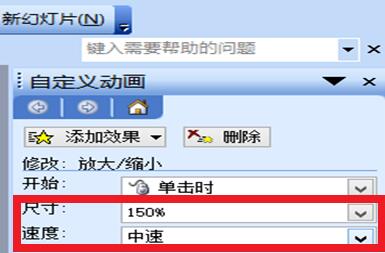
4. If you want to make the font larger, click the small arrow after the size, and in the pop-up dialog box, select] Customize [for the following number, enter the multiple you want to adjust , and then press the enter key to confirm.
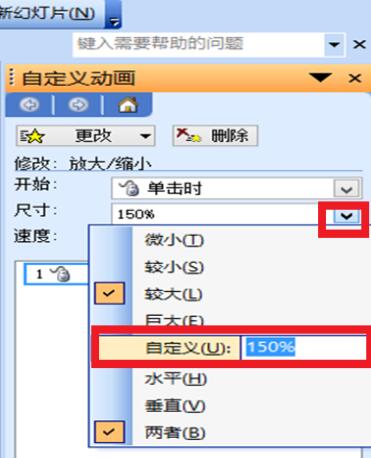
5. Play the PPT to see the text amplification effect.
The above is the detailed content of How to enlarge keywords in PPT slides_How to enlarge keywords in PPT slides. For more information, please follow other related articles on the PHP Chinese website!

