Home >Software Tutorial >Office Software >Tutorial on how to compare two columns of data in Excel and find differences
Tutorial on how to compare two columns of data in Excel and find differences
- WBOYWBOYWBOYWBOYWBOYWBOYWBOYWBOYWBOYWBOYWBOYWBOYWBforward
- 2024-04-25 10:55:181159browse
When dealing with data analysis, comparing two columns of data in an Excel table to find differences is a common task. PHP editor Xiaoxin will bring you a step-by-step tutorial, detailing how to use Excel's advanced comparison function to efficiently find differences, including text, numbers, dates, and conditional formatting. Through the guidance of this article, you can master how to quickly and accurately identify data differences in actual work and improve data processing efficiency.
First we take the following two columns of data as an example.
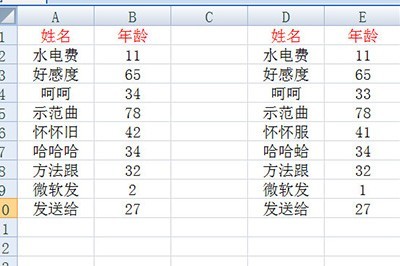
First we select the original data on the left, and be careful to select the header as well.
Then we select [Data]-[Advanced Filtering] above, and select the check area on the right in the condition area.
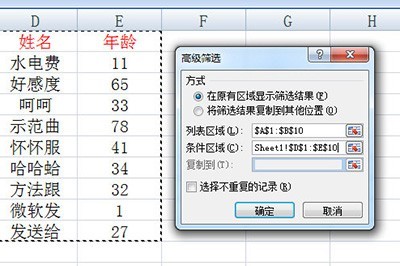
In this way, there is no problem with the data still in our table. The table will automatically filter it, and then we fill all cells on the left with a color.
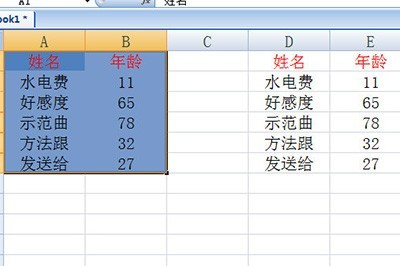
Finally clear the advanced filtering, so that the data without color filling in the table is problematic data, allowing you to see it at a glance.
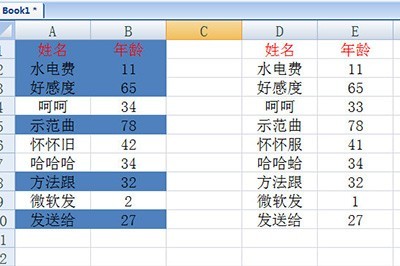
The above is the detailed content of Tutorial on how to compare two columns of data in Excel and find differences. For more information, please follow other related articles on the PHP Chinese website!

