Home >Software Tutorial >Office Software >How to use Excel array formulas
How to use Excel array formulas
- PHPzforward
- 2024-04-25 10:30:461132browse
Do you want to know how to skillfully use the powerful array formulas in Excel? PHP editor Xigua specially brought a detailed guide for this purpose. This article will provide an in-depth introduction to the basic concepts, construction methods and usage scenarios of array formulas. By mastering array formulas, you will be able to quickly process complex data and greatly improve your Excel work efficiency. Now let’s explore the secrets of array formulas and fully unleash the power of Excel!
1. Prerequisites for correct use of array formulas:
To ensure the use of array formulas, you need to first select the result cell area to be generated and make this area the same as the area obtained by the entire calculation result. or equivalent.
"2. The array formula is marked with a pair of curly braces. Therefore, after entering the formula, the array formula can be generated normally only after pressing [Ctrl Shift Enter] at the same time."
3. Array formulas can only exert their powerful advantages when matched with other functions. In the process of using array formulas, relative cell references and absolute cell references must be used correctly to ensure the correctness of calculation results. .
2. Example introduction
1. For the table as shown in the figure, if you want to calculate A*B, first select cells [C1] to [C7], and then click [Edit] Enter [=A2:A7*B2:B7] in the column].
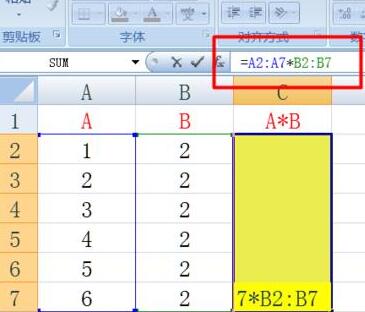
2. Press the [Ctrl Shift Enter] key combination at the same time, and you will find that the array formula produces results, and the formula in the [Edit Bar] is surrounded by a pair of curly braces.
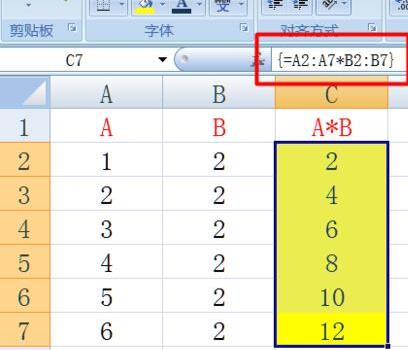
3. Place the mouse in the edit bar and press [F9] on the keyboard, and you will find that the result of the array formula is calculated.
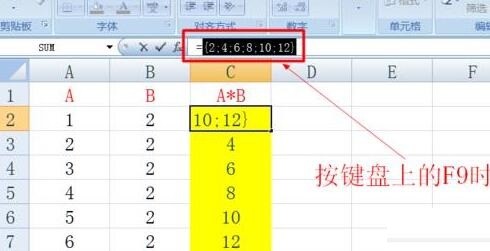
4. Next, we implement some more complex operations to calculate regional data. As shown in the figure, if you want to generate the [Nine-Nine Multiplication] table for the two areas shown in the figure, select the result generation area of [9*9], and then enter the formula [=A2:A10*D1:L1].

5. Press the [Ctrl Shift Enter] key combination at the same time to get the result.
3. Combination of array formulas and functions:
As shown in the figure, if you want to calculate the total amount of the product, you can enter the formula [] in cell C8 and press [Ctrl Shift] at the same time Enter] key combination to generate results.
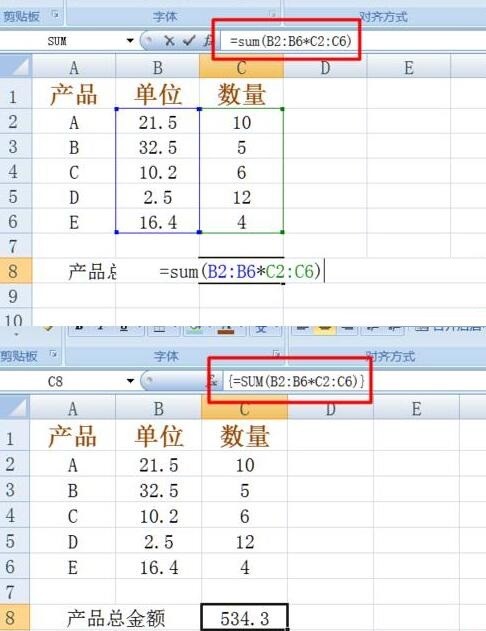
The above is the detailed content of How to use Excel array formulas. For more information, please follow other related articles on the PHP Chinese website!

