Home >Software Tutorial >Office Software >How to enable WPS component in WPS_How to enable WPS component in WPS
How to enable WPS component in WPS_How to enable WPS component in WPS
- 王林forward
- 2024-04-24 16:16:41953browse
In daily office work, we often need to use WPS components to complete various tasks. But sometimes you encounter the problem that the WPS component is turned off and cannot be used. PHP editor Xiaoxin will introduce in detail the method of opening the WPS component to help you solve this problem. Below, we will take an in-depth look at the opening process of the WPS component and provide specific step-by-step guides so that you can quickly and easily solve this problem.
1. First, turn on the computer and double-click to enter WPS (as shown in the picture).

2. Then click the settings button in the upper right corner to enter the settings (as shown in the picture).
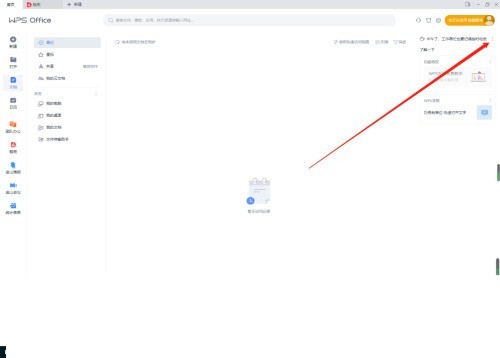
3. Finally, click to enter the web browsing settings (as shown in the picture).
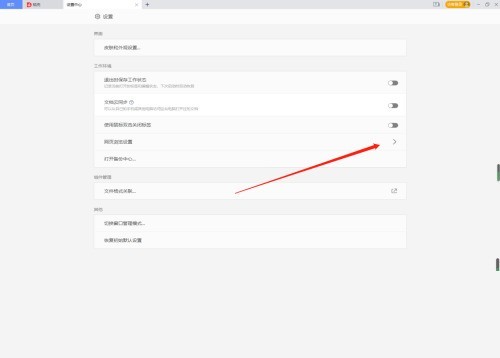
The above is the detailed content of How to enable WPS component in WPS_How to enable WPS component in WPS. For more information, please follow other related articles on the PHP Chinese website!

