Home >Software Tutorial >Office Software >Where to adjust the upper and lower line spacing in Word_How to adjust the upper and lower line spacing in Word
Where to adjust the upper and lower line spacing in Word_How to adjust the upper and lower line spacing in Word
- 王林forward
- 2024-04-24 14:55:341278browse
When writing a Word document, it is important to adjust the top and bottom line spacing to improve the readability and beauty of the text. PHP editor Xinyi will provide detailed tutorials to answer the question "Where to adjust the upper and lower line spacing in Word" and guide you to easily adjust the line spacing of the document to obtain the best reading experience.
Step one: Open the document, select the content, right-click the paragraph.
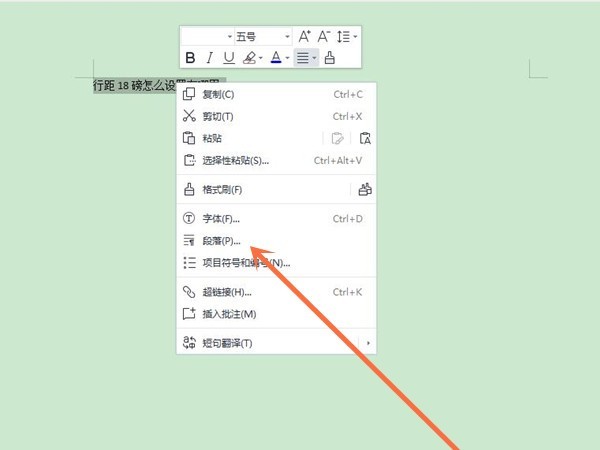
Step 2: Select the line spacing type under the line spacing option, and enter the upper and lower line spacing multiples you want to set in the setting value box.
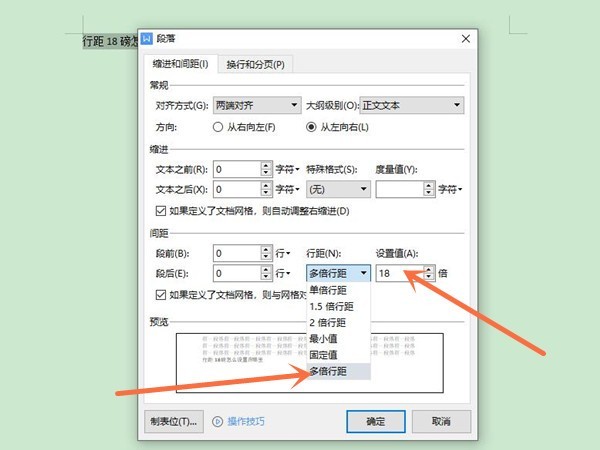
The above is the detailed content of Where to adjust the upper and lower line spacing in Word_How to adjust the upper and lower line spacing in Word. For more information, please follow other related articles on the PHP Chinese website!

