Home >Software Tutorial >Office Software >How to add lines in the middle of excel table cells_Add lines in the middle of excel table cells tutorial sharing
How to add lines in the middle of excel table cells_Add lines in the middle of excel table cells tutorial sharing
- WBOYWBOYWBOYWBOYWBOYWBOYWBOYWBOYWBOYWBOYWBOYWBOYWBforward
- 2024-04-24 14:10:051623browse
How to add lines in the middle of Excel table cells? This is a question that bothers many people. PHP editor Xigua has conducted in-depth research on this issue and will answer it in detail in the following article. Read on to learn the easy tutorial on adding lines in the middle of Excel table cells and solve your problem easily.
1. Open the EXCEL table, find and click [Shape] in the insertion toolbar, and select [Line] in its drop-down option.
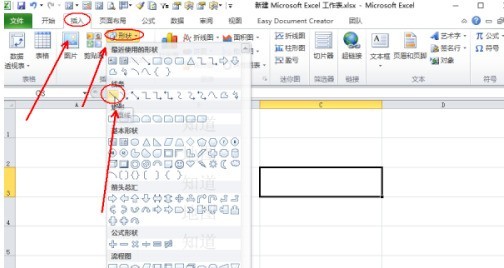
2. Hold down the shift key while holding down the left mouse button and slide the mouse to the right to draw a straight line. Click on the [Shape Outline] of the drawing tool.
3. Set the line color and width in the drop-down menu.
4. Return to the table and you will find that a line has been successfully inserted in the middle of the excel grid.
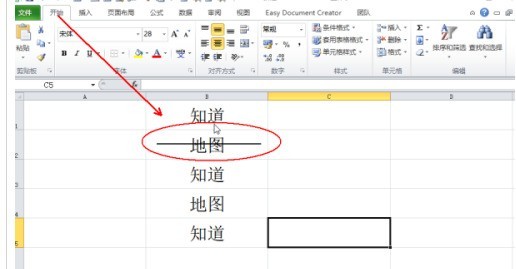
5. This is done.
The above is the detailed content of How to add lines in the middle of excel table cells_Add lines in the middle of excel table cells tutorial sharing. For more information, please follow other related articles on the PHP Chinese website!

