Home >Software Tutorial >Office Software >How to uniformly add negative signs in excel_How to uniformly add negative signs in excel
How to uniformly add negative signs in excel_How to uniformly add negative signs in excel
- WBOYWBOYWBOYWBOYWBOYWBOYWBOYWBOYWBOYWBOYWBOYWBOYWBforward
- 2024-04-24 12:37:121024browse
When processing data, you may encounter situations where you need to add negative signs uniformly. PHP editor Xiaoxin will introduce in detail how to easily implement this operation in Excel. Whether you need to convert a positive number to a negative number, or a negative number to a positive number, this article will guide you step by step through the required steps. Continue reading below to learn how to use Excel's built-in functions and shortcut keys to quickly and easily add negative signs uniformly.
1. First, open the excel table and select the blank cells on the right side of the data that need to be uniformly added with negative signs.
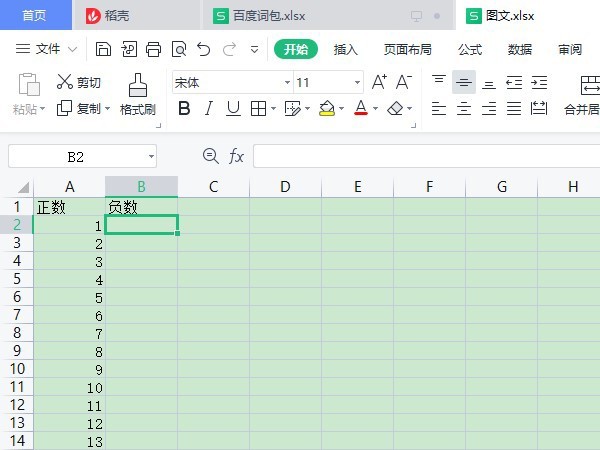
2. Then enter [=], select the data cell to be added, and enter [multiply by negative 1] to add a negative sign to a single cell.
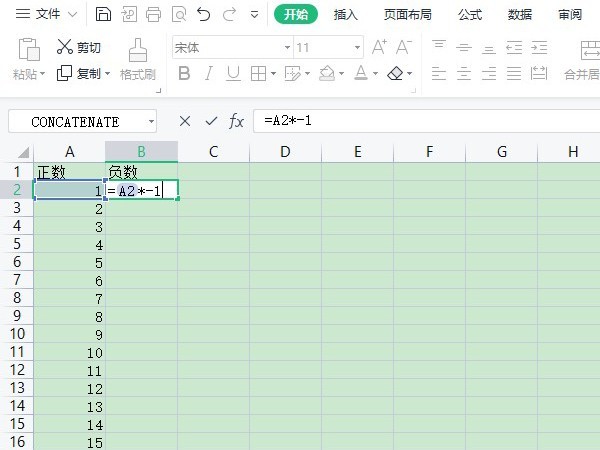
3. Then use the mouse to pull down to add a negative sign to all the data in the column.
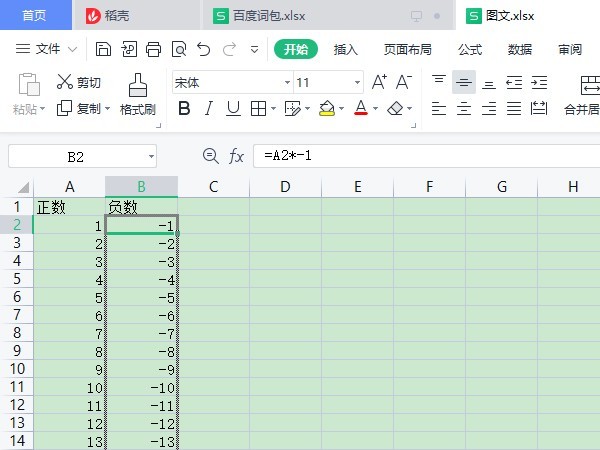
The above is the detailed content of How to uniformly add negative signs in excel_How to uniformly add negative signs in excel. For more information, please follow other related articles on the PHP Chinese website!

