Home >Software Tutorial >Office Software >How to make batches of lottery tickets in Word_How to make batches of lottery tickets in Word
How to make batches of lottery tickets in Word_How to make batches of lottery tickets in Word
- WBOYWBOYWBOYWBOYWBOYWBOYWBOYWBOYWBOYWBOYWBOYWBOYWBforward
- 2024-04-24 12:34:051539browse
Are you still worried about making a large number of lottery tickets? Word can easily help you solve it! After some exploration, PHP editor Apple has brought you a detailed tutorial on batch production of lottery tickets in Word. Open this article quickly, follow the steps step by step, and let Word help you efficiently complete the task of making lottery tickets, saving time, effort and worry!
First you need to use quick drop-down filling in Excel to generate the lottery ticket number:
Then we create a lottery ticket template in Word and leave a blank space for the lottery number.
Then we determine the type of merged document and click [Mail] - [Start Mail Merge] - [Label].
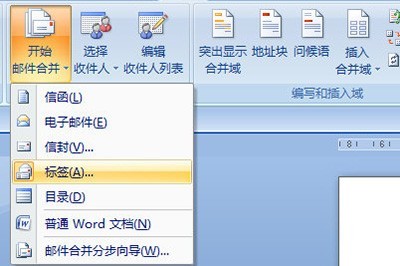
Then we click [Mail]-[Select Recipients]-[Use Existing List], and then import the Excel table of lottery numbers.
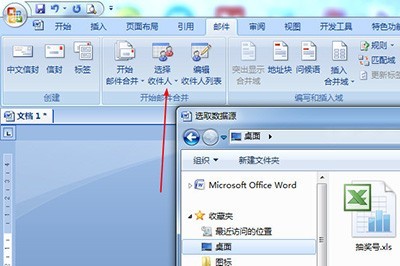
Then click [Insert merge field], position the cursor at the lottery number position, and insert the contents in the table into the corresponding positions.
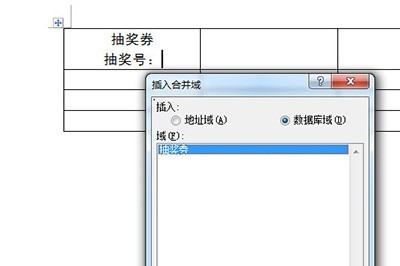
Finally click [Update Label] to expand the lottery ticket content inside to all cells.
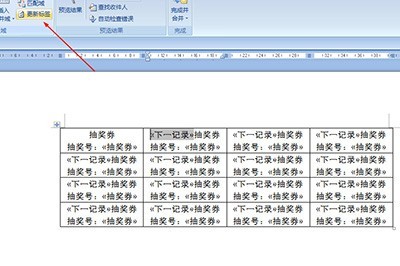
After completion, we click [Complete and Merge]-[Edit Single Document], and click OK in the window. All lottery tickets are generated, very simple.
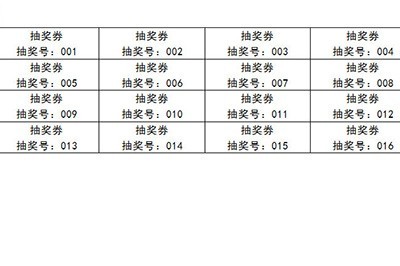
The above is the detailed content of How to make batches of lottery tickets in Word_How to make batches of lottery tickets in Word. For more information, please follow other related articles on the PHP Chinese website!

