Home >Software Tutorial >Office Software >How to make a company organizational chart in Word_How to make a company organizational chart in Word
How to make a company organizational chart in Word_How to make a company organizational chart in Word
- WBOYWBOYWBOYWBOYWBOYWBOYWBOYWBOYWBOYWBOYWBOYWBOYWBforward
- 2024-04-24 12:20:061020browse
Want to know how to create a clear company organizational chart using Word? This guide is carefully compiled by PHP editor Apple, and will gradually guide you to master the skills of making an organization chart in Word. Whether you're establishing a new organization or updating an existing one, this guide can help you create a professional and easy-to-understand organizational chart. Read on now to see your organizational structure at a glance.
1. First, we enter the required content in the structure diagram, place the cursor at the beginning of the required text, and press the Tab key to classify step by step
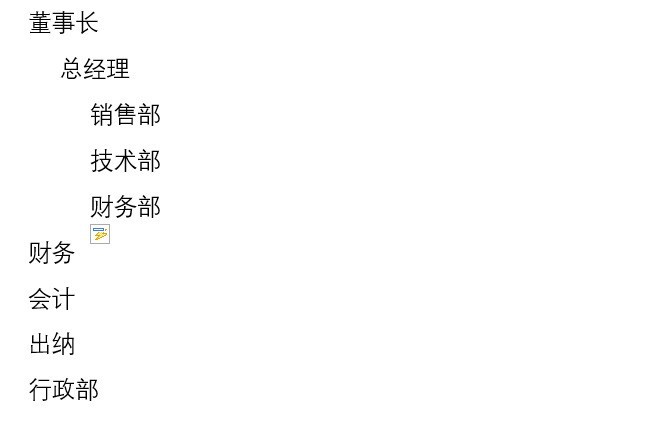
2. After completing the grading , select all content, and cut
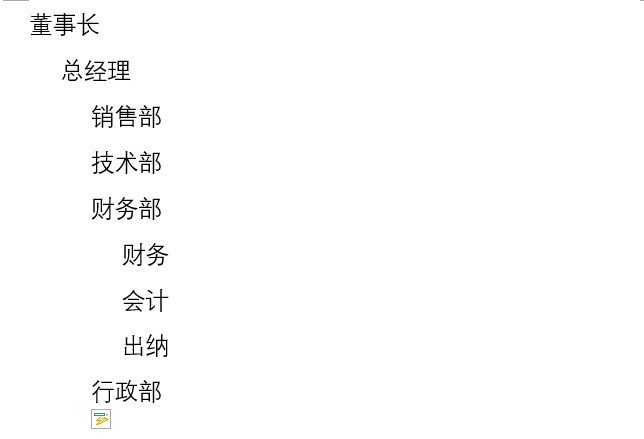
3. Select the insert interface above and select SmartArt
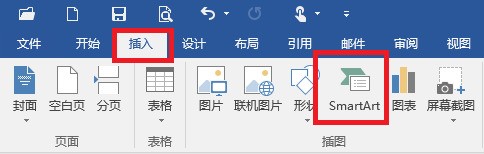
4. In the pop-up interface, select Hierarchy, then select the first row and first column style
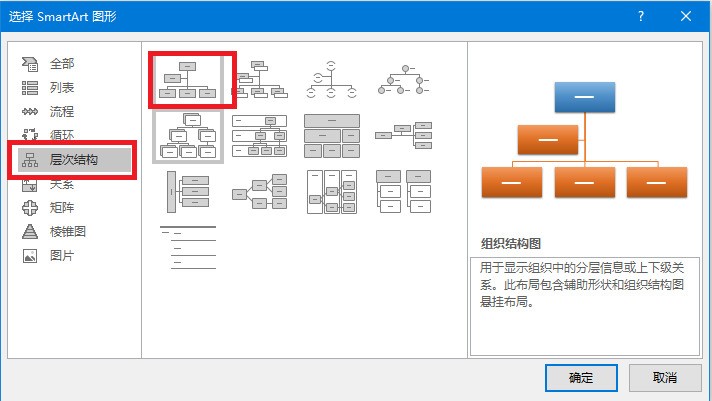
5. Copy the previously cut content into the text box on the left interface
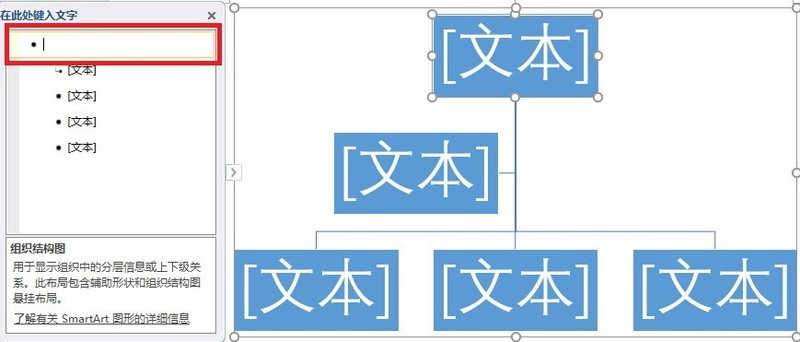
6 .The structure diagram will display some redundant text boxes
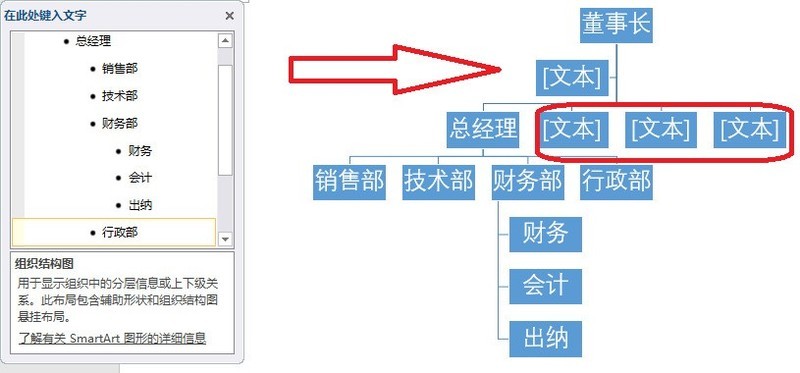
7. Delete unnecessary text content
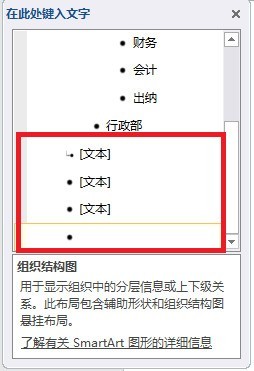
8. Such a company structure The picture is basically completed
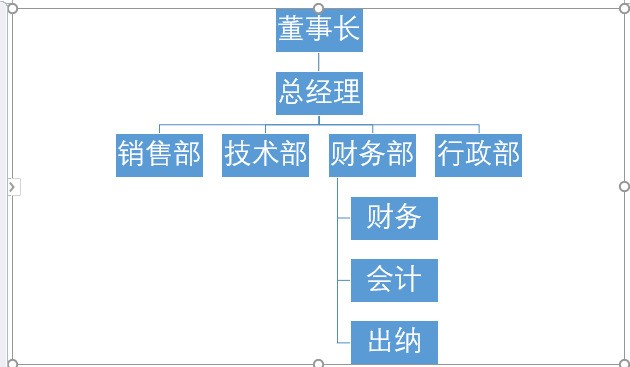
9. Choose to change the color, you can choose the style that meets your needs
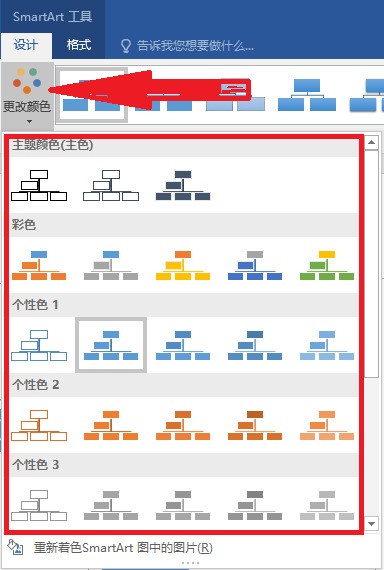
10. Doing so will make the content more intuitive Clear and easy for people to use
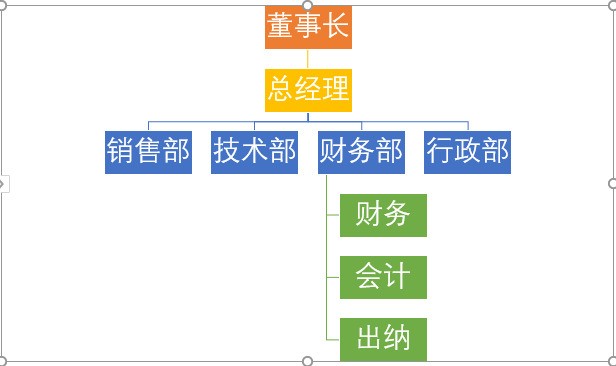
The above is the detailed content of How to make a company organizational chart in Word_How to make a company organizational chart in Word. For more information, please follow other related articles on the PHP Chinese website!

