Home >Software Tutorial >Office Software >How to hide blank parts in word_Steps to hide blank parts in word
How to hide blank parts in word_Steps to hide blank parts in word
- WBOYWBOYWBOYWBOYWBOYWBOYWBOYWBOYWBOYWBOYWBOYWBOYWBforward
- 2024-04-24 11:37:051269browse
In daily office work, when there are blank parts in the document, it will affect the reading experience and the beauty of the document. In order to solve this problem, PHP editor Xiaoxin brings you detailed steps to hide the blank parts of word. Through this article, you will learn how to identify and hide blank parts in word documents, improving your work efficiency and document presentation.
1. Double-click to open Word
2. Click [File] in the upper left corner.
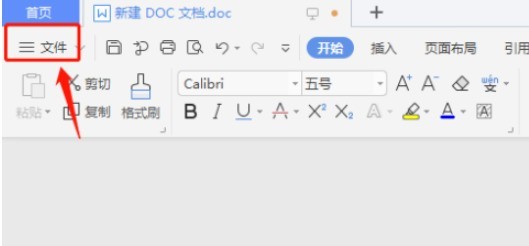
3. Click [Options] in the file menu.
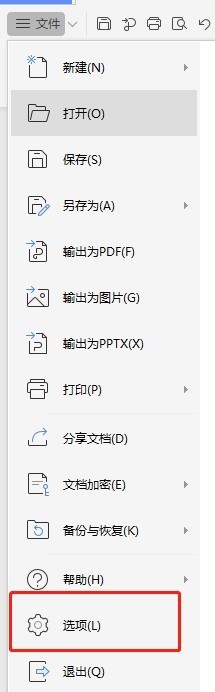
4. Click [View] on the left column.
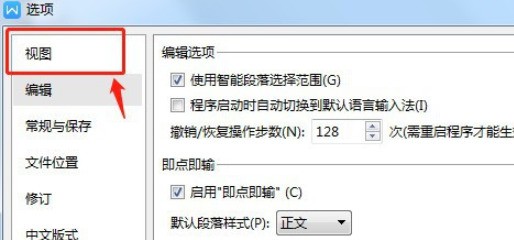
5. There is a [Hide Blanks] check option in the page options. It is not checked by default.
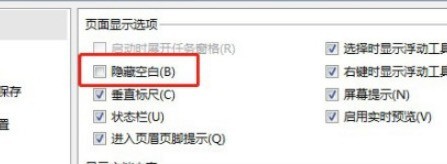
6. Check the [Hide Blanks] option, and finally click [OK] below.
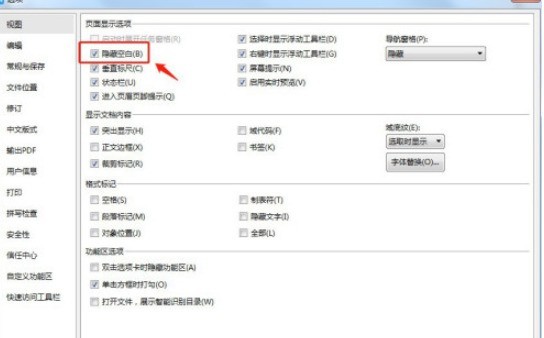
The above is the detailed content of How to hide blank parts in word_Steps to hide blank parts in word. For more information, please follow other related articles on the PHP Chinese website!

