Home >Software Tutorial >Office Software >How to extract data of the same color from an Excel table_Introduction to the tutorial on extracting data of the same color from an Excel table
How to extract data of the same color from an Excel table_Introduction to the tutorial on extracting data of the same color from an Excel table
- 王林forward
- 2024-04-24 11:07:051097browse
Question: Need to extract data with the same color from an Excel table, but don’t know how to do it? Introduction: In this tutorial, PHP editor Zimo will introduce in detail the method of extracting data of the same color from Excel tables to help you solve this problem. Guidance: Please continue reading below to learn the specific steps to easily extract the data you need.
1. First, you can see the red data in the table. We can add a column to extract cells.
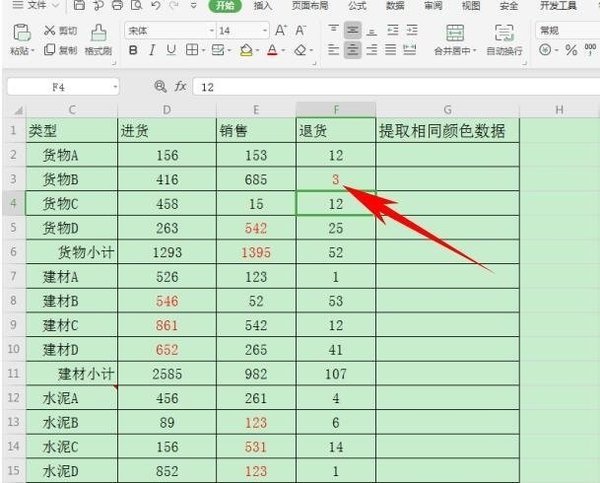
2. Press the shortcut key Ctrl F to pop up the search dialog box, click Options, pop up Format, and select [Font Color] from the drop-down menu.
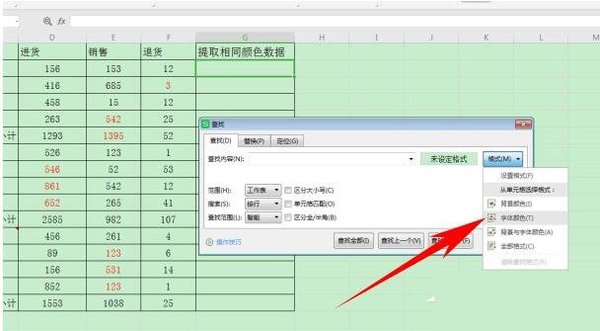
3. At this time, the mouse will turn into a brush. Click on the red data. You can see that the four words "Format Preview" next to the format have changed to the same red. Click to find all .

4. In this way, all the data marked in red have been searched. Select the cells in batches in the [Find] dialog box and hold down Ctrl C to copy.
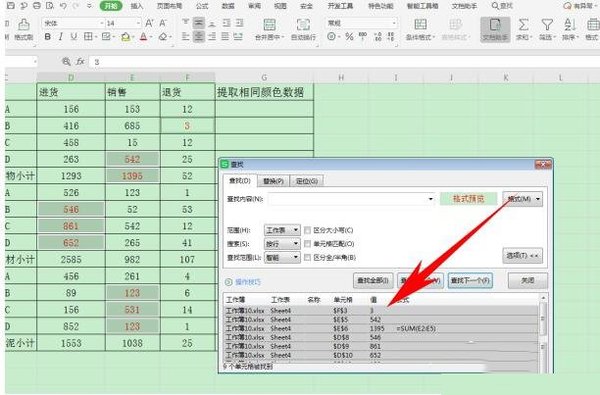
5. Then, paste it in the column G where the data of the same color is extracted, so that all the data marked in red will be extracted with one click.
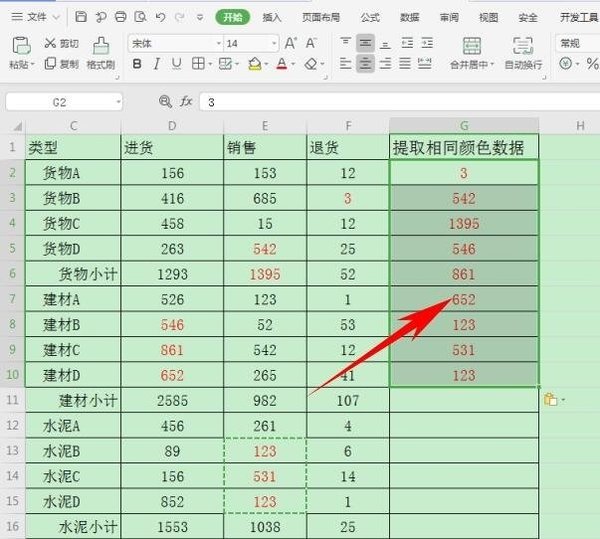
The above is the detailed content of How to extract data of the same color from an Excel table_Introduction to the tutorial on extracting data of the same color from an Excel table. For more information, please follow other related articles on the PHP Chinese website!

