Home >Software Tutorial >Office Software >How to turn off automatic creation of drawing canvas in word2003
How to turn off automatic creation of drawing canvas in word2003
- 王林forward
- 2024-04-24 10:30:06845browse
Many users will find that a drawing canvas has been accidentally inserted into the document when using word, but they do not know how to close it. PHP editor Yuzai brings you how to turn off the automatic creation of drawing canvas in word2003. I hope it can help you solve this problem. Please see below for details.
1. Click Insert→Picture→AutoShape, and when you select the tool to draw, the following picture will appear. It gives people a lingering feeling, which is very annoying.
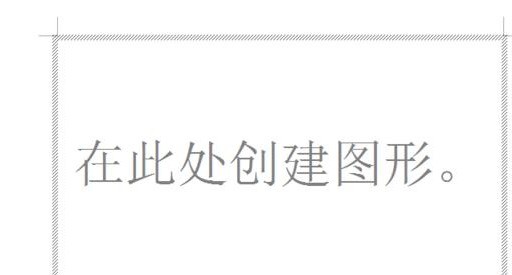
2. How to get rid of this thing so that it will never come back again? It can be set in the options. Click the tool command.
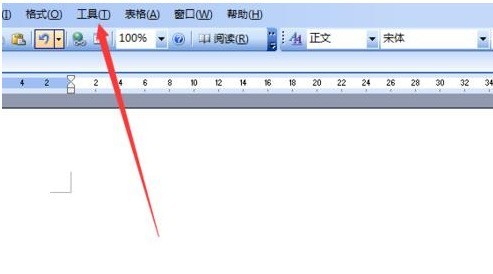
3. Click the option and a window will pop up.
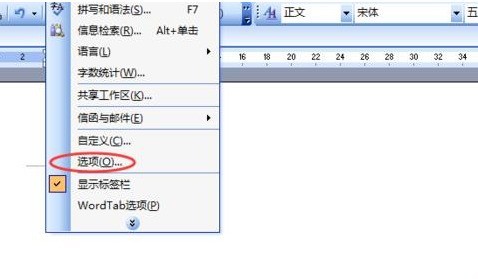
4. There are 12 tags above. We select General and click once.
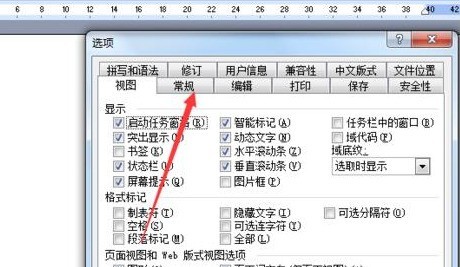
5. Remove the check mark in front of the automatically created canvas when inserting an AutoShape. Click the OK button below and that canvas is gone forever.
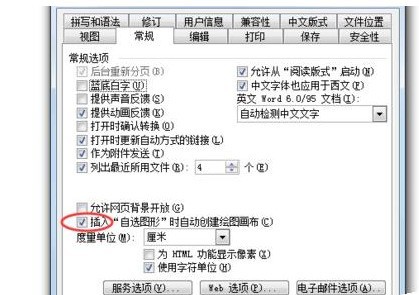
6. Now when you draw, the canvas will not appear, and you can edit without worries.
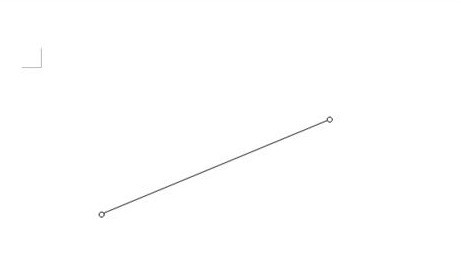
The above is the detailed content of How to turn off automatic creation of drawing canvas in word2003. For more information, please follow other related articles on the PHP Chinese website!

