Home >Software Tutorial >Office Software >How to turn off spell check in wps2019_Introduction to how to turn off spell check in wps2019
How to turn off spell check in wps2019_Introduction to how to turn off spell check in wps2019
- 王林forward
- 2024-04-24 10:01:191265browse
When we use WPS 2019 to edit documents, we may find that the spell check function brings inconvenience. This article brought by php editor Xinyi will introduce how to turn off the spell check in WPS 2019. The article will guide you step-by-step through the process of turning off spell check so that you have a smoother experience when editing documents. Read on to learn how to easily turn off spell check and unleash your editing productivity.
Create a new document in wps2019.
After opening the main interface of the new document, click the [File] menu in the upper left corner.
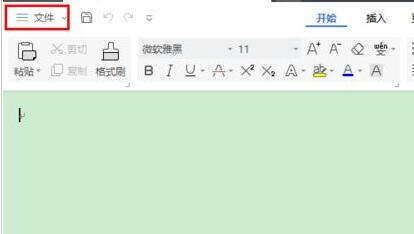
Click [Options] in the pop-up menu.
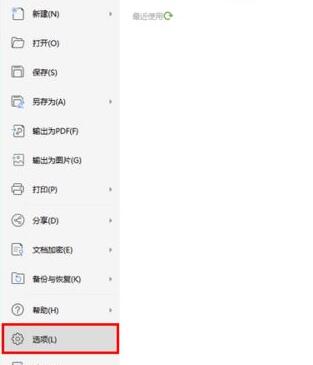
After opening the options window, click to switch to [Spell Check].
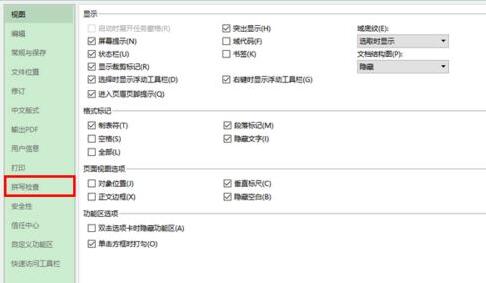
Uncheck [Spell check as you type] and [Always suggest corrections] on the right side.
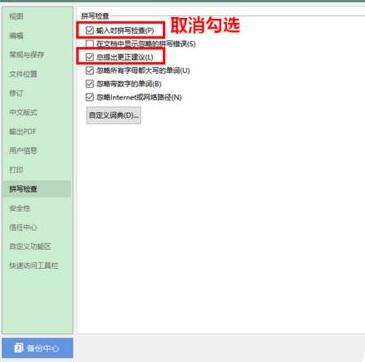
Finally, click [OK] to close the options window.
The above is the detailed content of How to turn off spell check in wps2019_Introduction to how to turn off spell check in wps2019. For more information, please follow other related articles on the PHP Chinese website!

