Home >Software Tutorial >Office Software >How to set a hyperlink to a specified sheet in a wps table_How to set a hyperlink to a specified sheet in a wps table tutorial sharing
How to set a hyperlink to a specified sheet in a wps table_How to set a hyperlink to a specified sheet in a wps table tutorial sharing
- 王林forward
- 2024-04-18 20:43:31723browse
You may encounter problems when you need to link to a specific worksheet in a WPS form. PHP editor Banana brings you a convenient method to easily set a hyperlink to a specified worksheet in a WPS table. Read on for a detailed tutorial below to learn step-by-step how to do this and make your table navigation more efficient.
1. Select the cell where you want to set a hyperlink, right-click the mouse and select [Hyperlink], or use the shortcut key [Ctrl K] to enter the hyperlink settings.
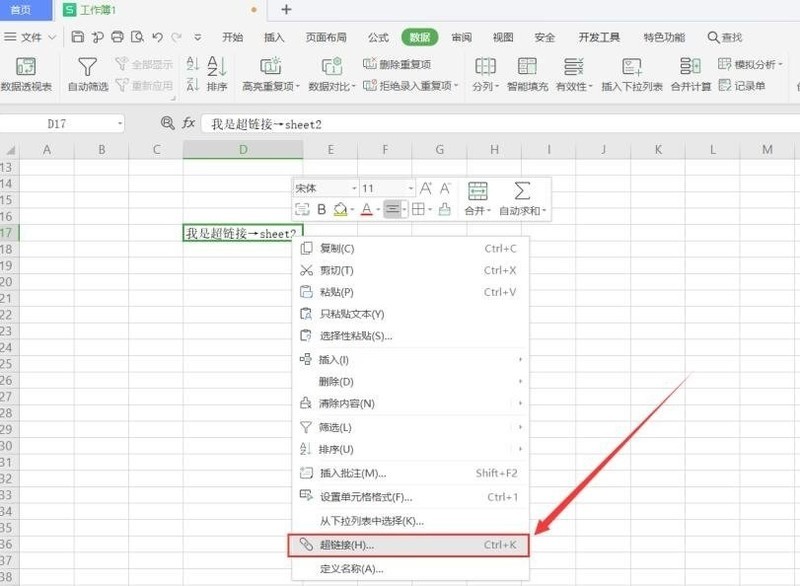
2. Set [Location to link to] to [Location in this document] → [sheet2], and click [OK] below.
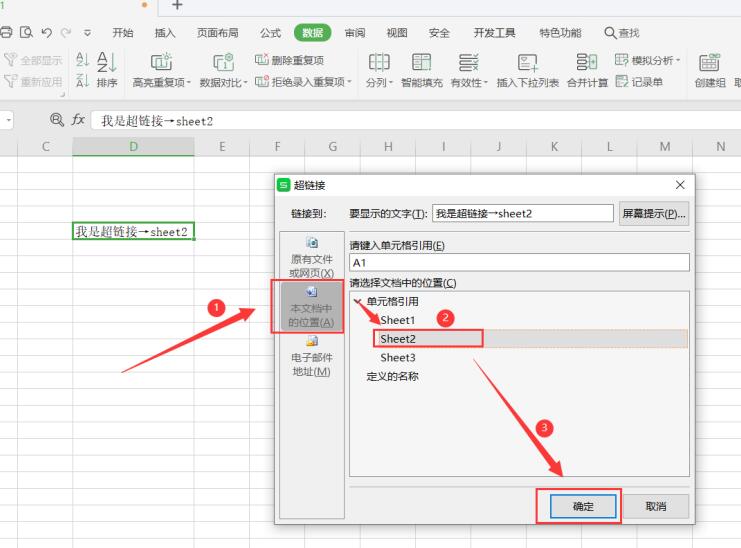
3. After setting, the text in the cell changes to blue underline font. Click the cell to go to sheet2.
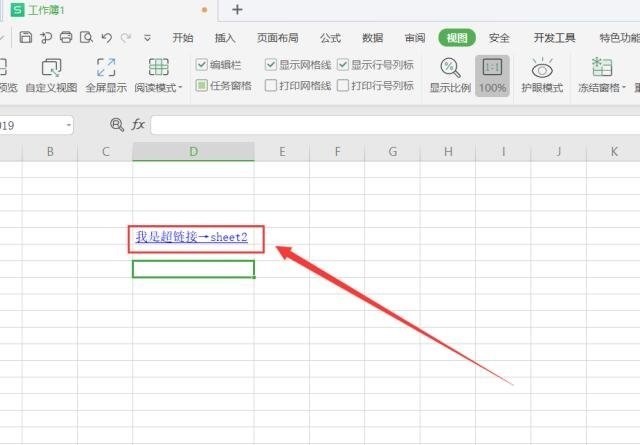
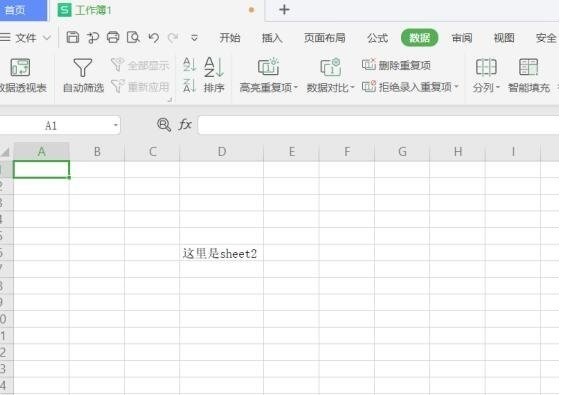
The above is the detailed content of How to set a hyperlink to a specified sheet in a wps table_How to set a hyperlink to a specified sheet in a wps table tutorial sharing. For more information, please follow other related articles on the PHP Chinese website!

