Home >Software Tutorial >Office Software >How to display line number in WPS2019_How to display line number in WPS2019
How to display line number in WPS2019_How to display line number in WPS2019
- WBOYWBOYWBOYWBOYWBOYWBOYWBOYWBOYWBOYWBOYWBOYWBOYWBforward
- 2024-04-18 16:30:31897browse
Cannot display line number in WPS 2019? don’t worry! PHP editor Yuzi brings you a detailed guide to introduce various methods of displaying line numbers in WPS 2019. From option settings to using shortcut keys, we'll guide you step-by-step to solve your problem easily. Read on to learn how to quickly display line numbers and improve your coding efficiency!
1. Open WPS2019 and click the [Page Layout] menu item.
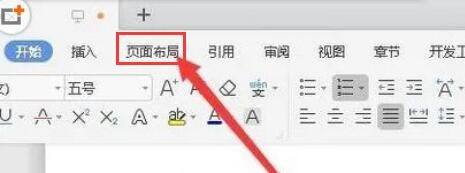
2. Find the icon of [line number].
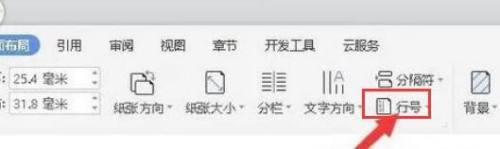
3. In the pop-up line number drop-down menu, click the [Renumber line numbers on each page] menu item.
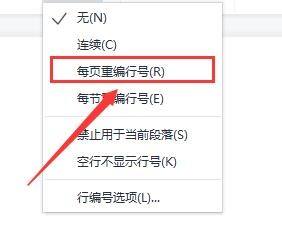
The above is the detailed content of How to display line number in WPS2019_How to display line number in WPS2019. For more information, please follow other related articles on the PHP Chinese website!

