Home >Software Tutorial >Office Software >How to set beautiful table styles in PPT_A simple tutorial to set beautiful table styles in PPT
How to set beautiful table styles in PPT_A simple tutorial to set beautiful table styles in PPT
- WBOYWBOYWBOYWBOYWBOYWBOYWBOYWBOYWBOYWBOYWBOYWBOYWBforward
- 2024-04-17 23:30:131288browse
In PPT production, tables carry a lot of information. A good PPT document is indispensable for beautiful and elegant tables. This tutorial will introduce in detail how to set beautiful table styles in PPT to help you create more eye-catching presentations.
1. Create a new blank document with widescreen 16:9, select design, select fill color, and gradient fill with light blue.
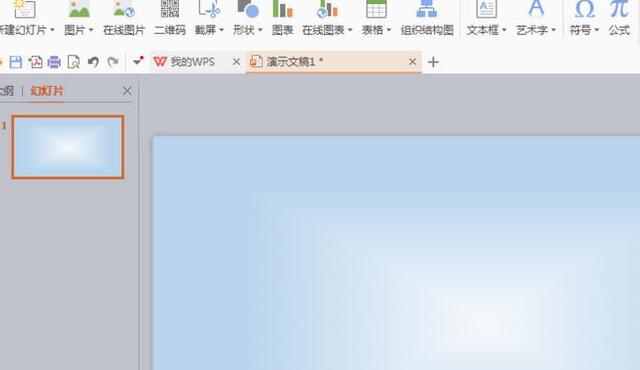
2. Select Insert and draw the table.
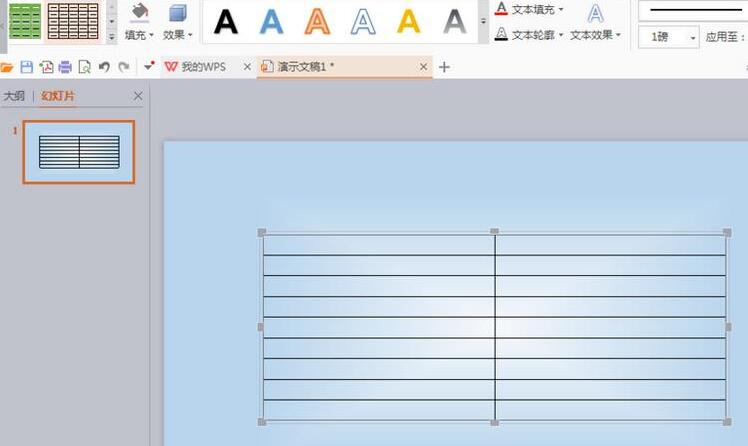
3. Select the table style and fill the table with green.
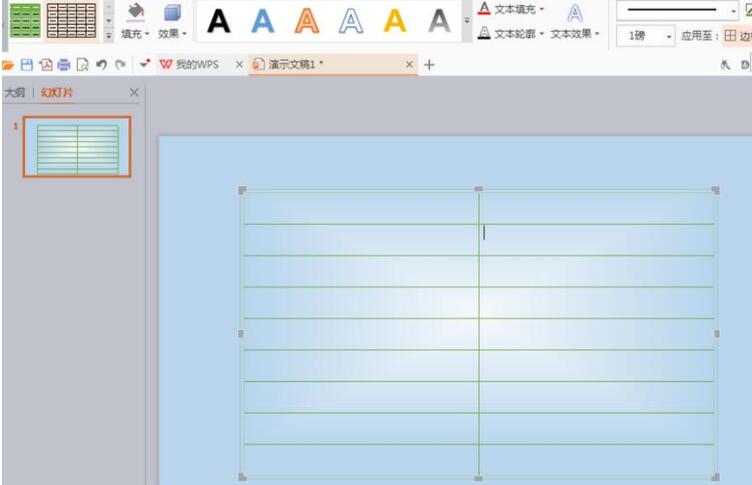
4. Then select the first row of the table and fill it with green.
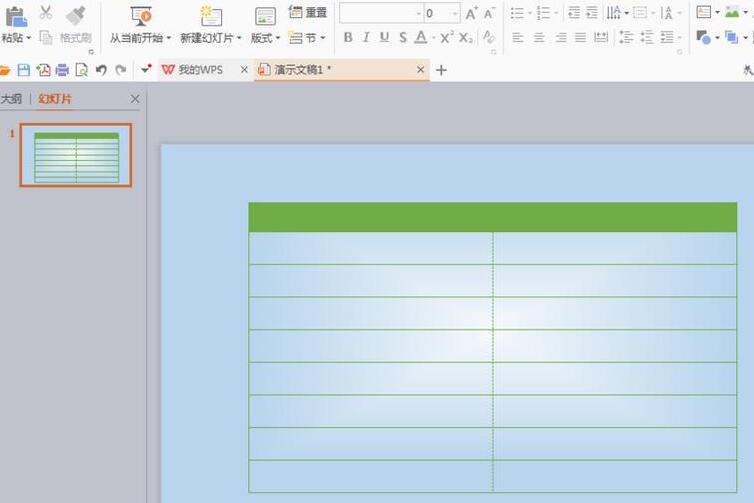
5. Select the border, design the frame line in each cell, and then enter the appropriate text.
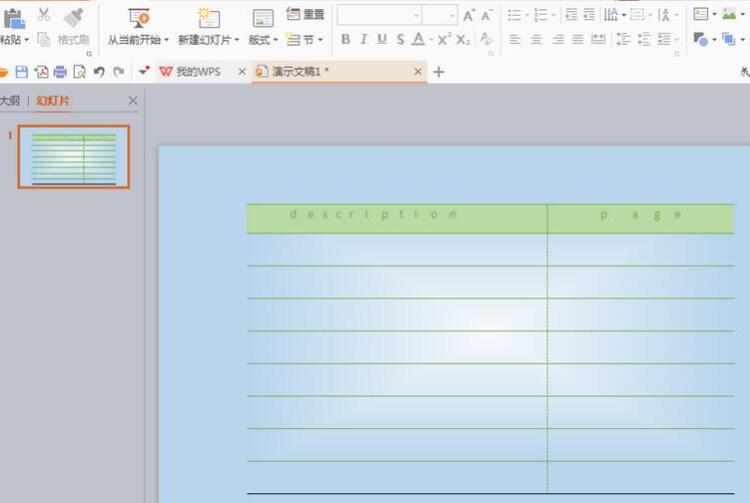
The above is the detailed content of How to set beautiful table styles in PPT_A simple tutorial to set beautiful table styles in PPT. For more information, please follow other related articles on the PHP Chinese website!

