Home >Software Tutorial >Office Software >How to make a random roll call table in Excel
How to make a random roll call table in Excel
- 王林forward
- 2024-04-17 21:10:12743browse
In order to solve the problem of random roll call for students, PHP editor Zimo hereby brings you how to make a random roll call table in Excel. This tutorial will introduce in detail how to use Excel's Rand function and VBA code, and teach you step by step how to create a random roll call table to help teachers carry out roll call work easily and quickly.
List all the names in a table and create a table as shown in the picture.
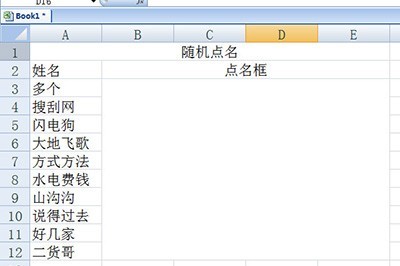
Enter the function in the roll call box:
=INDIRECT("a"&RANDBETWEEN(3,12))
This RANDBETWEEN(3,12 ) means randomly selecting 3 to 12, and merging an A in front of it means A3 to A12, which corresponds to the cells of all the names in the name column. Putting an INDIRECT on the outside means that the contents of cells A3 to A12 are randomly selected.
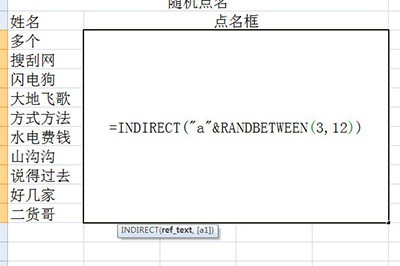
After filling in, press Enter and click F9 to draw a random drawing. You can also hold down F9 to simulate the lottery scene.
The above is the detailed content of How to make a random roll call table in Excel. For more information, please follow other related articles on the PHP Chinese website!

