Home >Software Tutorial >Office Software >Excel multi-row or multi-column batch sum operation content
Excel multi-row or multi-column batch sum operation content
- 王林forward
- 2024-04-17 19:40:37516browse
When you use Excel, you often encounter situations where you need to sum multiple rows or columns of data in batches. How can you do this quickly and easily? PHP editor Baicao specially brings you the operation method of batch summing multiple rows or columns in Excel. Please continue reading below for detailed steps.
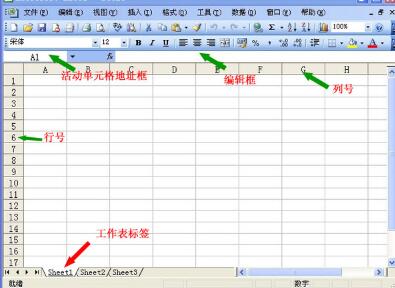
Prepare to add the data in column A and the data in column B in the figure below. The result will be displayed in column C.
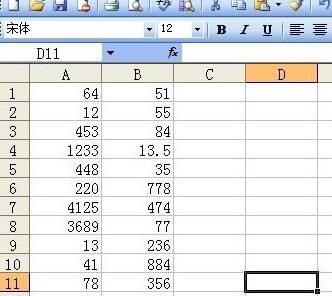
Need to add the two cells A1 and B1. Select cell C1, enter [=A1 B1] in the [edit bar], and press Enter.
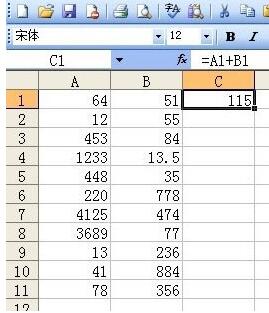
Move the cursor to the lower right corner of cell C1 until the cursor turns into a black cross, hold down the left mouse button and drag it to the bottom.
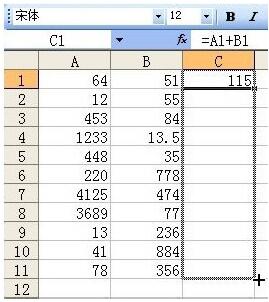
At this time, the addition results in columns A and B are all displayed in column C.
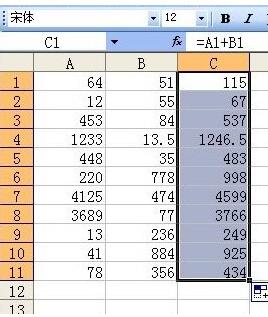
Dear friends who have just come into contact with Excel software, after reading this article, do you think it will be easier to operate it in the future?
The above is the detailed content of Excel multi-row or multi-column batch sum operation content. For more information, please follow other related articles on the PHP Chinese website!

