Home >Software Tutorial >Office Software >How to add dot-shaped bullets to text in PPT_How to add dot-shaped bullets to text in PPT
How to add dot-shaped bullets to text in PPT_How to add dot-shaped bullets to text in PPT
- WBOYWBOYWBOYWBOYWBOYWBOYWBOYWBOYWBOYWBOYWBOYWBOYWBforward
- 2024-04-17 16:50:251278browse
Troubled by the difficulty of adding dot bullets to PPT text? Don't worry! PHP editor Xigua specially compiled a detailed guide for you, teaching you step by step to easily add dot bullets to text. Whether you are a professional or a student, this guide can help you solve this problem efficiently. Read on to master this practical tip now!
1. First, open ppt365.
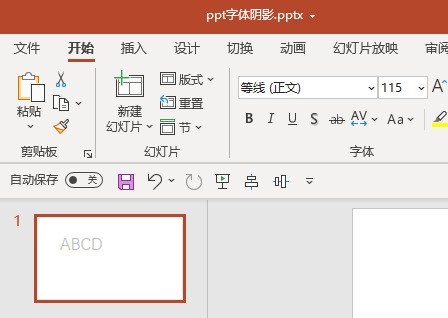
2. After selecting the text content, click the [Start] tab.
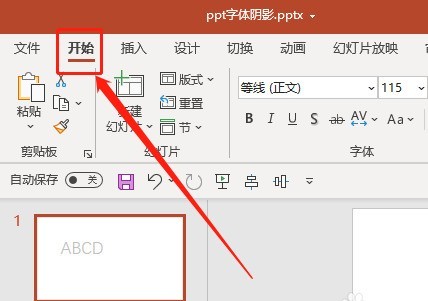
3. In the [Paragraph] ribbon, click [Bullets].
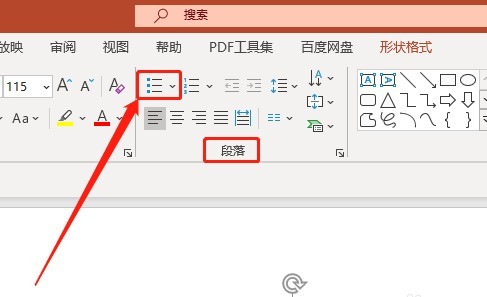
4. In the pop-up box, click to select the [dot-shaped] bullet symbol.
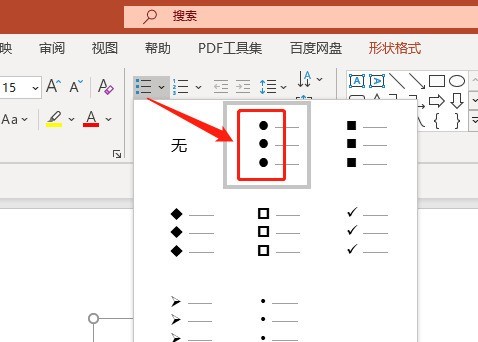
5. At this time, [dot-shaped] bullets will be added to the text in the PPT.
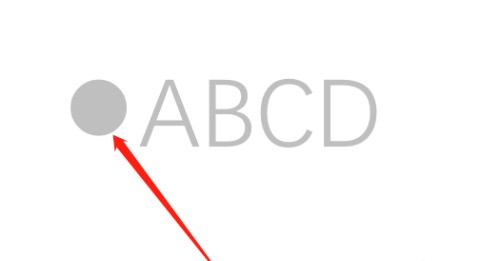
The above is the detailed content of How to add dot-shaped bullets to text in PPT_How to add dot-shaped bullets to text in PPT. For more information, please follow other related articles on the PHP Chinese website!

