Home >Software Tutorial >Office Software >Detailed method to set currency format in Excel
Detailed method to set currency format in Excel
- WBOYWBOYWBOYWBOYWBOYWBOYWBOYWBOYWBOYWBOYWBOYWBOYWBforward
- 2024-04-17 14:37:051071browse
Have you ever encountered the problem that Excel cannot display currency format correctly? PHP editor Xigua will explain to you the most detailed method of setting currency format in Excel and guide you step by step to easily solve this problem.
1. Double-click to open Excel
2. Create a new blank table.
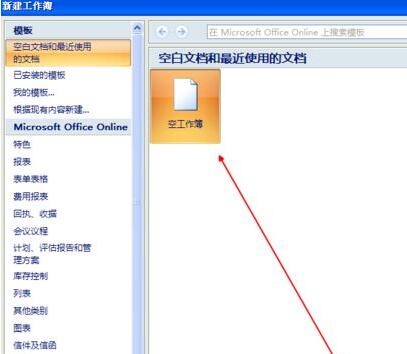
3. Just write some values to facilitate our operations.

4. Right-click the selected area and find Format Cells.
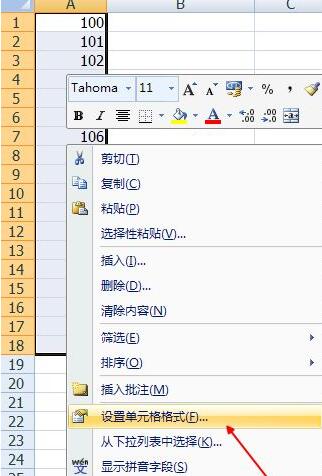
5. Switch to the currency option.
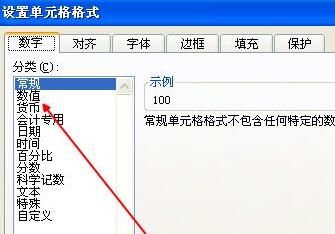
6. Because the currency symbols of countries and regions are different, you can check the currency symbol you need here, and click OK after finding it.
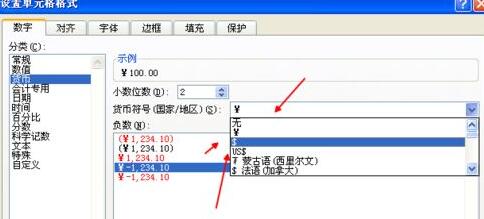
7. The final successful setting effect is as shown in the figure.
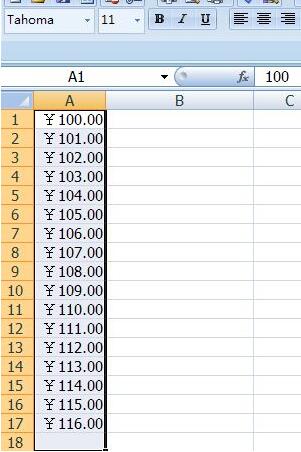
The above is the detailed content of Detailed method to set currency format in Excel. For more information, please follow other related articles on the PHP Chinese website!

