Home >Software Tutorial >Office Software >Tutorial on how to automatically convert input data into numbers in Excel
Tutorial on how to automatically convert input data into numbers in Excel
- WBOYWBOYWBOYWBOYWBOYWBOYWBOYWBOYWBOYWBOYWBOYWBOYWBforward
- 2024-04-17 14:16:16695browse
Does data always turn into numbers in Excel tables? don’t worry! PHP editor Banana will reveal the reason for you and provide detailed solutions! Come take a look and don’t let disobedient data lead you!
Create a new worksheet and establish a data source
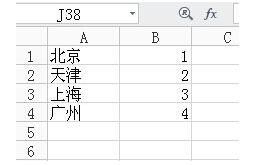
As shown in the figure, if you enter [Beijing] in cell D1, [1] will be output in cell E1, and in cell E1 Enter the formula E1=VLOOKUP(D1,A:B,2,0)

in the cell. Double-click cell E1 and you can see the area specified by the formula. [D1] is required by the studio. Enter the city name, [A:B] represents the referenced data source, which in layman's terms is a comparison table. Enter the data in column A and then automatically generate numbers in column B. No other changes in the formula are required, and then press Enter.
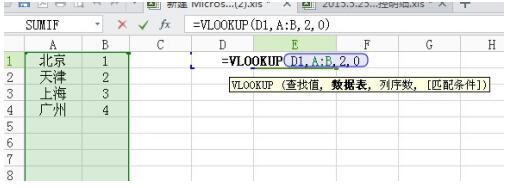
As shown in the picture, after pressing Enter, fill the formula in the drop-down cell, enter [Nanjing] in the red box, the corresponding value is not a numerical value, but #N/A, the reason is the green box There is no number corresponding to Nanjing in the data source inside
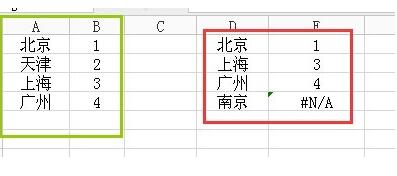
Now add the data source and specify the corresponding value of Nanjing to be 999, as shown in the figure, the conversion is successful
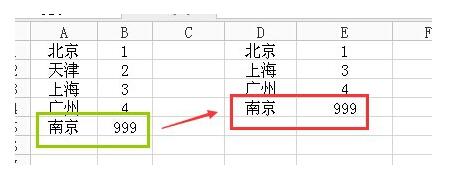
The above is the detailed content of Tutorial on how to automatically convert input data into numbers in Excel. For more information, please follow other related articles on the PHP Chinese website!

