Home >Software Tutorial >Computer Software >Tutorial on how to accurately find the intersection point of a function in Geometry Sketchpad
Tutorial on how to accurately find the intersection point of a function in Geometry Sketchpad
- WBOYWBOYWBOYWBOYWBOYWBOYWBOYWBOYWBOYWBOYWBOYWBOYWBforward
- 2024-04-17 14:10:01671browse
1. Create a new function
1. Open the geometric sketchpad, click [Data] - [New Function] on the menu bar, enter the function expression in the pop-up dialog box, and click the OK button.
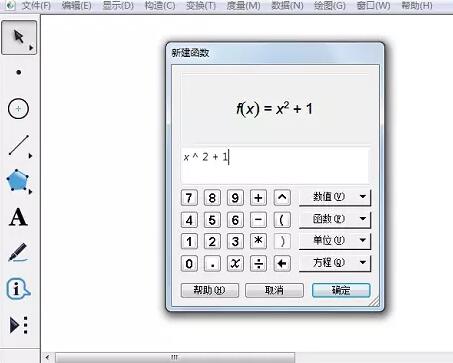
2. At this time, you can see the newly created function expression in the upper left corner of the geometric sketchpad. Use the same method to create another function, as shown in the figure.
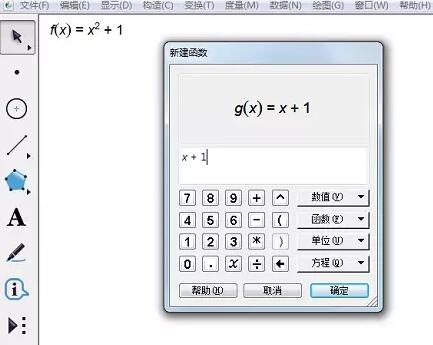
2. Draw function image
Select [Move Arrow Tool] on the sidebar, right-click on the function label and select [Draw Function] to draw the function Image as shown.
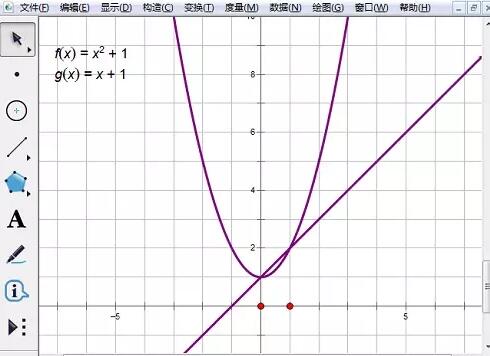
3. Draw the intersection
Click [Custom Tools] - [New Coordinate System] - [Two Function Intersection Tools], click two in turn A function image, the focus appears, as shown in the figure.
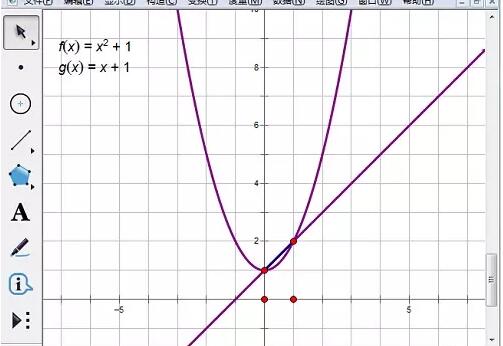
The above is the detailed content of Tutorial on how to accurately find the intersection point of a function in Geometry Sketchpad. For more information, please follow other related articles on the PHP Chinese website!
Related articles
See more- How to change the material of bedding in Kujiale_How to change the material of bedding in Kujiale
- How to use modified line in sai_Using the modified line method in sai
- Graphic and text method for creating mask animation in Flash
- A simple way to enter fractions in Geometry Sketchpad
- How to deal with the thickening of the cursor in the MathType input box

