Home >Software Tutorial >Computer Software >How to construct a petal pattern in a square using geometric sketchpad
How to construct a petal pattern in a square using geometric sketchpad
- 王林forward
- 2024-04-17 12:43:01951browse
1. Construct a square ABCD, select points A, B, and D in sequence, [Construction] - [Arc on a Circle] to create an arc BD.
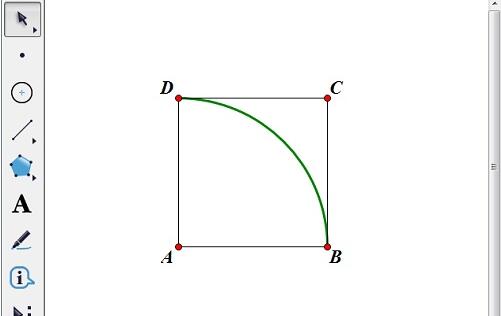
2. Select arc BD, [Construction] - [Inside of arc] - [Inside of arc] to create the inside of the arc. Select two points B and D, [Construction] - [Line Segment] to make a line segment BD.
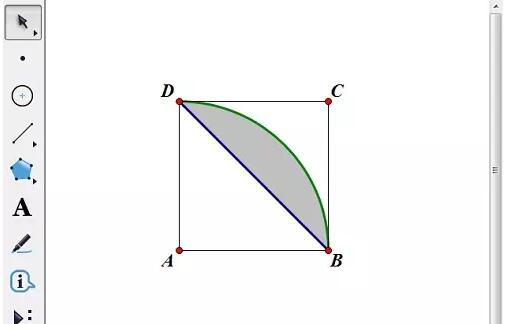
3. Double-click the line segment BD, or select the line segment BD, [Transform] - [Mark Mirror] to mark the line segment BD as a reflective mirror. Select the arc and the interior of the arc, [Transform] - [Reflection].
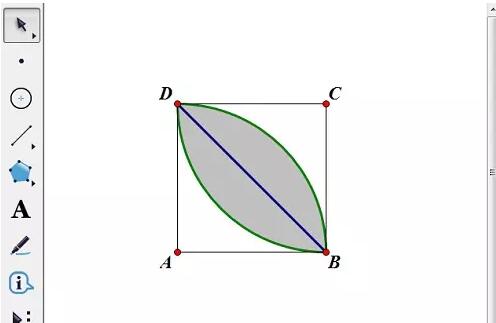
4. Double-click the line segment AD, or select the line segment AD, [Transform] - [Mark Mirror] to mark the line segment AD as a reflective mirror. Hold down the left mouse button to select the entire square, [Transform] - [Reflection].
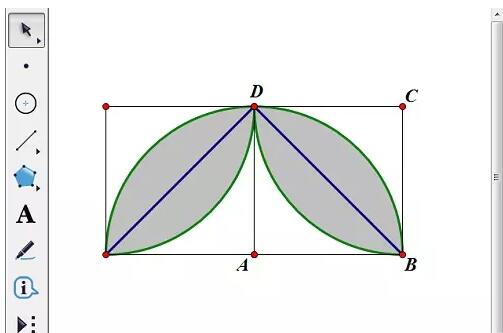
5. Double-click the line segment AB, or select the line segment AB, [Transform] - [Mark Mirror] to mark the line segment AB as a reflective mirror. Hold down the left mouse button to select all objects, [Transform] - [Reflection].
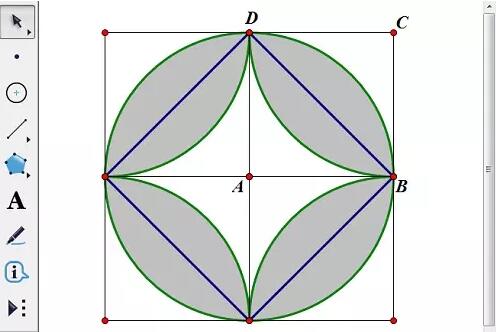
The above is the detailed content of How to construct a petal pattern in a square using geometric sketchpad. For more information, please follow other related articles on the PHP Chinese website!
Related articles
See more- How to change the material of bedding in Kujiale_How to change the material of bedding in Kujiale
- How to use modified line in sai_Using the modified line method in sai
- Graphic and text method for creating mask animation in Flash
- A simple way to enter fractions in Geometry Sketchpad
- How to deal with the thickening of the cursor in the MathType input box

