Home >Software Tutorial >Computer Software >How to edit phonetic symbols using MathType
How to edit phonetic symbols using MathType
- WBOYWBOYWBOYWBOYWBOYWBOYWBOYWBOYWBOYWBOYWBOYWBOYWBforward
- 2024-04-16 13:07:191280browse
php editor Shinichi reveals to you the secrets of Winter Rhapsody. This character plot simulation game is based on a small town story and incorporates Japanese elements. The game challenges players to solve puzzles, and skill operations are key. Exciting content is waiting to be explored, and rich skills and gameplay bring a more comprehensive experience.
1. Open the MathType formula editor and enter the editing interface. The opening mode does not affect the entire formula editing process.

2. After entering the editing interface, use the mouse to click the [Edit]-[Insert Symbol] command in the MathType menu.
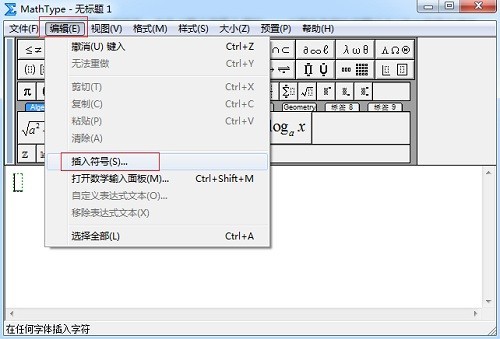
3. In the [Insert Symbol] dialog box that pops up, select [Style] - [Text] from the drop-down menu of [View], and the following symbol panel will appear. Corresponding symbol, then pull the scroll bar of the symbol panel, find the phonetic symbol and click to insert.
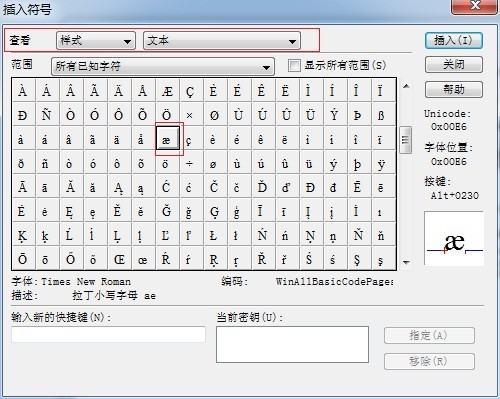
Tip: The phonetic symbols edited in this way are actually very limited. It’s just that this symbol is one of the Greek symbols and is used more often, so use MathType to edit this symbol. It's easy, but for some other phonetic symbols, MathType may be a little difficult to edit, and you need to use other tools to complete it.
The above is the detailed content of How to edit phonetic symbols using MathType. For more information, please follow other related articles on the PHP Chinese website!
Related articles
See more- How to change the material of bedding in Kujiale_How to change the material of bedding in Kujiale
- How to use modified line in sai_Using the modified line method in sai
- Graphic and text method for creating mask animation in Flash
- A simple way to enter fractions in Geometry Sketchpad
- How to deal with the thickening of the cursor in the MathType input box

