Markdown is a simple markup language for formatting text. Markdown can be used directly in WordPress 5.0 and above. Users can also install a Markdown plugin or enable Markdown support using the classic editor, or manually write Markdown syntax in HTML view. Markdown syntax includes: title (use # plus numbers), bold (use *), italics (use), unordered list (use -, * or), ordered list (use numbers and dots), link (use [text ] (link address)), code block (use three backticks), strikethrough (use ~~), quote

Used in WordPress A guide to Markdown syntax
#What is Markdown?
Markdown is a lightweight markup language used to create formatted text that is easy to read and write and approximates plain text. Markdown syntax is mainly used for writing documents and blog posts.
Using Markdown in WordPress
WordPress provides multiple ways to use Markdown:
- Default for WordPress 5.0 and above Supports Markdown: Just enter Markdown text in the editor.
- Install the Markdown plugin: If you are using a version of WordPress prior to 5.0, you can install the Markdown plugin to enable support.
- Use Classic Editor: Select Classic Editor to disable the new block editor and use Markdown.
- Write directly in HTML view: Switch to HTML view and add Markdown syntax manually.
Markdown Syntax
The following is the Markdown syntax commonly used in WordPress:
Title
- Use
# and add numbers to represent different title levels. For example:## Title 2
Bold and italic
- Use
**tags Bold text. For example:**Bold text** - Use
*to mark italic text. For example:*Italic text*
List
Use hyphens (-), asterisks ( *) or plus sign ( ) to create an unordered list. For example:
- Item 1
- Item 2
Item 3
Use numbers and dots (1 .) Create an ordered list. For example:
- Step 1
- Step 2
Step 3
Link
- Use
[text](link address)to create a link. For example:[WordPress](https://wordpress.org)
Code block
-
Use Three backticks (
`) create a code block. For example:<code>echo 'Hello, world!';</code>
Other common syntax
- Strikethrough:
~~Strikethrough text~~ - Quote block:
> Quote text - Table (requires plug-in support):
| Column 1 | Column 2 | Column 3 |
Tip
- Ensure correct Markdown syntax.
- Preview the text in real time to see the formatting effect.
- Use Markdown editor to simplify formatting.
- WordPress provides official Markdown documentation for reference.
The above is the detailed content of How to use markdown syntax in wordpress. For more information, please follow other related articles on the PHP Chinese website!
 How to get logged in user information in WordPress for personalized resultsApr 19, 2025 pm 11:57 PM
How to get logged in user information in WordPress for personalized resultsApr 19, 2025 pm 11:57 PMRecently, we showed you how to create a personalized experience for users by allowing users to save their favorite posts in a personalized library. You can take personalized results to another level by using their names in some places (i.e., welcome screens). Fortunately, WordPress makes it very easy to get information about logged in users. In this article, we will show you how to retrieve information related to the currently logged in user. We will use the get_currentuserinfo(); function. This can be used anywhere in the theme (header, footer, sidebar, page template, etc.). In order for it to work, the user must be logged in. So we need to use
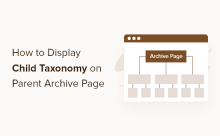 How to display child categories on archive page of parent categoriesApr 19, 2025 pm 11:54 PM
How to display child categories on archive page of parent categoriesApr 19, 2025 pm 11:54 PMDo you want to know how to display child categories on the parent category archive page? When you customize a classification archive page, you may need to do this to make it more useful to your visitors. In this article, we will show you how to easily display child categories on the parent category archive page. Why do subcategories appear on parent category archive page? By displaying all child categories on the parent category archive page, you can make them less generic and more useful to visitors. For example, if you run a WordPress blog about books and have a taxonomy called "Theme", you can add sub-taxonomy such as "novel", "non-fiction" so that your readers can
 How to display query count and page loading time in WordPressApr 19, 2025 pm 11:51 PM
How to display query count and page loading time in WordPressApr 19, 2025 pm 11:51 PMOne of our users asked other websites how to display the number of queries and page loading time in the footer. You often see this in the footer of your website, and it may display something like: "64 queries in 1.248 seconds". In this article, we will show you how to display the number of queries and page loading time in WordPress. Just paste the following code anywhere you like in the theme file (e.g. footer.php). queriesin
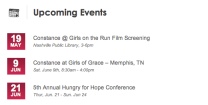 How to sort posts by post expiration date in WordPressApr 19, 2025 pm 11:48 PM
How to sort posts by post expiration date in WordPressApr 19, 2025 pm 11:48 PMIn the past, we have shared how to use the PostExpirator plugin to expire posts in WordPress. Well, when creating the activity list website, we found this plugin to be very useful. We can easily delete expired activity lists. Secondly, thanks to this plugin, it is also very easy to sort posts by post expiration date. In this article, we will show you how to sort posts by post expiration date in WordPress. Updated code to reflect changes in the plugin to change the custom field name. Thanks Tajim for letting us know in the comments. In our specific project, we use events as custom post types. Now
 How to easily move your blog from WordPress.com to WordPress.orgApr 18, 2025 am 11:33 AM
How to easily move your blog from WordPress.com to WordPress.orgApr 18, 2025 am 11:33 AMDo you want to move your blog from WordPress.com to WordPress.org? Many beginners start with WordPress.com but quickly realize their limitations and want to switch to the self-hosted WordPress.org platform. In this step-by-step guide, we will show you how to properly move your blog from WordPress.com to WordPress.org. Why migrate from WordPress.com to WordPress.org? WordPress.com allows anyone to create an account
 How to Automate WordPress and Social Media with IFTTT (and more)Apr 18, 2025 am 11:27 AM
How to Automate WordPress and Social Media with IFTTT (and more)Apr 18, 2025 am 11:27 AMAre you looking for ways to automate your WordPress website and social media accounts? With automation, you will be able to automatically share your WordPress blog posts or updates on Facebook, Twitter, LinkedIn, Instagram and more. In this article, we will show you how to easily automate WordPress and social media using IFTTT, Zapier, and Uncanny Automator. Why Automate WordPress and Social Media? Automate your WordPre
 How to Fix Custom Menu Item Limits in WordPressApr 18, 2025 am 11:18 AM
How to Fix Custom Menu Item Limits in WordPressApr 18, 2025 am 11:18 AMJust a few days ago, one of our users reported an unusual problem. The problem is that he reaches the limit of custom menu items. Any content he saves after reaching the menu item limit will not be saved at all. We've never heard of this issue, so we decided to give it a try on our local installation. More than 200 menu items were created and saved. The effect is very good. Move 100 items to the drop-down list and save them very well. Then we knew it had to do with the server. After further research, it seems that many others have encountered the same problem. After digging deeper, we found a trac ticket ( #14134 ) that highlighted this issue. Read very
 How to add custom metafields to custom classification in WordPressApr 18, 2025 am 11:11 AM
How to add custom metafields to custom classification in WordPressApr 18, 2025 am 11:11 AMDo you need to add custom metafields to custom taxonomy in WordPress? Custom taxonomy allows you to organize content besides categories and tags. Sometimes it is useful to add other fields to describe them. In this article, we will show you how to add other metafields to the taxonomy they create. When should custom metafields be added to custom taxonomy? When you create new content on your WordPress site, you can organize it using two default taxonomy (category and tag). Some websites benefit from the use of custom taxonomy. These allow you to sort content in other ways. For example,


Hot AI Tools

Undresser.AI Undress
AI-powered app for creating realistic nude photos

AI Clothes Remover
Online AI tool for removing clothes from photos.

Undress AI Tool
Undress images for free

Clothoff.io
AI clothes remover

Video Face Swap
Swap faces in any video effortlessly with our completely free AI face swap tool!

Hot Article

Hot Tools

Dreamweaver CS6
Visual web development tools

Safe Exam Browser
Safe Exam Browser is a secure browser environment for taking online exams securely. This software turns any computer into a secure workstation. It controls access to any utility and prevents students from using unauthorized resources.

SAP NetWeaver Server Adapter for Eclipse
Integrate Eclipse with SAP NetWeaver application server.

SublimeText3 Chinese version
Chinese version, very easy to use

Atom editor mac version download
The most popular open source editor





