Home >Software Tutorial >Computer Software >How to set startup items in 360 Security Guard_How to set startup items in 360 Security Guard
How to set startup items in 360 Security Guard_How to set startup items in 360 Security Guard
- 王林forward
- 2024-04-15 12:20:201150browse
php editor Xiaoxin teaches you how to set the startup items so that 360 Security Guard can automatically start with the computer. 360 Security Guard is a commonly used computer security software that can comprehensively protect and manage the system. When using 360 Security Guard, we usually need to set it as a startup item so that it can automatically start when the computer is turned on to provide comprehensive security protection. However, for some computer beginners, how to set startup items may be a little difficult. Next, let’s take a look at how 360 Security Guard sets the startup items.
1. Open 360 Security Guard, find the [Startup Item] button in [Optimization Acceleration], and then open it.
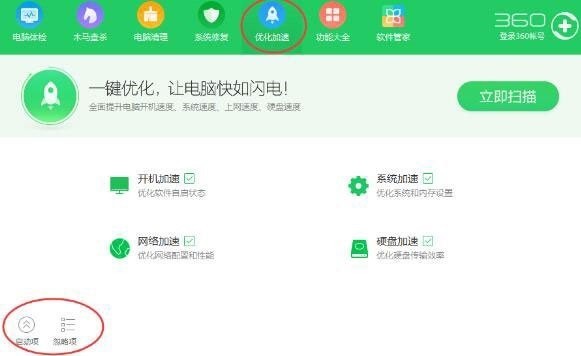
2. After opening the startup item, you can see all banned and non-banned self-starting software, and you can also make adjustments here.
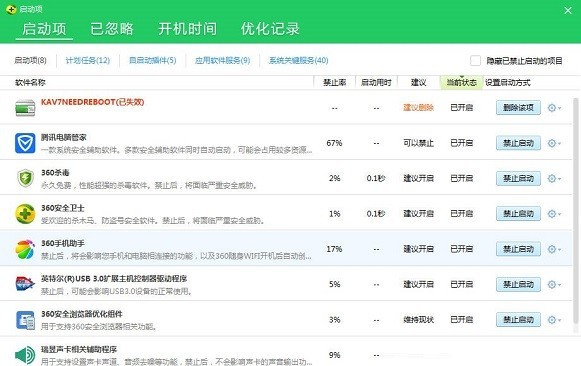
3. In addition, in the setting options of 360 Security Guard, you can prevent 360 Security Guard from automatically starting at boot.
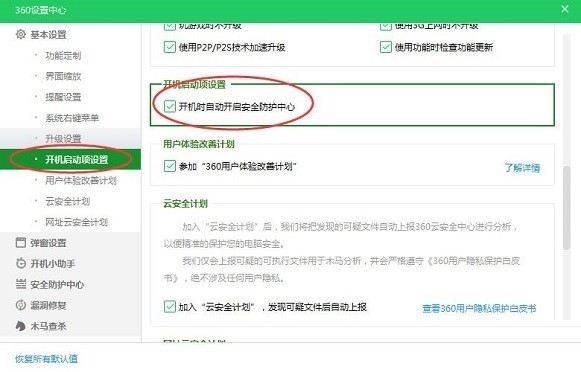
The above is the detailed content of How to set startup items in 360 Security Guard_How to set startup items in 360 Security Guard. For more information, please follow other related articles on the PHP Chinese website!
Related articles
See more- How to change the material of bedding in Kujiale_How to change the material of bedding in Kujiale
- How to use modified line in sai_Using the modified line method in sai
- Graphic and text method for creating mask animation in Flash
- A simple way to enter fractions in Geometry Sketchpad
- How to deal with the thickening of the cursor in the MathType input box

