Home >Software Tutorial >Computer Software >Operation steps for calling up the art spline command in UG
Operation steps for calling up the art spline command in UG
- WBOYWBOYWBOYWBOYWBOYWBOYWBOYWBOYWBOYWBOYWBOYWBOYWBforward
- 2024-04-09 13:58:121356browse
php editor Xinyi today will introduce to you the steps to use UG to call up the art spline command. UG is a powerful 3D modeling software. The artistic spline command can help users create complex and exquisite curves and surfaces. Through the detailed explanation of this article, readers will be able to master how to use art spline commands in UG software to easily realize design needs.
1. The art spline needs to be brought out in the engineering drawing. First select Apply and create a new drawing.
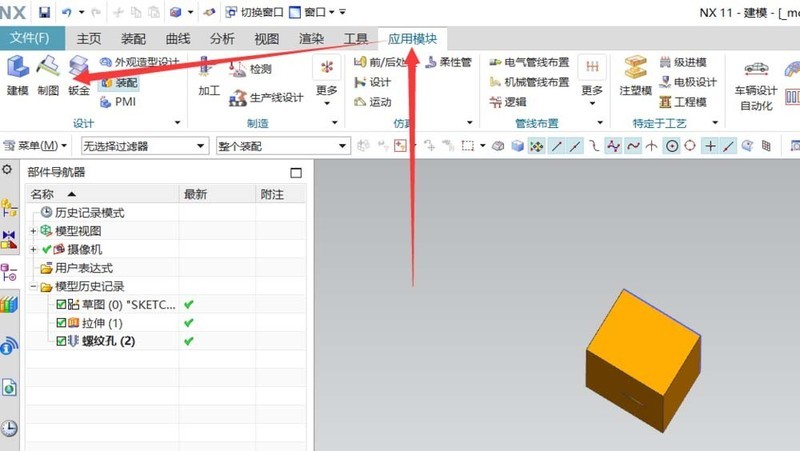
2. It doesn’t matter if your shortcut bar does not have an art spline, just click the command search box above.
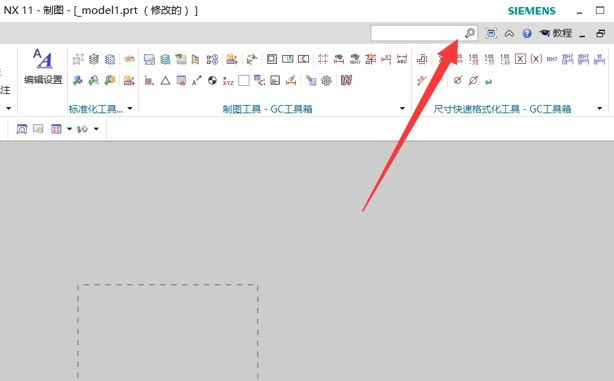
3. Directly enter the art spline and click Enter to bring up the art spline.
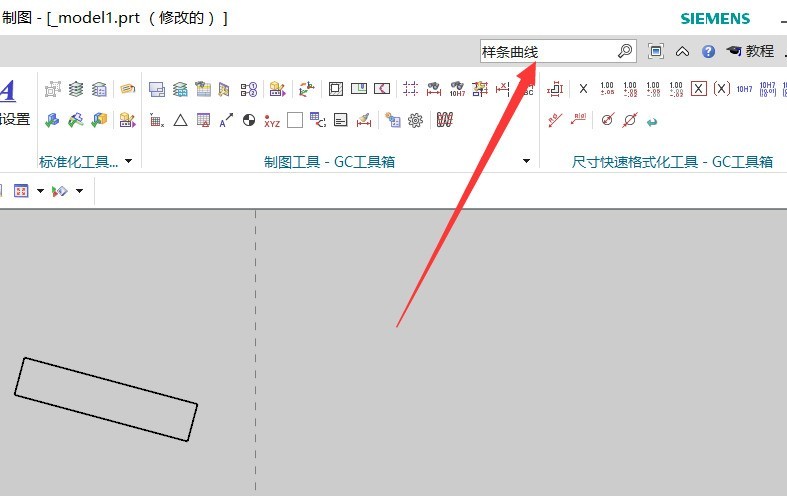
4, or you can create a shortcut for artistic splines, right-click to customize.
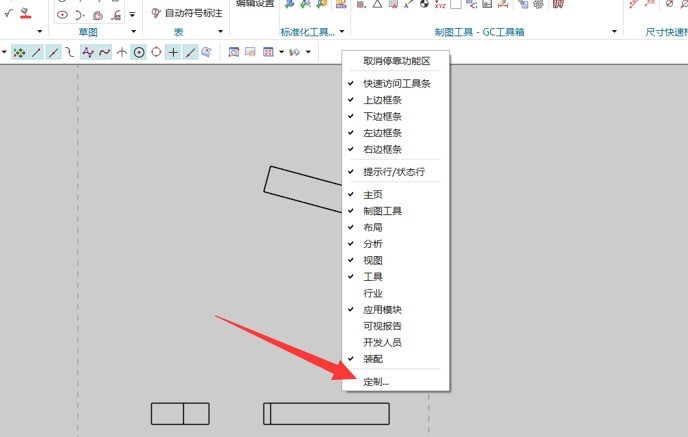
5. Select the Insert option under the menu.
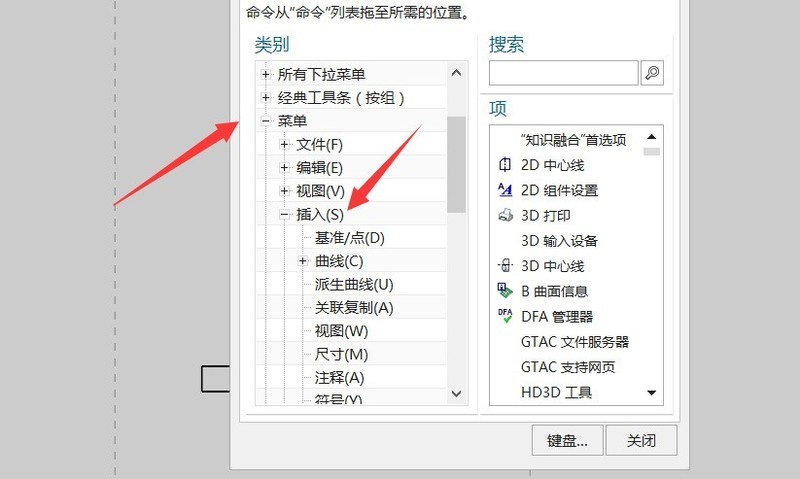
6. Find the curve in Insert, find the art spline in the curve, and then drag the art spline to the command bar above.
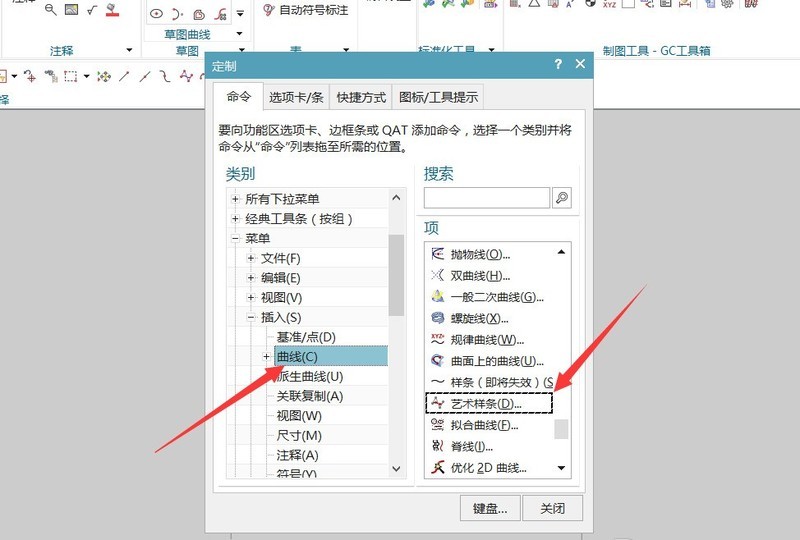
The above is the detailed content of Operation steps for calling up the art spline command in UG. For more information, please follow other related articles on the PHP Chinese website!
Related articles
See more- How to change the material of bedding in Kujiale_How to change the material of bedding in Kujiale
- How to use modified line in sai_Using the modified line method in sai
- Graphic and text method for creating mask animation in Flash
- A simple way to enter fractions in Geometry Sketchpad
- How to deal with the thickening of the cursor in the MathType input box

